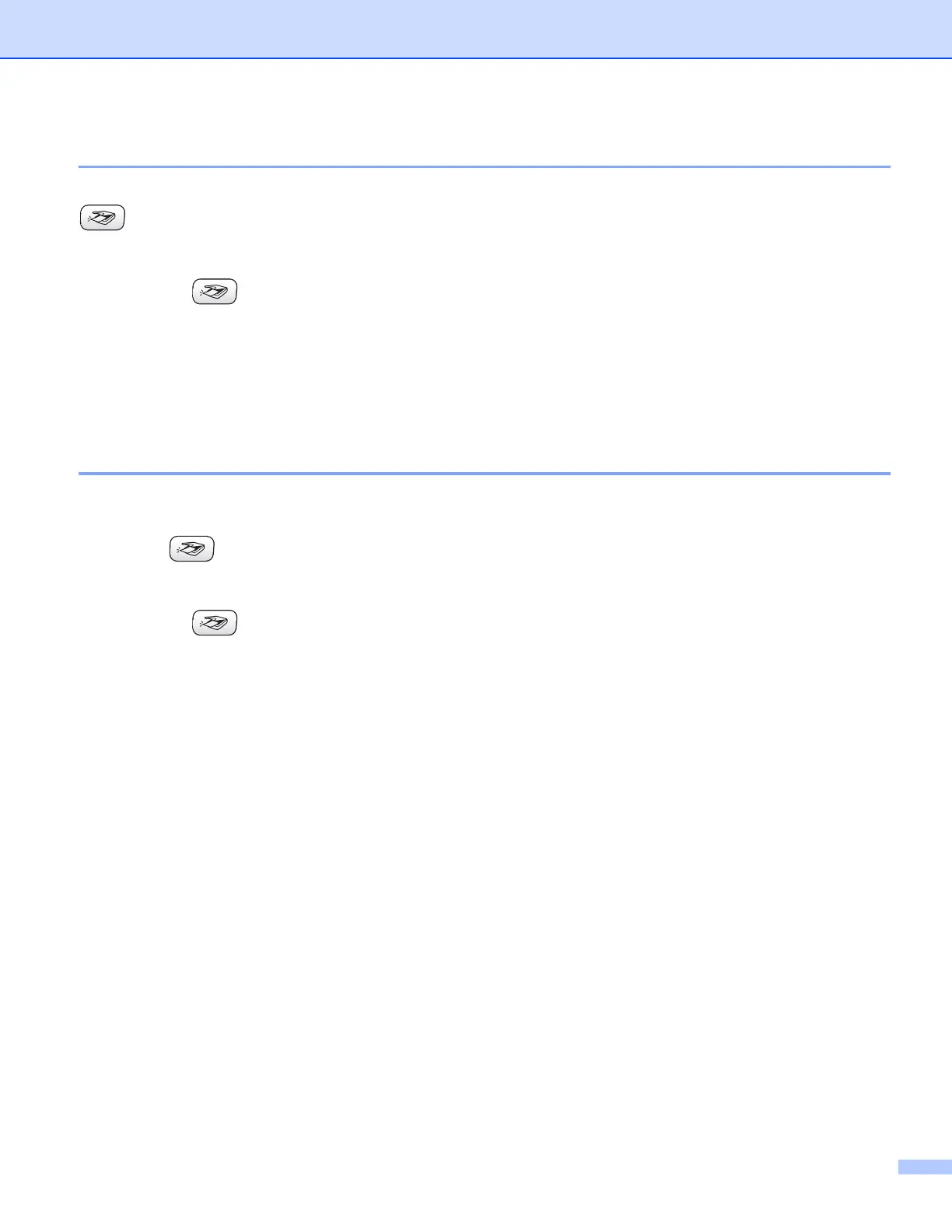Scanning
36
Scan to Image 2
You can scan a color picture into your graphics application for viewing and editing. You can change the
(Scan) key configuration. (See Image (example: Microsoft
®
Paint) on page 50.)
a Load your document.
b Press the (Scan) key.
c Press a or b to choose Scan to Image.
Press Menu/Set, Set or OK.
d Press Black Start or Color Start.
The machine starts the scanning process.
Scan to OCR 2
If your original document is text, you can use the ScanSoft
®
OmniPage
®
OCR software to scan the document
and convert it into a text file which can then be edited in your favorite wordprocessing software. You can
change the (Scan) key configuration. (See OCR (Word Processing program) on page 52.)
a Load your document.
b Press the (Scan) key.
c Press a or b to choose Scan to OCR.
Press Menu/Set, Set or OK.
d Press Black Start or Color Start.
The machine starts the scanning process.
