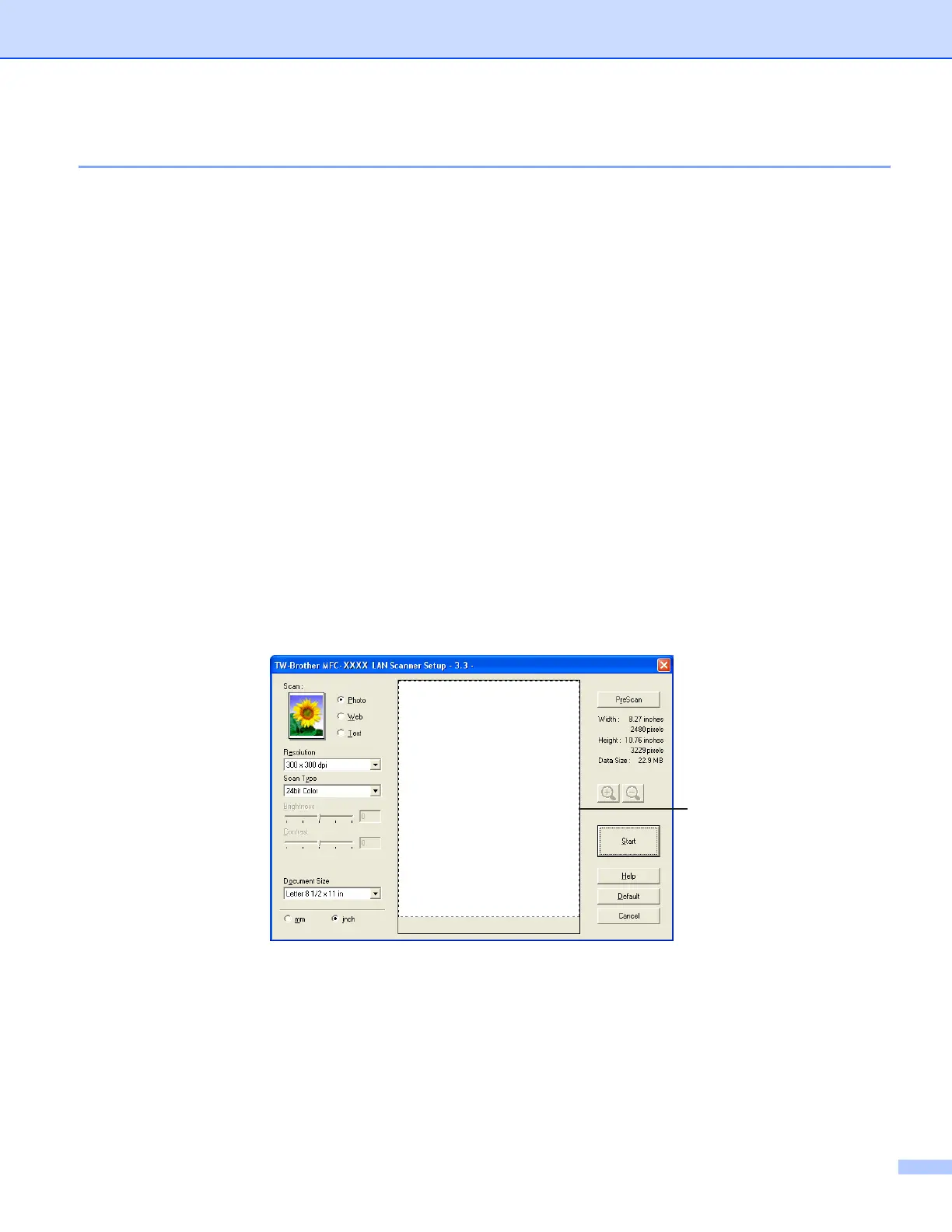Scanning
25
Scanning a document into the PC 2
You can scan a whole page, or a portion of the page by pre-scanning the document.
Scanning a whole page 2
a Load your document.
b Adjust the following settings, if needed, in the Scanner Setup dialog box:
Image Type
Resolution
Scan Type
Brightness
Contrast
Document Size
c Click Start.
When scanning is finished, click Cancel to return to the PaperPort
®
9.0SE window.
Pre-Scanning an image — to crop a portion you want to scan 2
The PreScan button is used to preview an image and also allows you to crop any unwanted areas from the
image. When you are satisfied you are scanning the correct area, click the Start button in the Scanner Setup
dialog box to scan the image.
a Load your document.
b Choose the settings for Image Type, Resolution, Scan Type, Brightness, Contrast and
Document Size as needed.
c Click PreScan.
The whole image is scanned into the PC and appears in the Scanning Area (1) of the Scanner Setup
dialog box.
1
