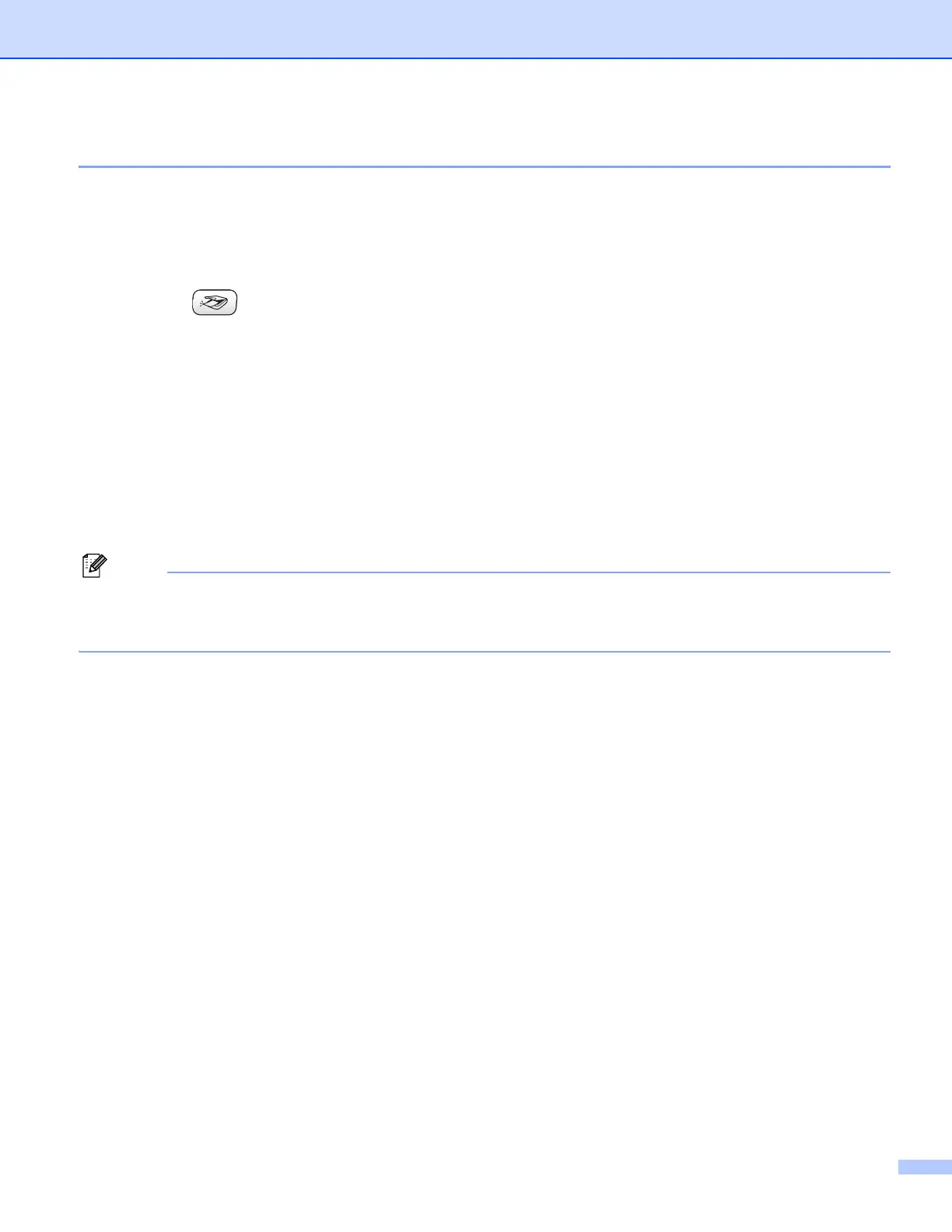Network Scanning (For models with built-in network support)
74
Scan to File 4
When you choose Scan to File, you can scan a black and white or color document and send it directly to a
PC you designate on your network. The file will be saved in the folder and file format that you have configured
in ControlCenter2. You can change the Scan configuration. (See File on page 54.)
a Load your document.
b Press the (Scan) key.
c Press a or b to choose Scan to File.
Press Menu/Set, Set or OK.
d Press a or b to choose the destination PC you want to send to.
Press Menu/Set, Set or OK.
If the LCD prompts you to enter a PIN number, enter the 4-digit PIN number for the destination PC on
the control panel.
Press Menu/Set, Set or OK.
e Press Black Start or Color Start.
The machine starts the scanning process.
Note
If you want the scanned data in color, choose color in scan type on the Device Buttons tab of the
ControlCenter2 configuration. If you want the scanned data in black and white, choose black and white in
scan type on the Device Buttons tab of the ControlCenter2 configuration. (See SCAN on page 50.)
