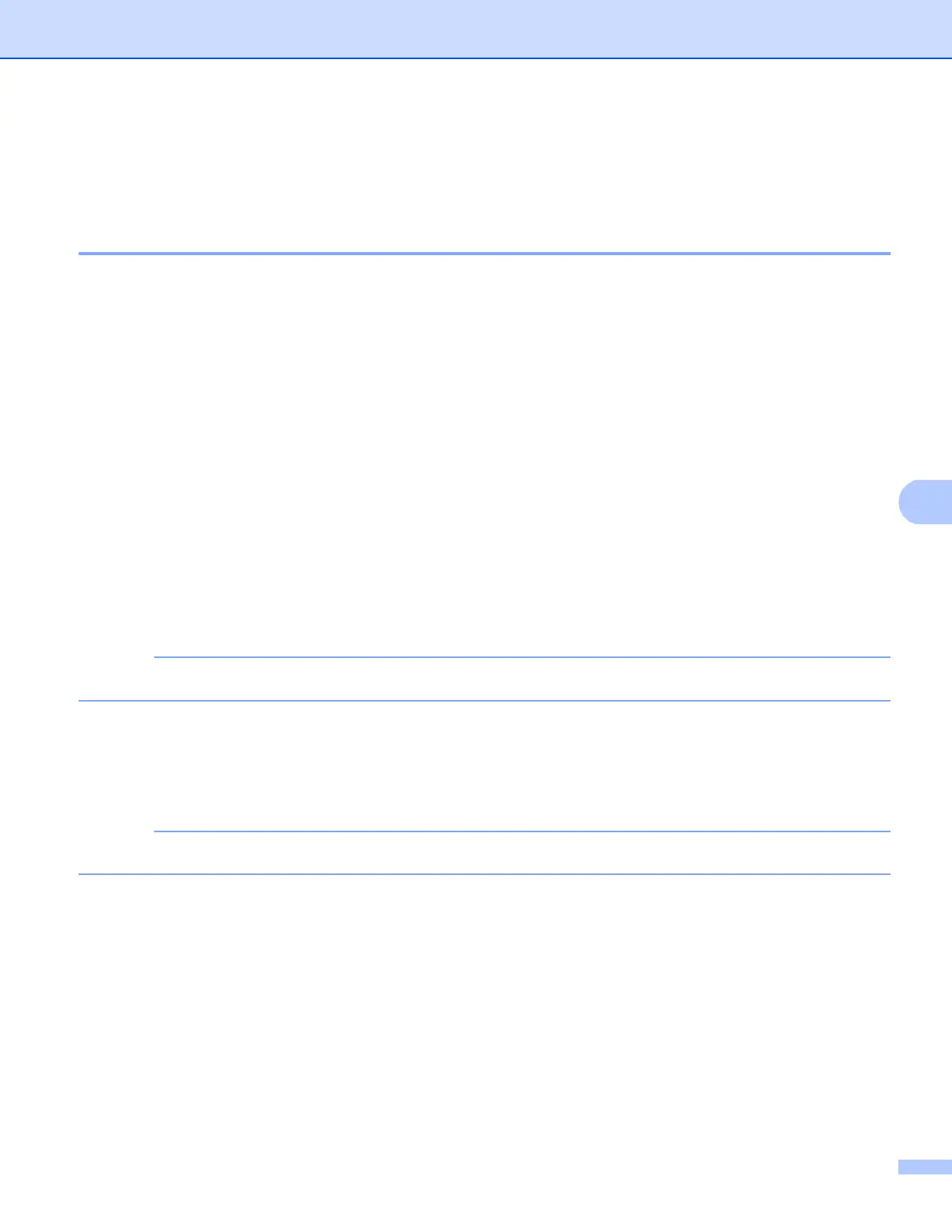Security features
93
k Click OK.
l The self-signed certificate is now installed on your computer, and SSL/TLS communication is available.
Import and export the certificate and private key 7
You can store the certificate and private key on the machine and manage them by importing and exporting.
How to import the self-signed certificate, the certificate issued by a CA, and the private key 7
a Click Import Certificate and Private Key on the Certificate page.
b Specify the file that you want to import.
c Enter the password if the file is encrypted, and then click Submit.
d Now the certificate and private key are imported to your machine successfully.
To use SSL/TLS communication, the Root Certificate from the CA needs to also be installed on your
computer. Contact your network administrator about the installation.
How to export the self-signed certificate, the certificate issued by a CA, and the private key 7
a Click Export shown with Certificate List on the Certificate page.
b Enter the password if you want to encrypt the file.
If a blank password is used, the output is not encrypted.
c Enter the password again for confirmation, and then click Submit.
d Specify the location where you want to save the file.
e Now the certificate and private key are exported to your computer.
You can import the file that you exported.
