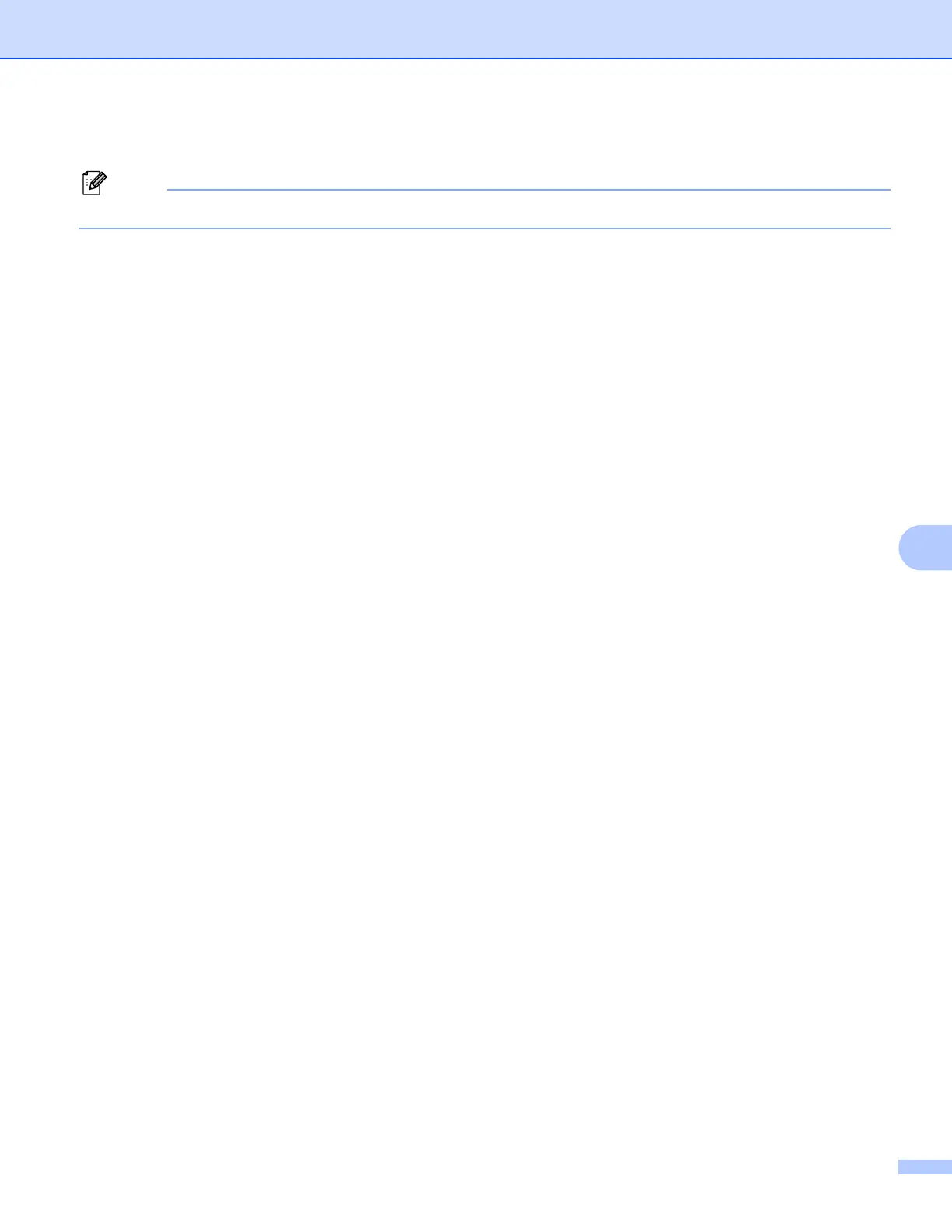Network printing from Windows
®
: basic TCP/IP Peer-to-Peer printing
112
8
g Follow the on-screen instruction, and then click OK.
Note
Contact your administrator if you are not sure about the location and name of the printer on the network.
h Continue through the wizard clicking Finish when complete.
Printer driver already installed 8
If you have already installed the printer driver and wish to configure it for network printing, follow these steps:
a For Windows Vista™:
Click the Start button, Control Panel, Hardware and Sound, and then Printers.
For Windows
®
XP and Windows Server
®
2003:
Click the Start button and choose Printers and Faxes windows.
For Windows
®
2000.
Click the Start button and choose Settings and then Printers.
b Right click on the printer driver you wish to configure, and then choose Properties.
c Click the Ports tab and click Add Port.
d Choose the port that you wish to use. Typically this would be Standard TCP/IP Port. Then click the
New Port... button.
e The Standard TCP/IP Port Wizard will start.
f Enter the IP address of your network printer. Click Next.
g Click Finish.
h Close Printer Ports and Properties dialog box.
Other sources of information 8
See Configuring your machine for a network with an Ethernet cable connection on page 12 and Configuring
your machine for a wireless network on page 20 to learn how to configure the IP address of the printer.
