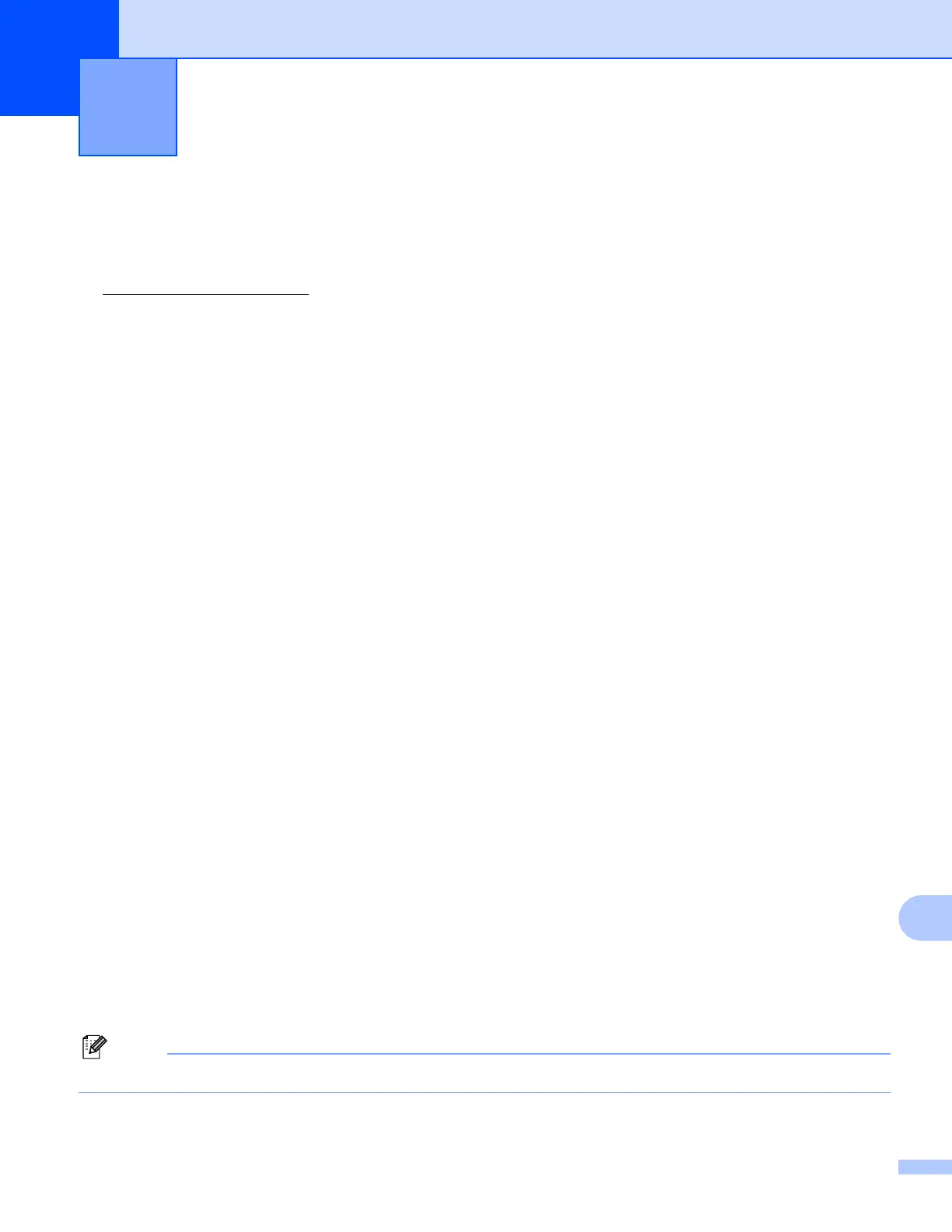159
15
15
Overview 15
This chapter explains how to resolve typical network problems you may encounter when using the machine.
If, after reading this chapter, you are unable to resolve your problem, please visit the Brother Solutions Center
at: http://solutions.brother.com
This chapter is divided into the following sections:
General problems
Network print software installation problems
Printing problems
Scanning and PC Fax problems
Protocol-specific troubleshooting
Wireless network specific troubleshooting
General problems 15
CD-ROM is inserted, but does not start automatically 15
If your computer does not support Autorun, the menu will not start automatically after inserting the CD-ROM.
In this case, execute start.exe in the root directory of the CD-ROM.
My computer cannot find the machine/print server
I cannot make a necessary connection to the machine/print server.
My machine/print server does not appear in the window of Remote Setup, BRAdmin Light or
BRAdmin Professional 15
For Windows
®
The firewall setting on your computer may be rejecting the necessary network connection to the machine.
In this case, you will need to disable the Firewall on your computer and re-install the drivers.
Windows
®
XP SP2 users: 15
a Click the Start button, Control Panel, Network and Internet Connections.
b Click Windows Firewall.
c Click the General tab. Make sure that Off (not recommended) is selected.
d Click OK.
Note
After the Brother software package is installed, re- ‘enable again your Firewall.
Troubleshooting 15
