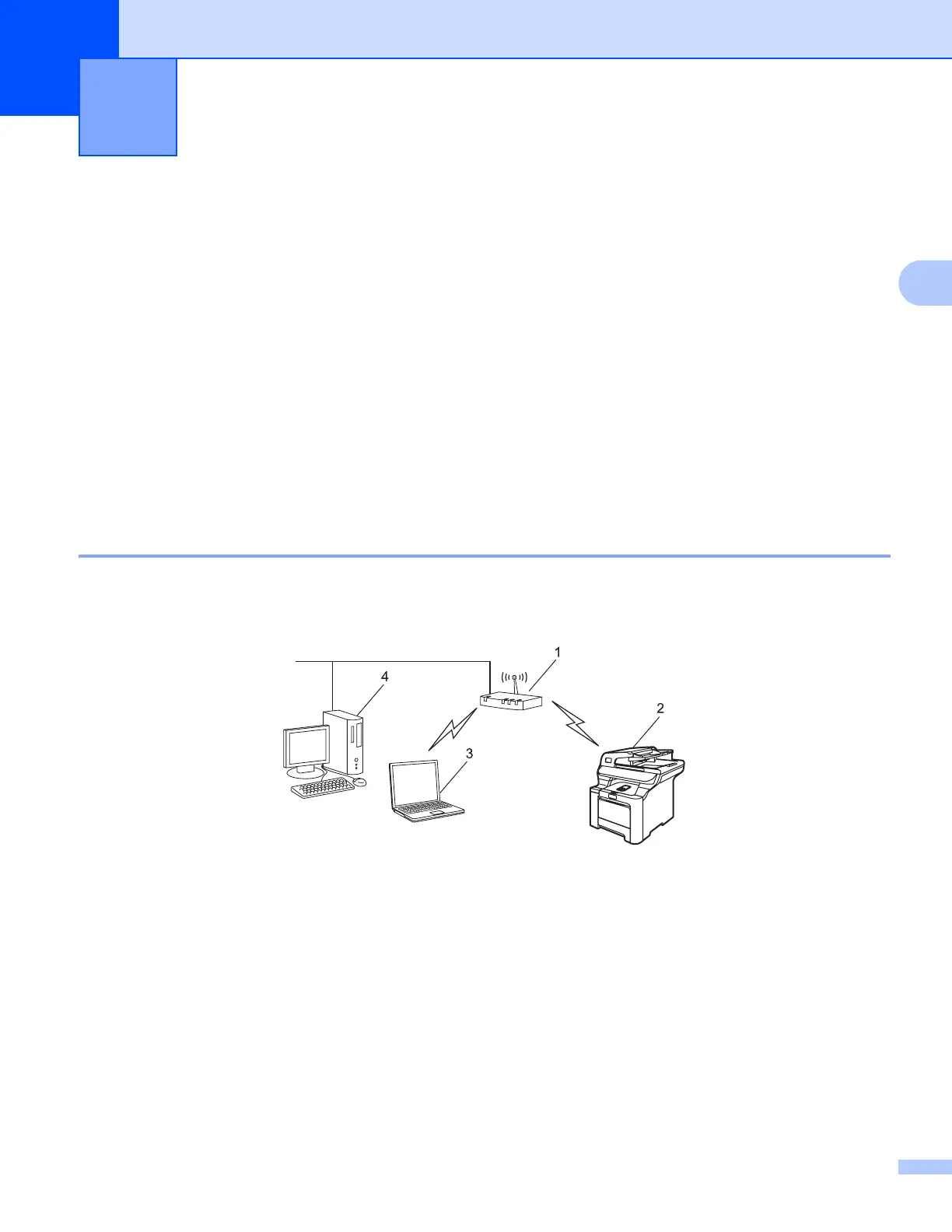20
3
3
Overview 3
To connect your machine to your wireless network, you need to follow the steps in the Quick Setup Guide.
We recommend that you use the Setup Wizard from the machine’s control panel LAN menu. By using this
method, you can easily connect your machine to your wireless network. Please follow the instructions in the
supplied Quick Setup Guide.
Please read this chapter for more details on how to configure the wireless network settings. For information
on TCP/IP settings, see Using the BRAdmin Light utility to configure your machine for the network printer
on page 14. Then, in Network printing from Windows
®
: basic TCP/IP Peer-to-Peer printing on page 111 and
Network printing from Macintosh
®
on page 118, you will learn how to install the network software and drivers
into the operating system running on your computer.
Confirm your network environment 3
Wireless network connection example 3
Connected to a wireless capable computer with an access point on the network
(Infrastructure mode) 3
1 Access point
2 Wireless network printer (your machine)
3 Wireless capable computer communicating with the access point
4 Wired computer connected to the access point
Configuring your machine for a wireless
network
3
