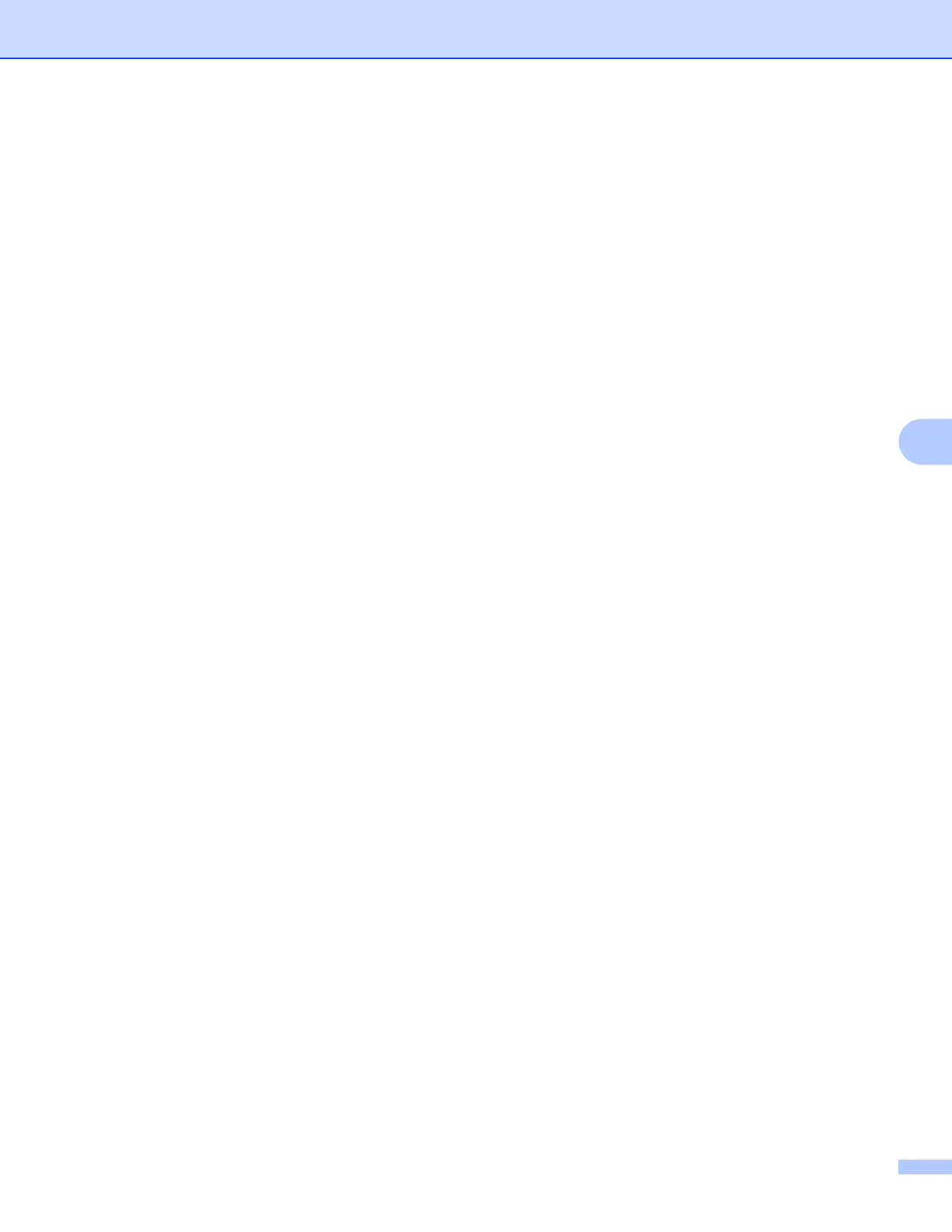Control panel setup
80
6
g Enter the Subnet Mask address.
Press OK.
h Press Stop/Exit.
Gateway 6
This field displays the current gateway or router address used by the machine. If you are not using DHCP or
BOOTP to obtain the gateway or router address, enter the address you wish to assign. If you do not have a
gateway or router, leave this field blank. Check with your network administrator if you are unsure.
a Press Menu.
b Press a or b to choose LAN.
Press OK.
c (For Wired) Press a or b to choose Wired.
(For Wireless) Press a or b to choose WLAN.
Press OK.
d Press a or b to choose TCP/IP.
Press OK.
e Press a or b to choose Gateway.
Press OK.
f Press 1 to choose Change.
g Enter the Gateway address.
Press OK.
h Press Stop/Exit.
Node Name 6
You can register the machine name on the Network. This name is often referred to as a NetBIOS name; it will
be the name that is registered by the WINS server on your network. Brother recommends the name
“BRNxxxxxx” for a wired network or “BRWxxxxxx” for a wireless network (where “xxxxxx” is the last six digits
of the Ethernet address) (up to 15 characters).
a Press Menu.
b Press a or b to choose LAN.
Press OK.
c (For Wired) Pressa orb to choose Wired.
(For Wireless) Press a or b to choose WLAN.
Press OK.
d Press a or b to choose TCP/IP.
Press OK.
