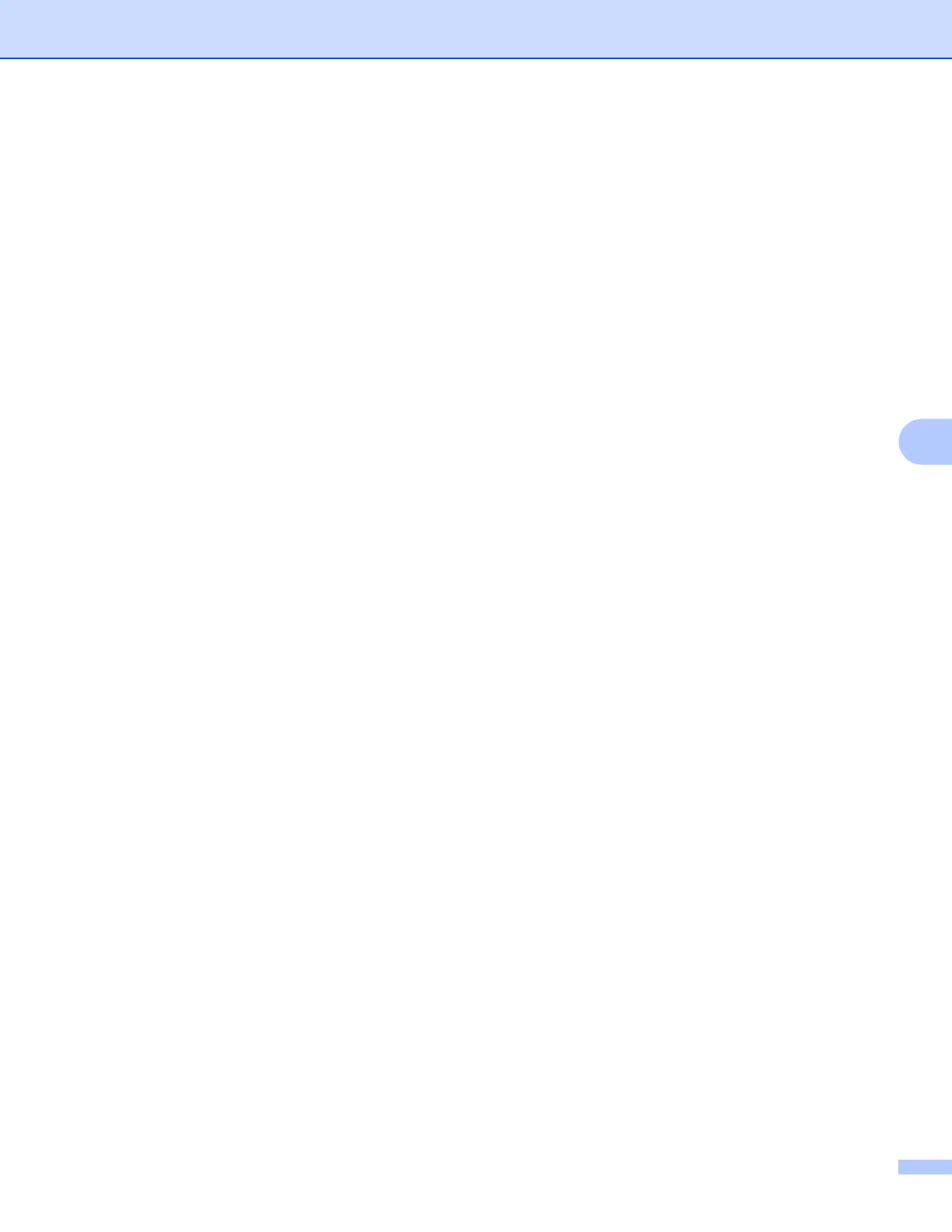Control panel setup
83
6
DNS Server 6
Primary DNS Server IP Address 6
This field specifies the IP address of the primary DNS (Domain Name System) server.
Secondary DNS Server IP Address
6
This field specifies the IP address of the secondary DNS server. It is used as a backup to the Primary DNS
server address. If the Primary server is unavailable, the machine will contact the Secondary DNS server. If
you have a primary DNS server, but no secondary DNS server, simply leave this field blank.
a Press Menu.
b Press a or b to choose LAN.
Press OK.
c (For Wired) Press a or b to choose Wired.
(For Wireless) Press a or b to choose WLAN.
Press OK.
d Press a or b to choose TCP/IP.
Press OK.
e Press a or b to choose DNS Server.
Press OK.
f Press a or b to choose Primary or Secondary.
Press OK.
g Press 1 to choose Change.
h Enter the DNS Server address.
Press OK.
i Press Stop/Exit.
APIPA 6
The setting of On will cause the print server to automatically allocate a Link-Local IP address in the range
(169.254.1.0 - 169.254.254.255) when the print server cannot obtain an IP address through the BOOT
Method you have set (see BOOT Method on page 77). Choosing Off means the IP address doesn’t change,
when the print server cannot obtain an IP address through the BOOT Method you have set.
a Press Menu.
b Press a or b to choose LAN.
Press OK.
c (For Wired) Press a or b to choose Wired.
(For Wireless) Press a or b to choose WLAN.
Press OK.
