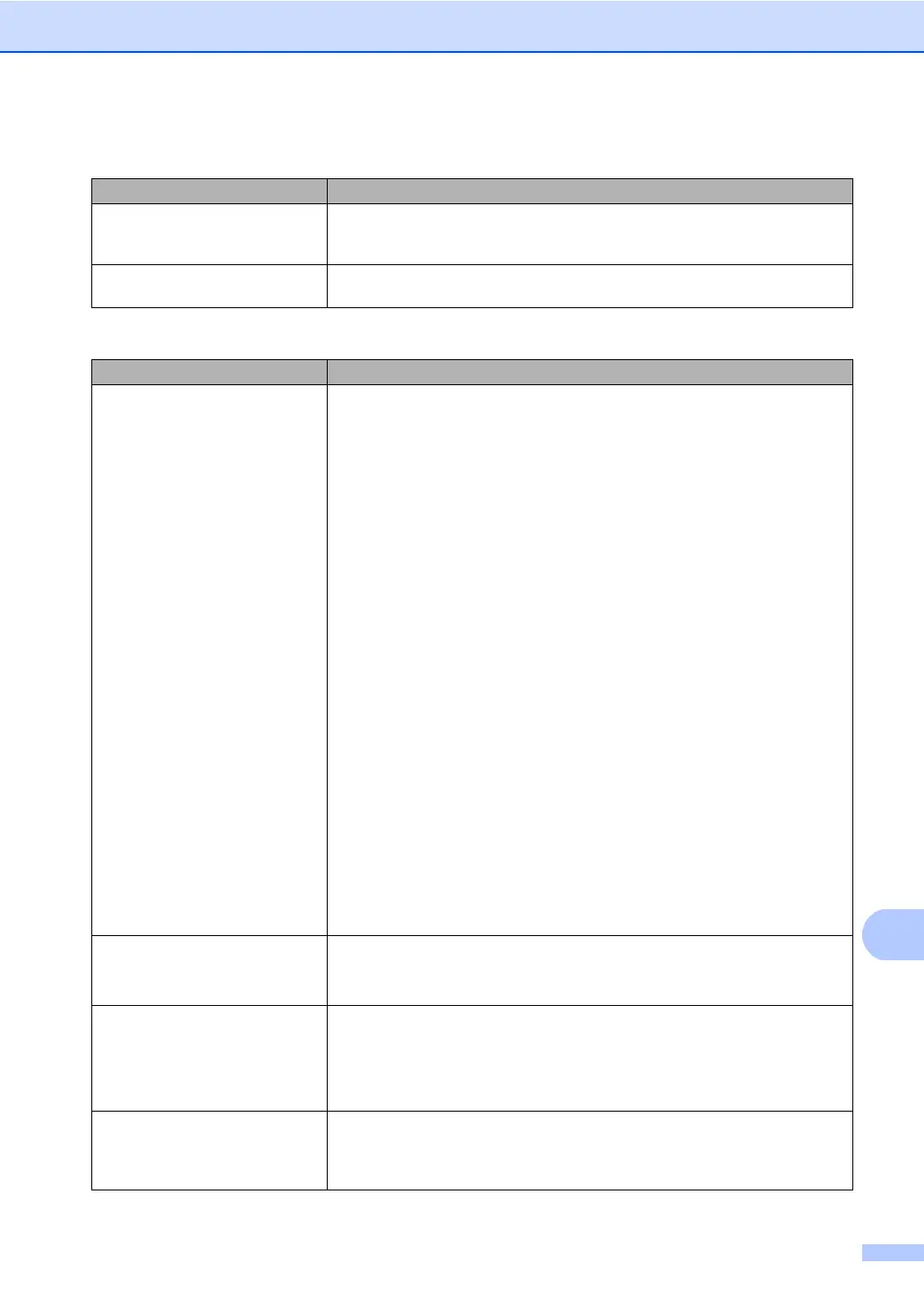Troubleshooting
121
Vertical black line appears in
copies.
Black vertical lines on copies are typically caused by dirt or correction fluid on the
glass strip, or the corona wire is dirty. (See Cleaning the scanner in Appendix A of
the Advanced User's Guide and Cleaning the corona wires on page 70.)
Copies are blank. Make sure you are loading the document properly. (See Using the automatic
document feeder (ADF) on page 26 or Using the scanner glass on page 27.)
Printing difficulties
Difficulties Suggestions
No printout. Check that the machine is plugged in and the power switch is turned on.
Check that the toner cartridge and drum unit are installed properly. (See
Replacing the drum unit on page 76.)
Check the interface cable connection on both the machine and your computer.
(See the Quick Setup Guide.)
Check that the correct printer driver has been installed and chosen.
Check to see if the LCD is showing an error message. (See Error and
maintenance messages on page 95.)
Check that the machine is online:
(Windows
®
7 and Windows Server
®
2008 R2) Click the Start button and
Devices and Printers. Right-click Brother MFC-XXXX Printer. Make sure
that Use Printer Offline is unchecked.
(Windows Vista
®
) Click the Start button, Control Panel, Hardware and
Sound, and then Printers. Right-click Brother MFC-XXXX Printer. Make
sure that Use Printer Offline is unchecked.
(Windows
®
XP and Windows Server
®
2003/2008) Click the Start button and
choose Printers and Faxes. Right-click Brother MFC-XXXX Printer. Make
sure that Use Printer Offline is unchecked.
(Windows
®
2000) Click the Start button and choose Settings and then
Printers. Right-click Brother MFC-XXXX Printer. Make sure that Use
Printer Offline is unchecked.
Contact your administrator to check your Secure Function Lock settings.
If either the Cyan, Magenta or Yellow toner reaches the end of its life while
printing a color document, the print job cannot be completed. You can choose
to start the print job again in Mono mode, as long as black toner is available.
See Basic tab in the Software User's Guide.
The machine prints unexpectedly
or it prints garbage.
Press Job Cancel to cancel print jobs.
Check the settings in your application to make sure it is set up to work with
your machine.
The machine prints the first couple
of pages correctly, then some
pages have text missing.
Check the settings in your application to make sure that it is set up to work with
your machine.
Your computer is not recognizing the machine’s input buffer’s full signal. Make
sure that you connected the interface cable correctly. (See the Quick Setup
Guide.)
The headers or footers appear
when the document displays on the
screen but they do not show up
when it is printed.
There is an unprintable area on the top and bottom of the page. Adjust the top and
bottom margins in your document to allow for this. (See Unscannable and
unprintable areas on page 17.)
Copy difficulties (continued)
Difficulties Suggestions
