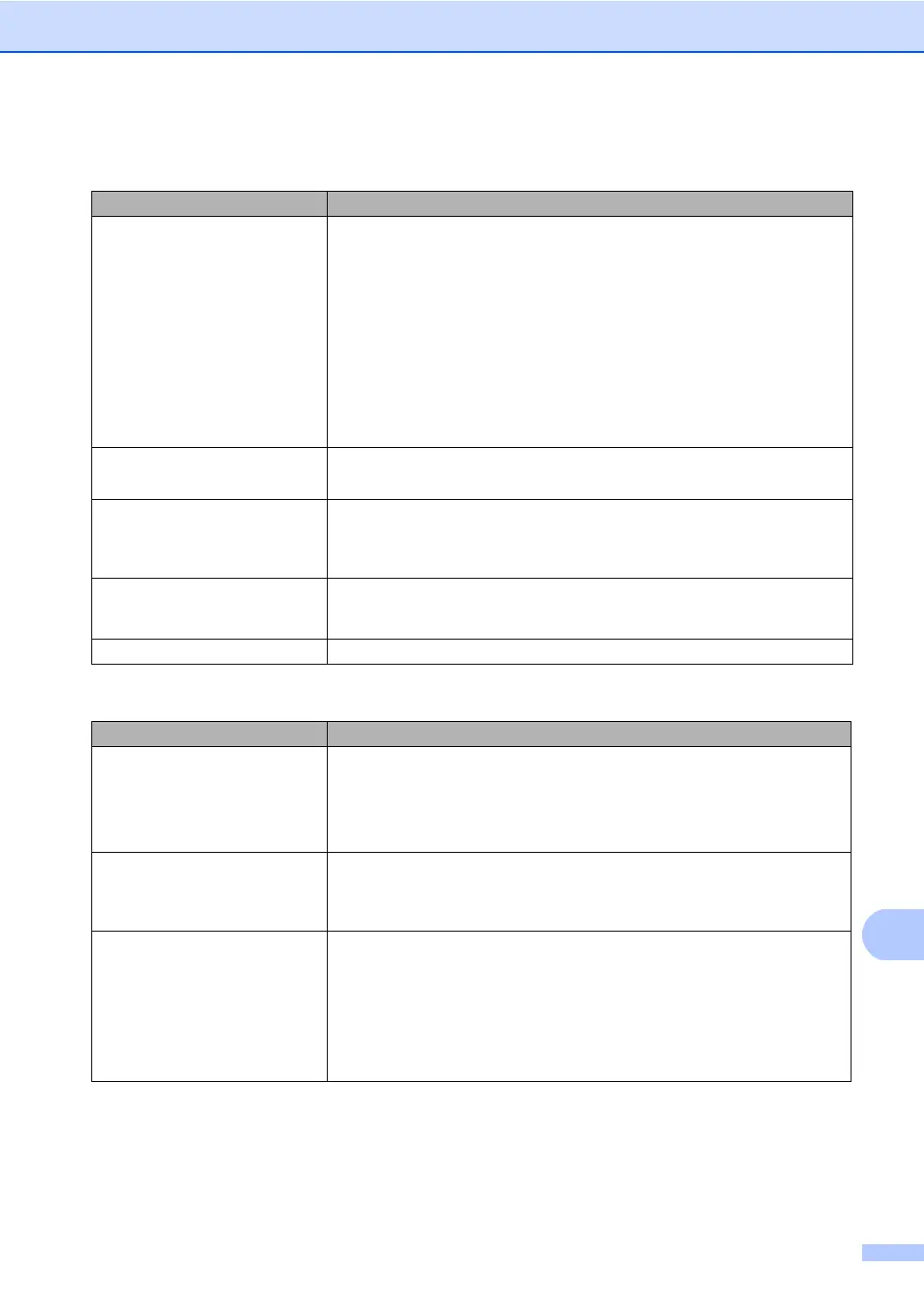Troubleshooting
123
Paper handling difficulties
Difficulties Suggestions
The machine does not feed paper.
The LCD shows No Paper or a
Paper Jam message.
If there is no paper, load a new stack of paper into the paper tray.
If there is paper in the paper tray, make sure it is straight. If the paper is curled,
you should straighten it. Sometimes it is helpful to remove the paper, turn the
stack over and put it back into the paper tray.
Reduce the amount of paper in the paper tray, and then try again.
Make sure that manual feed mode is not chosen in the printer driver.
Clean the paper pick-up roller. See Cleaning the paper pick-up rollers in
Appendix A of the Advanced User's Guide.
If the LCD shows the Paper Jam message and you still have a problem, see
Error and maintenance messages on page 95.
The machine does not feed paper
from the MP tray.
Make sure that MP tray is chosen in the printer driver.
Fan the paper well and put it back in the tray firmly.
How do I print on envelopes? You can load envelopes in the MP tray. Your application must be set up to print
the envelope size you are using. This is usually done in the Page Setup or
Document Setup menu of your application. (See your application’s manual for
more information.)
What paper can I use? You can use thin paper, plain paper, thick paper, bond paper, recycled paper,
glossy paper, envelopes and labels that are made for laser machines. (For details,
see Acceptable paper and other print media on page 21.)
There is a paper jam. Clear the jammed paper. (See Error and maintenance messages on page 95.)
Print quality difficulties
Difficulties Suggestions
Printed pages are curled. Low quality thin or thick paper or not printing on the recommended side of the
paper could cause this problem. Try turning over the stack of paper in the
paper tray.
Make sure that you choose the Paper Type that suits the print media type you
are using. (See Acceptable paper and other print media on page 21.)
Printed pages are smeared. The Paper Type setting may be incorrect for the type of print media you are using,
or the print media may be too thick or have a rough surface. (See Acceptable
paper and other print media on page 21 and Basic tab in the Software User's
Guide.)
Printouts are too light. If this problem occurs when making copies or printing received faxes, turn
Toner Save mode to Off in the machine menu settings. (See Toner Save in
Chapter 1 of the Advanced User's Guide)
Remove the check in the Toner Save Mode check box in the Advanced tab
of the printer driver. (See Advanced tab in the Software User's Guide.)
In the Basic tab of the printer driver, click the Settings button and check the
Enhance Black Printing check box.
