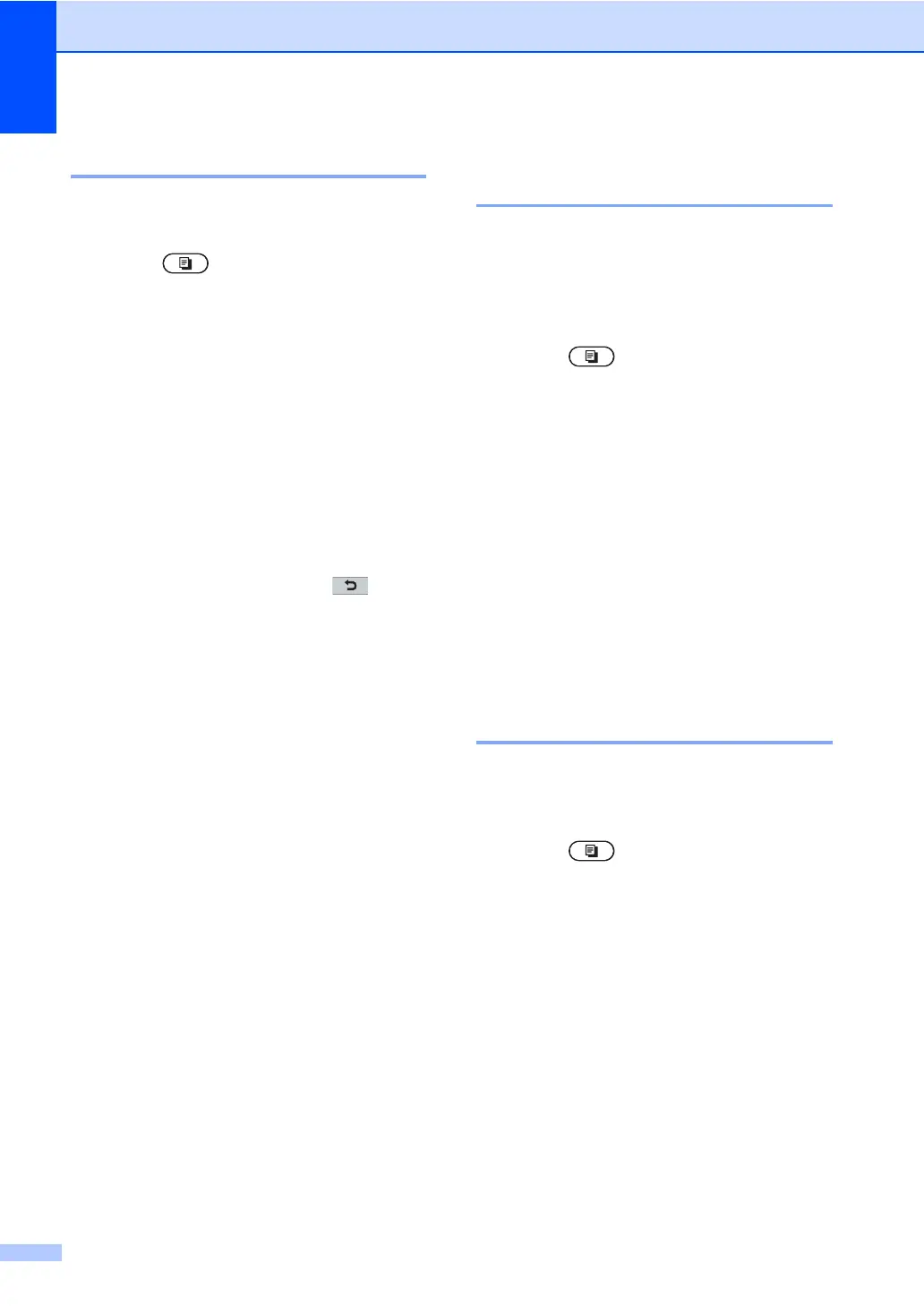Chapter 7
58
Adjusting Color (Saturation) 7
You can change the default setting for color
saturation.
a Press (COPY).
b Load your document.
c Enter the number of copies you want.
d Press d or c to display Color Adjust.
Press Color Adjust.
e Press Red, Green or Blue.
f Press d to decrease or c to increase the
color saturation.
Press OK.
g Repeat steps e and f if you want to
adjust the next color. Press .
h If you do not want to change additional
settings, press Black Start or
Color Start.
Setting your changes as the
new default 7
You can save the copy settings for Quality,
Brightness, Contrast and
Color Adjust you use most often by
setting them as the default. These settings
will stay until you change them again.
a Press (COPY).
b Press d or c to choose the setting you
want to change, and then press the new
option.
Repeat this step for each setting you
want to change.
c After changing the last setting, press
d or c to display Set New Default.
Press Set New Default.
d Press Yes.
e Press Stop/Exit.
Restoring all copy settings to
the factory settings 7
You can restore all the copy settings you
have changed to the factory settings. These
settings will stay until you change them again.
a Press (COPY).
b After changing the last setting, press
d or c to display Factory Reset.
Press Factory Reset.
c Press Yes.
d Press Stop/Exit.
