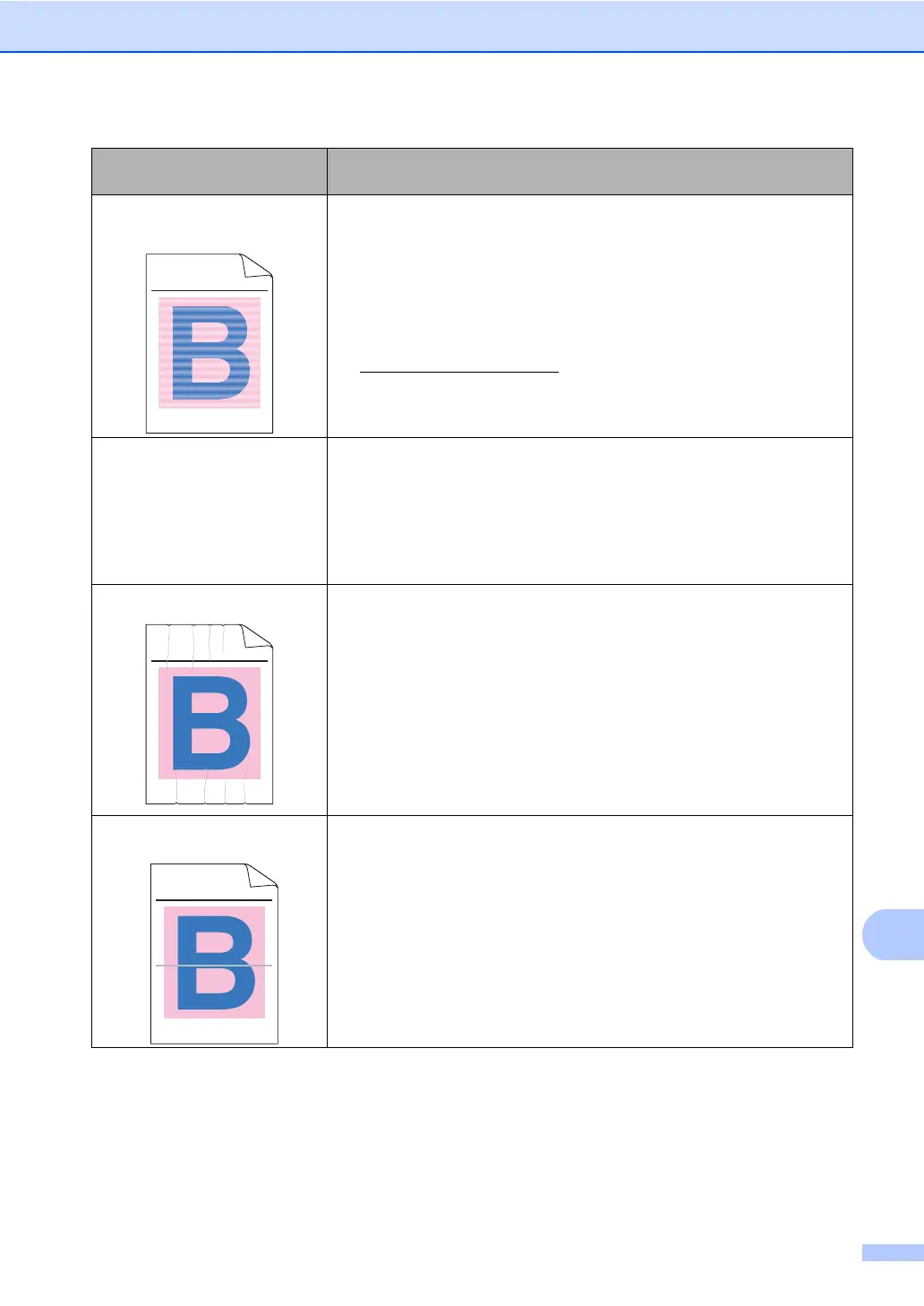Troubleshooting
131
Uneven density appears
periodically across the page
Perform the calibration. (See Calibration in Appendix A of the
Advanced User's Guide.)
Clean the scanner glass and scanner glass strip. (See Cleaning the
scanner in Appendix A of the Advanced User's Guide.)
Identify the color that is uneven and put in a new toner cartridge for
that color. (See Replacing a Toner cartridge on page 64.)
To identify the color of the toner cartridge, visit us at
http://solutions.brother.com/
to view our FAQs and troubleshooting
tips.
Put in a new drum unit. (See Replacing the drum unit on page 76.)
Thin lines do not print Make sure Toner Save mode is off in the control panel of the machine
or the printer driver.
Change the print resolution.
If you use a Windows
®
printer driver, choose Improve Pattern
Printing or Improve Thin Line in Settings in the Basic tab. (See
Settings Dialog in the Software User's Guide.)
Wrinkle
Change to the recommended type of paper. (See Recommended
paper and print media on page 21.)
Make sure that the back cover is closed properly.
Make sure that the two gray levers inside the back cover are in the up
position. When you are using thick paper or envelopes, make sure
the gray levers are in the down position to prevent wrinkling.
Make sure that the media type settings in the printer driver and in the
machine’s Paper Type menu matches the type of paper you are
using. (See Acceptable paper and other print media on page 21 and
Basic tab in the Software User's Guide.)
Offset image
Make sure that the media type settings in the printer driver and in the
machine's Paper Type menu matches the type of paper you are
using. (See Acceptable paper and other print media on page 21 and
Basic tab in the Software User's Guide.)
Make sure that the two gray levers inside the back cover are in the up
position.
Check the machine’s environment. Conditions such as low humidity
and low temperatures may cause this print quality problem. (See
Choosing a location in the Safety and Legal Booklet.)
Put in a new drum unit. (See Replacing the drum unit on page 76.)
Examples of poor print
quality
Recommendation
ABCDEFGHIJKLMNOPQRSTUVWXYZ. 0123456789. abcdefghijklmnopqrstuvwxyz.
ABCDEFGHIJKLMNOPQRSTUVWXYZ. 0123456789. abcdefghijklmnopqrstuvwxyz.
ABCDEFGHIJKLMNOPQRSTUVWXYZ. 0123456789. abcdefghijklmnopqrstuvwxyz.
ABCDEFGHIJKLMNOPQRSTUVWXYZ. 0123456789. abcdefghijklmnopqrstuvwxyz.
ABCDEFGHIJKLMNOPQRSTUVWXYZ. 0123456789. abcdefghijklmnopqrstuvwxyz.
ABCDEFGHIJKLMNOPQRSTUVWXYZ. 0123456789. abcdefghijklmnopqrstuvwxyz.
ABCDEFGHIJKLMNOPQRSTUVWXYZ. 0123456789. abcdefghijklmnopqrstuvwxyz.
ABCDEFGHIJKLMNOPQRSTUVWXYZ. 0123456789. abcdefghijklmnopqrstuvwxyz.
ABCDEFGHIJKLMNOPQRSTUVWXYZ. 0123456789. abcdefghijklmnopqrstuvwxyz.
ABCDEFGHIJKLMNOPQRSTUVWXYZ. 0123456789. abcdefghijklmnopqrstuvwxyz.
ABCDEFGHIJKLMNOPQRSTUVWXYZ. 0123456789. abcdefghijklmnopqrstuvwxyz.
ABCDEFGHIJKLMNOPQRSTUVWXYZ. 0123456789. abcdefghijklmnopqrstuvwxyz.
ABCDEFGHIJKLMNOPQRSTUVWXYZ. 0123456789. abcdefghijklmnopqrstuvwxyz.
ABCDEFGHIJKLMNOPQRSTUVWXYZ. 0123456789. abcdefghijklmnopqrstuvwxyz.
ABCDEFGHIJKLMNOPQRSTUVWXYZ. 0123456789. abcdefghijklmnopqrstuvwxyz.
ABCDEFGHIJKLMNOPQRSTUVWXYZ. 0123456789. abcdefghijklmnopqrstuvwxyz.
