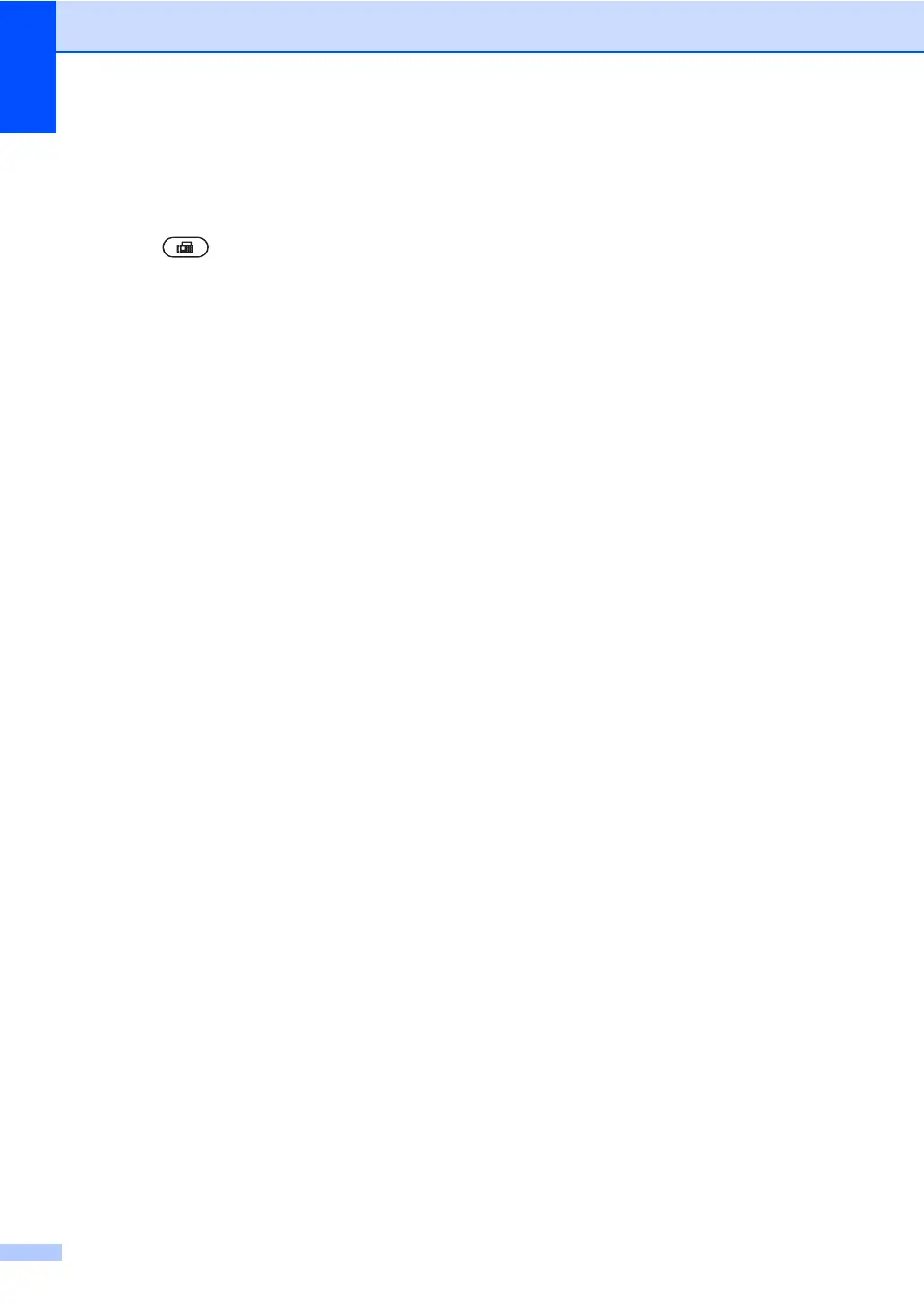Chapter 3
26
Send a cover page for all faxes 3
You can set the machine to send a cover
page whenever you send a fax.
a Press (FAX).
b Press d or c to display
Coverpage Setup.
Press Coverpage Setup.
c Press On (or Off).
d Press the comment you want to add.
e Enter two digits to show the number of
pages you are sending.
Press OK.
For example, enter 0 2 for 2 pages or
00 to leave the number of pages blank.
If you make a mistake, press Clear to
back up and re-enter the number of
pages.
Using a printed cover page 3
If you want to use a printed cover page that
you can write on, you can print the sample
page and attach it to your fax.
a Press MENU.
b Press a or b to display Fax.
Press Fax.
c Press a or b to display Setup Send.
Press Setup Send.
d Press Coverpage Setting.
e Press Print Sample.
f Press Black Start or Color Start.
g After the machine prints a copy of your
cover page, press Stop/Exit.
