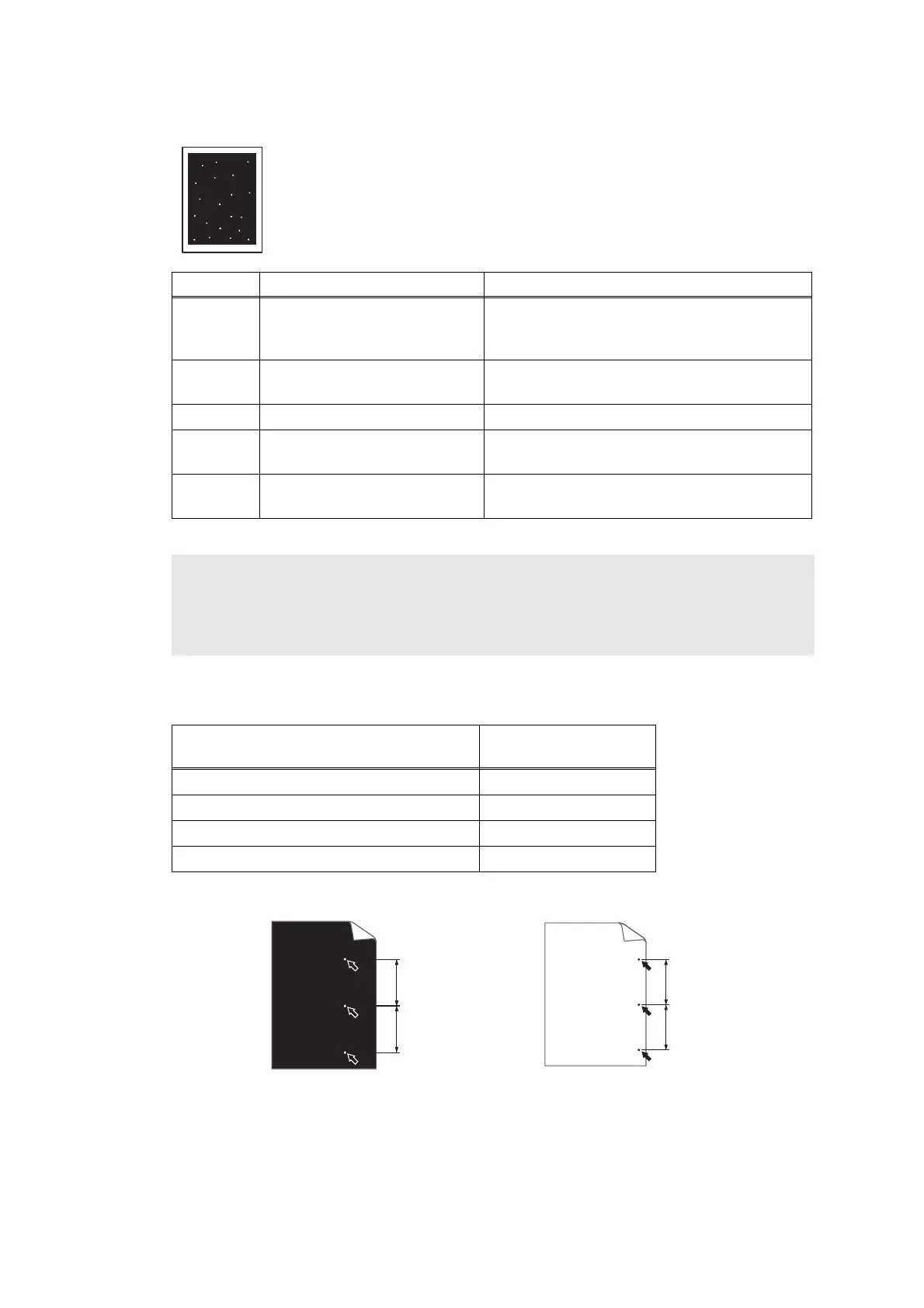2-92
Confidential
White spots on image
<Pitches on images caused by rollers>
Fig. 2-19
Refer to the <Pitches on images caused by rollers> table above for what represents the value A.
<User Check>
• Check that the fan is not clogged.
• Refer to <How to clean the drum unit> to remove the dirt from the
exposure drum using a cotton applicator.
• Replace the drum unit with a new one.
• Replace the toner cartridge with a new one.
Step Cause Remedy
1
Dirt on the paper dust
cleaning roller of the paper
tray
Refer to the Fig. 2-14 (P2-73) to clean the
paper dust cleaning roller.
2
Dirt on the exposure drum Perform drum cleaning.
(Refer to “2.1 Drum Cleaning” in Chapter 5.)
3 Clogged filter Clean the filter.
4
Scratch or dirt on the fuser
unit
Replace the fuser unit.
5
High-voltage power supply
PCB failure
Replace the high-voltage power supply PCB
ASSY.
Note:
Image defects which appear periodically may be caused by failure of rollers. Refer to the
table below and determine the cause based on the pitch at which defects appear on the
image.
Part name
The pitch which
appears in the image
Develop roller 26.5 mm
Exposure drum 94.5 mm
Heat roller of the fuser unit 78.5 mm
Pressure roller of the fuser unit 78.5 mm
A mm
A mm
A mm
A mm
White dots repeat in A mm distance on
the black page with printed images.
Black dots repeat in A mm
distance on the page.
< Examples of image distortion >
