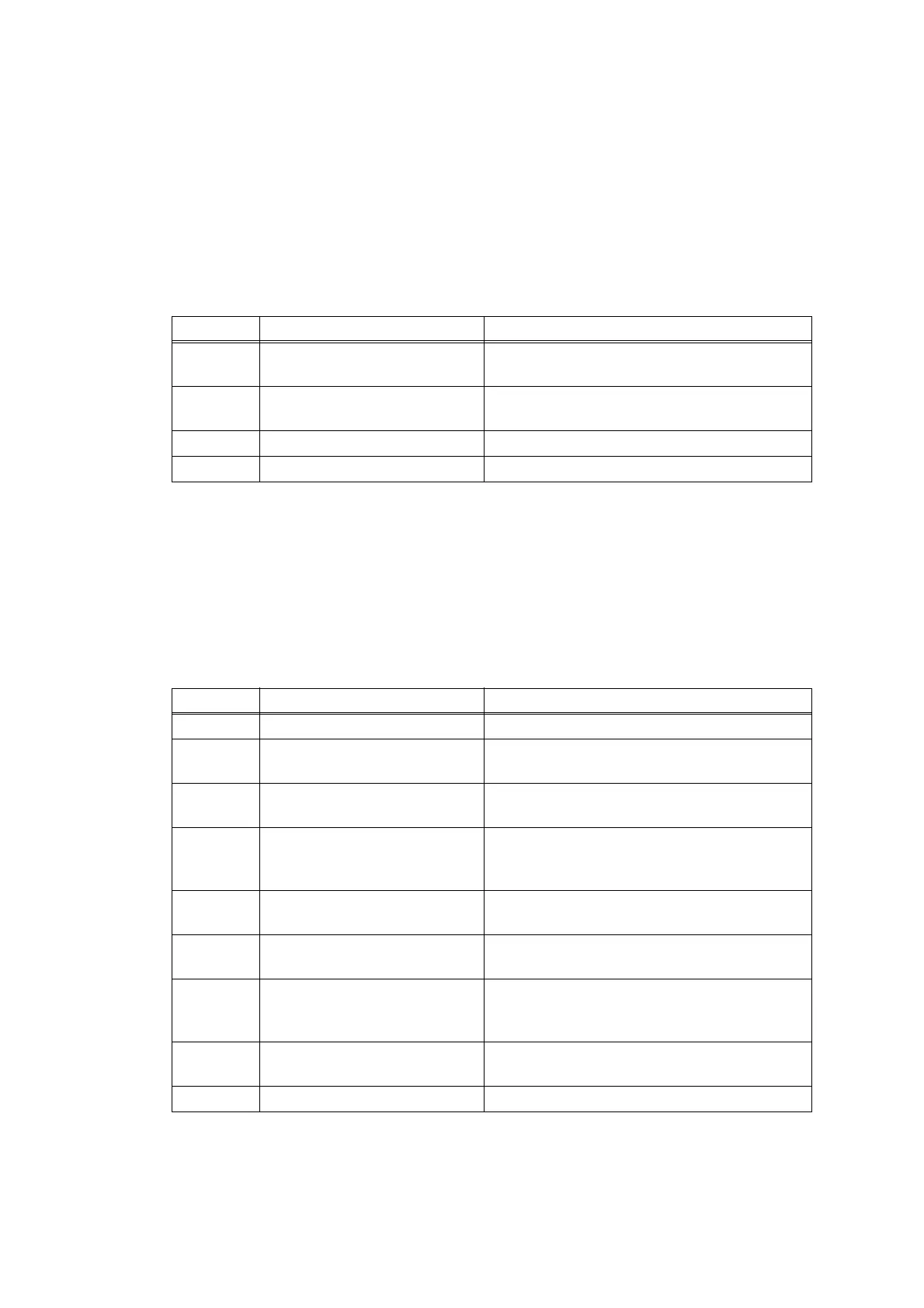2-106
Confidential
4.11.3Document jam
Paper jam in the ADF cover
<User Check>
• Check that the thickness of the document is 64 to 105 g/m
2
.
• Check that the paper used for the document is not shorter than 147.3 mm.
• Check that the ADF cover is closed correctly.
• Check that the number of paper set has not exceeded the upper limit in the document tray.
Paper jam in the ADF
<User Check>
• Check that the thickness of the document is 64 to 105 g/m
2
.
• Check whether the document is smaller or larger than the specifications.
• Check whether the document is wet or wrinkled.
• Check that the document guide is adjusted to suit the document size.
Step Cause Remedy
1
Foreign object inside the area
around ADF cover
Remove the foreign object.
2
Document pinch roller 1
coming off
Reattach the document pinch roller 1.
3 Damaged ADF drive gear Replace the ADF unit.
4 Main PCB failure Replace the main PCB ASSY.
Step Cause Remedy
1 Foreign object inside the ADF Remove the foreign object.
2
Document scanning position
actuator coming off
Reattach the document scanning position
actuator.
3
Document pinch roller 2
coming off
Reattach the document pinch roller 2.
4
Connection failure of the
document scanning position
sensor harness
Check the connection of the document
scanning position sensor harness, and
reconnect it if necessary.
5
Second side document hold
coming off
Reattach the second side document hold.
6
First side document hold
coming off
Reattach the first side document hold.
7
Fed at an angle and jammed
due to abrasion of document
separate roller
Replace the document separate roller ASSY.
8
Document scanning position
sensor failure
Replace the ADF unit.
9 Main PCB failure Replace the main PCB ASSY.
