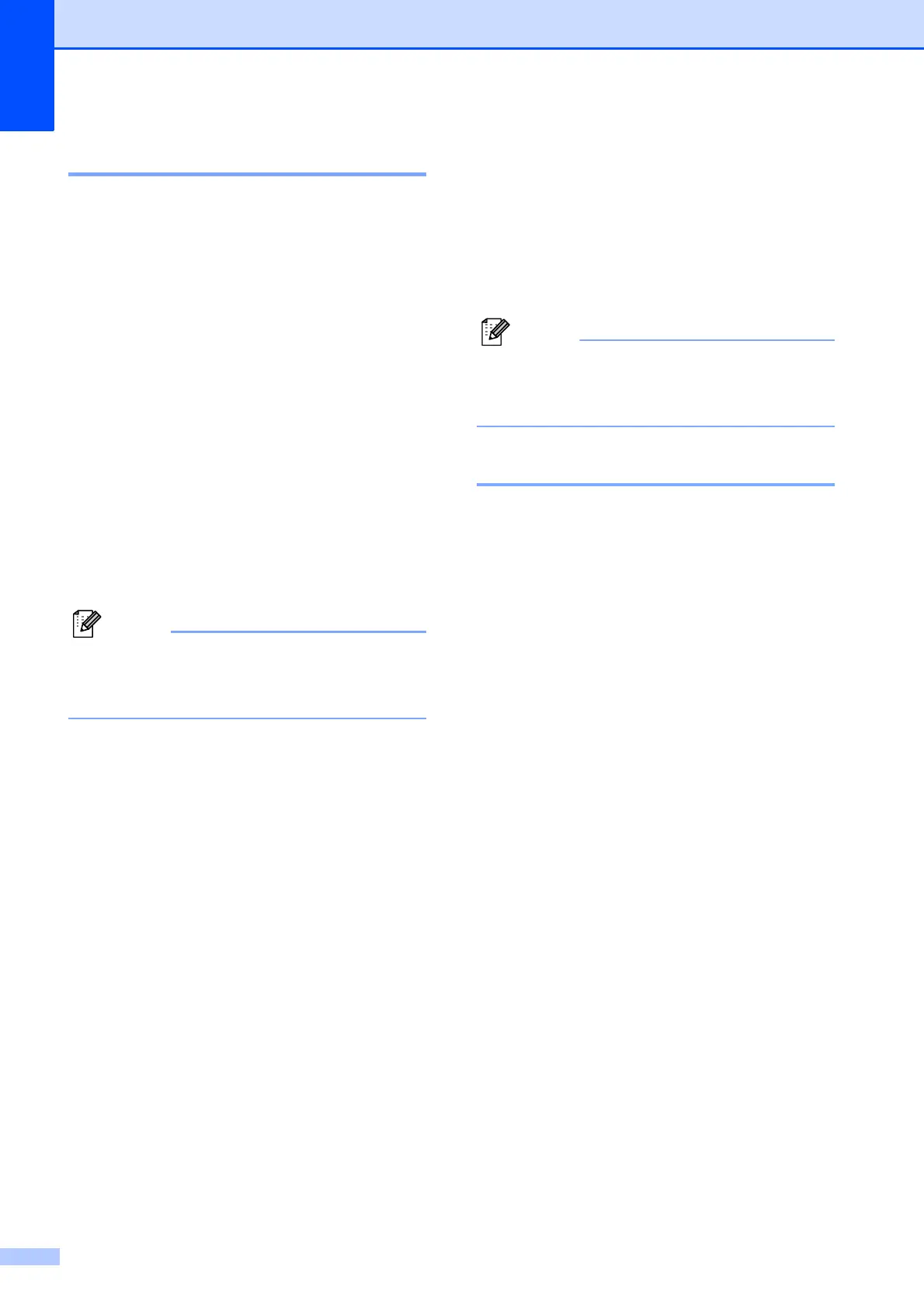Chapter 7
42
Fax Redial 7
If you are sending a fax manually and the line
is busy, press Hook, Redial/Pause, and then
press Black Start or Color Start to try again.
Redial/Pause only works if you dialed from
the control panel. If you are sending a fax
automatically and the line is busy, the
machine will automatically redial once after
five minutes.
a Press Redial/Pause.
b Press a or b to choose the number you
want to redial.
Press OK.
c Press a or b to choose Send a fax.
Press OK.
d Press Black Start or Color Start.
In Real Time Transmission the automatic
redial feature does not work when you are
using the scanner glass.
Storing numbers 7
You can set up your machine to do the
following types of easy dialing: Speed Dial
and Groups for broadcasting faxes. When
you dial a Quick Dial number, the LCD shows
the number.
If you lose electrical power, the Quick Dial
numbers that are in the memory will not be
lost.
Storing a pause 7
Press Redial/Pause to put a 3.5-second
pause between numbers. If you are dialing
overseas, you can press Redial/Pause as
many times as needed to increase the length
of the pause.
