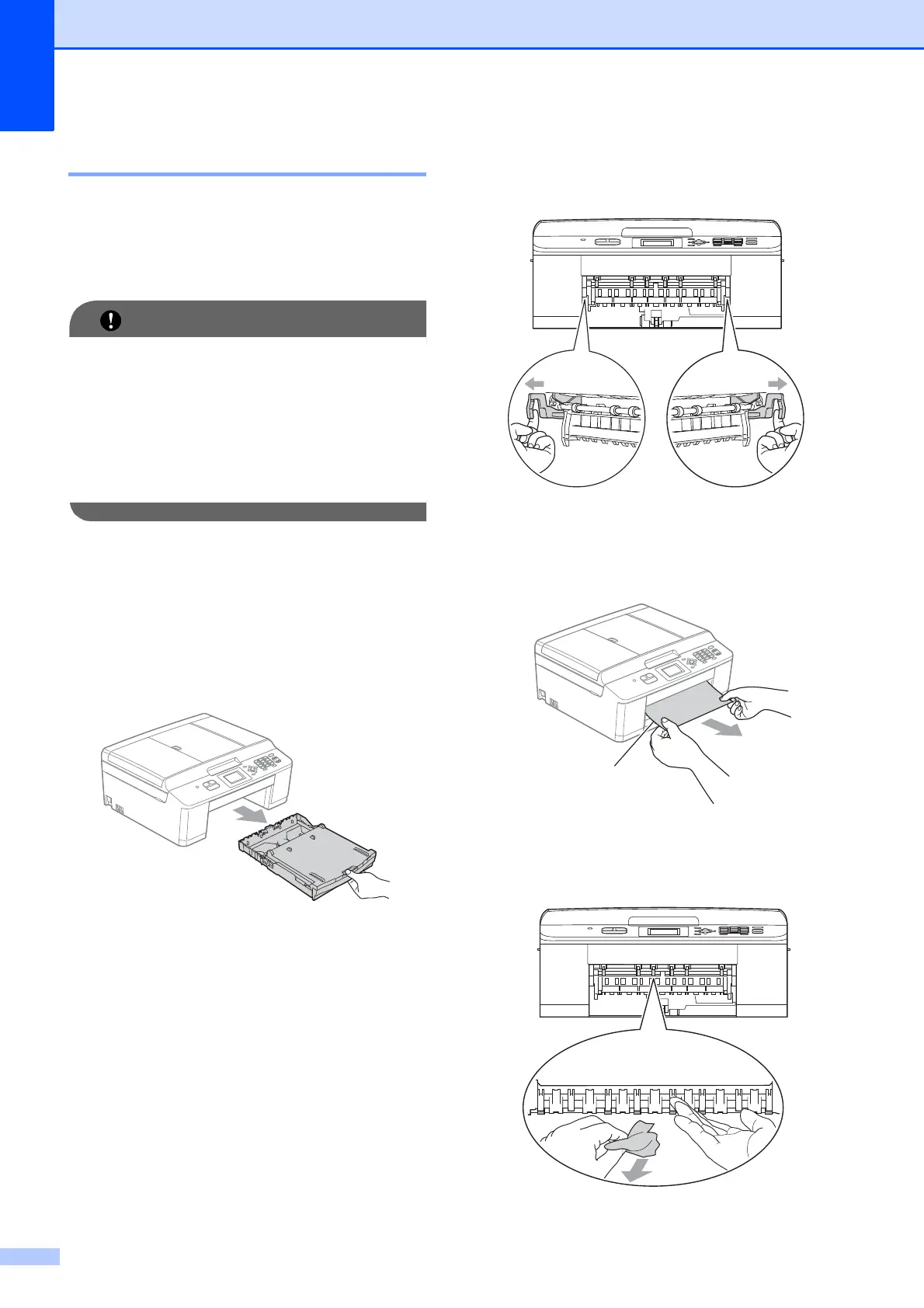62
Printer jam or paper jam B
Take out the jammed paper depending on
where it is jammed in the machine.
If the LCD shows Paper Jam, follow these
steps:
Before you unplug the machine from the
power source, you can transfer your faxes
that are stored in the memory to another
fax machine so you will not lose any
important messages. (See Transferring
your faxes or Fax Journal report
uu page 60.)
a Unplug the machine from the AC power
outlet.
b If the paper support flap is open, close it,
and then close the paper support. Pull
the paper tray completely out of the
machine.
c Pull the two green levers inside the
machine to remove the jammed paper.
d Pull out the jammed paper (1).
e Lift the Jam Clear Flap, and remove the
jammed paper.
1
