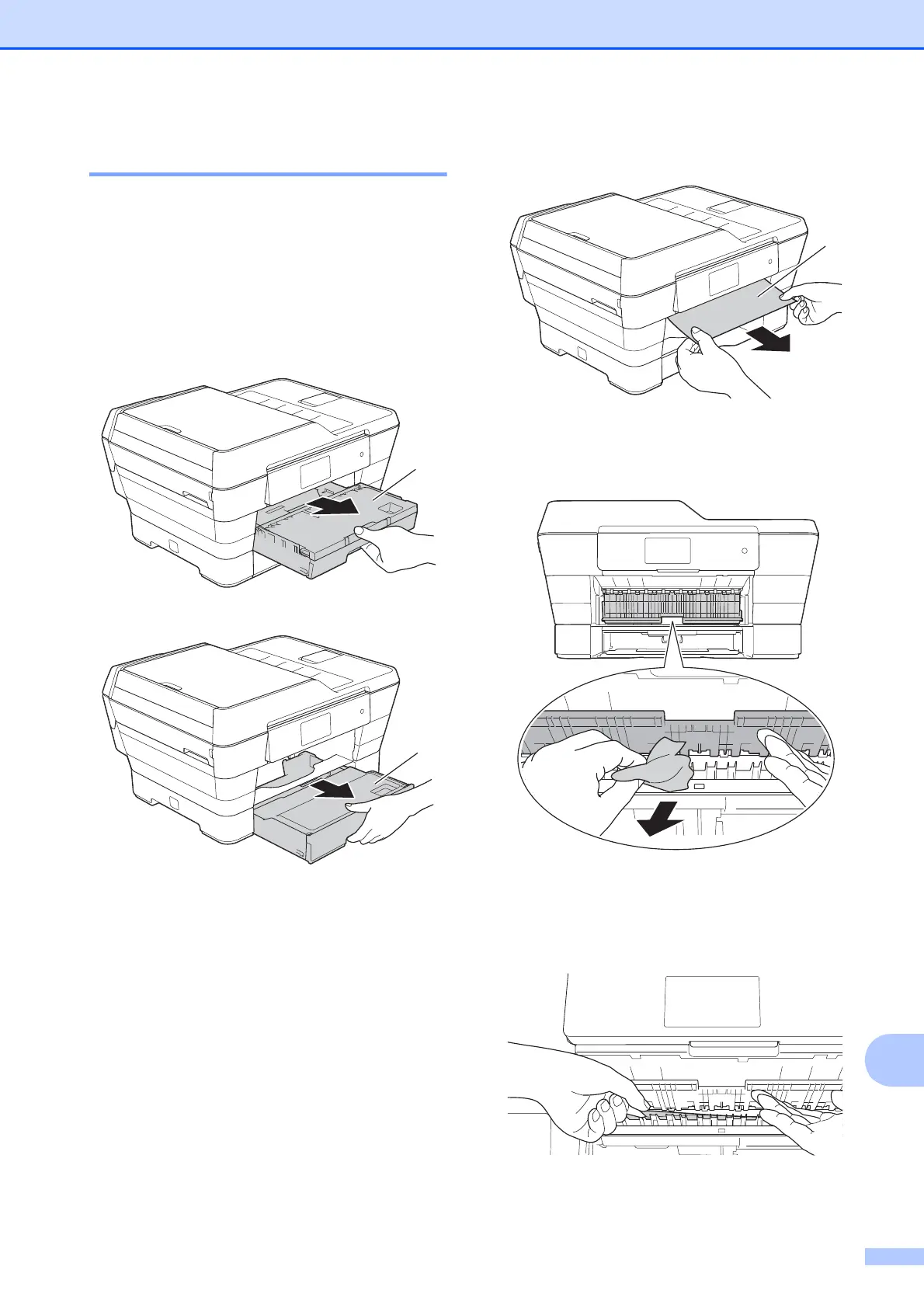Troubleshooting
121
B
Printer jam or paper jam B
Located and removed the jammed paper by
following these steps.
a Unplug the machine from the electrical
socket.
b Pull paper tray #1 (1) and then tray
#2 (2) completely out of the machine.
If the Touchscreen shows
Paper Jam [Rear] , go to step j.
c Pull out the jammed paper (1).
d Lift the green Jam Clear Flap, and
remove the jammed paper.
e Make sure you look carefully inside the
machine above and below the green
Jam Clear Flap for any pieces of paper.
