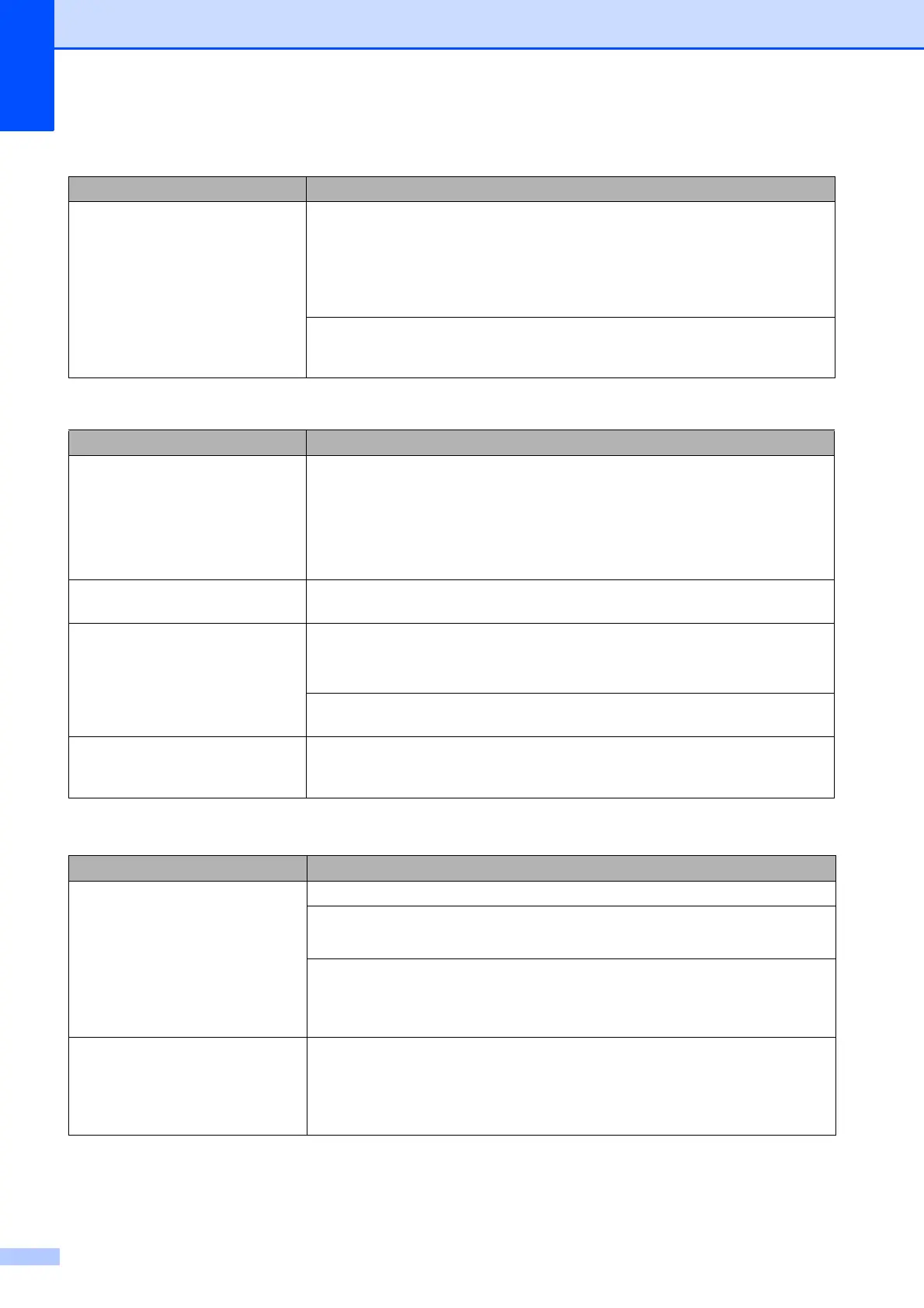132
The paper jams when you use
2-sided copy or 2-sided print.
Use one of the jam prevention settings, 2-sided 1 or 2-sided 2.
For copying
(See Advanced User’s Guide: 2-sided copying.)
For printing
(See Software and Network User’s Guide.)
If paper jams occur often during 2-sided copying or 2-sided printing, the paper
feed rollers may be stained with ink. Clean the paper feed rollers. (See Advanced
User’s Guide: Cleaning the paper feed rollers.)
Printing Received Faxes
Difficulty Suggestions
Condensed print
Horizontal streaks
Top and bottom sentences are
cut off
Missing lines
Usually this is caused by a poor telephone connection. You can check this by
making a test copy; if your copy looks good, you probably had a bad connection
with static or interference on the telephone line. Ask the other party to re-send the
fax.
Vertical black lines when receiving. The sender's scanner may be dirty. Ask the sender to make a copy to see if the
problem is with the sending machine. Try receiving from another fax machine.
Left and right margins are cut off or
a single page is printed on two
pages.
If the received faxes are divided and printed on two pages or if you get an extra
blank page, your paper size setting may not be correct for the paper you are using.
(See Paper Size and Type on page 39.)
Turn on Auto Reduction. (See Advanced User’s Guide: Printing a reduced
incoming fax.)
Received colour fax prints only in
monochrome.
Replace the colour ink cartridges that have reached the end of their life, and then
ask the other person to send the colour fax again.
(See Replacing the ink cartridges on page 98.)
Telephone Line or Connections
Difficulty Suggestions
Dialling does not work.
(No dial tone)
Check the line cord connections.
Change the Tone/Pulse setting.
(See Quick Setup Guide.)
If there is no dial tone, connect a known-working telephone and telephone line
cord to the socket. Then lift the external telephone's handset and listen for a dial
tone. If there is still no dial tone, ask your telephone company to check the line
and/or wall socket.
The machine does not answer
when called.
Make sure the machine is in the correct Receive Mode for your setup.
(See Choose the Receive Mode on page 53.) Check for a dial tone. If possible, call
your machine to hear it answer. If there is still no answer, check the telephone line
cord connection. If there is no ringing when you call your machine, ask your
telephone company to check the line.
Paper Handling Difficulties (continued)
Difficulties Suggestions
