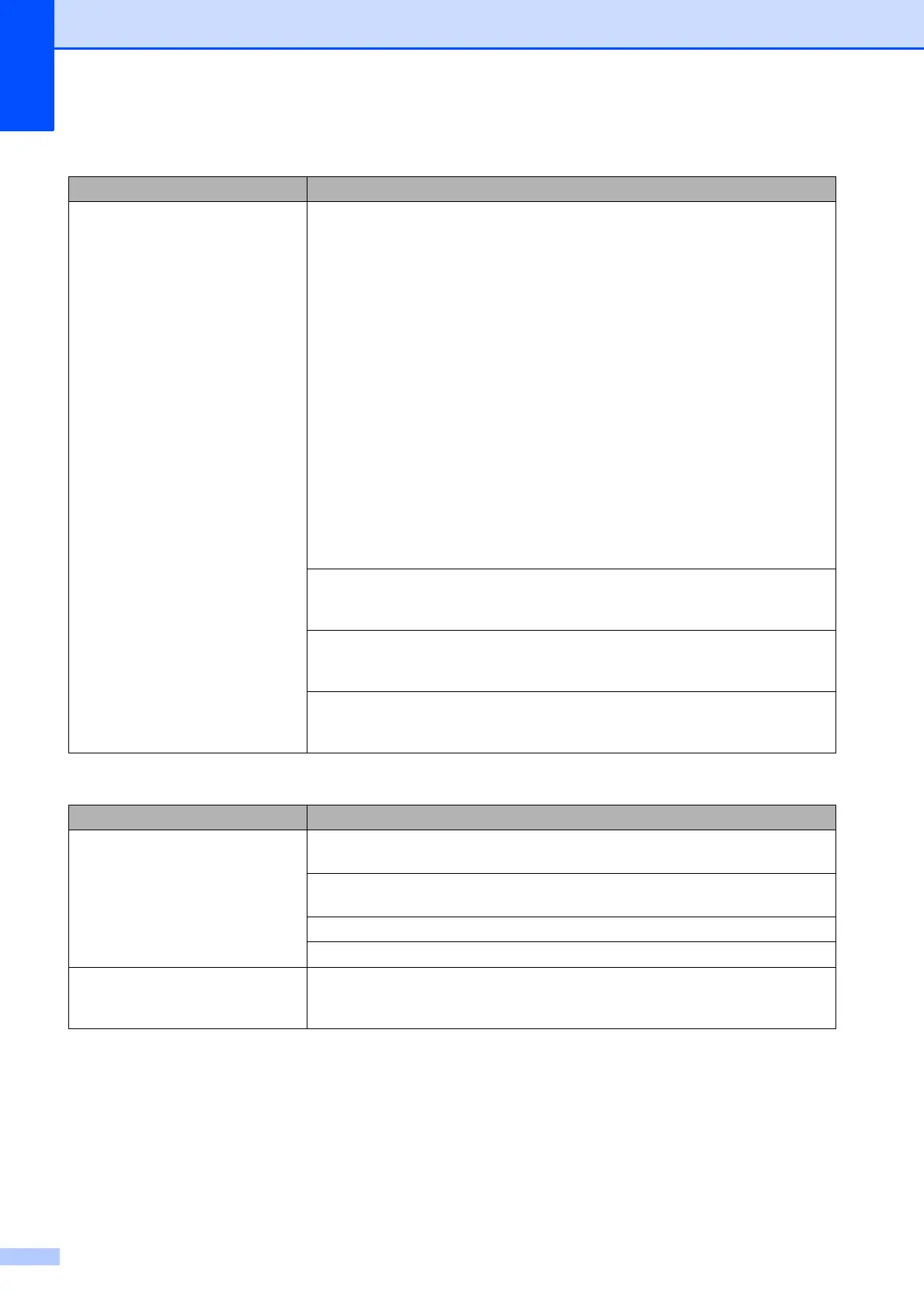134
Cannot receive a fax.
(continued)
If you are using a telephone answering machine (External TAD mode) on the
same line as the Brother machine, make sure your answering machine is set up
correctly. (See Connecting an external TAD (telephone answering device)
on page 67.)
1 Connect the external TAD as shown in the illustration on page 67.
2 Set your answering machine to answer in one or two rings.
3 Record the outgoing message on your answering machine.
Record five seconds of silence at the beginning of your outgoing
message.
Limit your speaking to 20 seconds.
End your outgoing message with your Remote Activation Code for people
sending manual faxes. For example: “After the beep, leave a message or
press l 51 and Start to send a fax.”
4 Set your answering machine to answer calls.
5 Set your Brother machine’s Receive Mode to External TAD. (See Choose
the Receive Mode on page 53.)
Make sure your Brother machine’s Fax Detect feature is turned On. Fax Detect is
a feature that allows you to receive a fax even if you have answered the call on an
external or extension telephone. (See Fax Detect on page 57.)
If you often get transmission errors due to possible interference on the telephone
line, try changing the Compatibility setting to Basic(for VoIP). (See
Telephone line interference / VoIP on page 139.)
If you connect your machine to a PBX or ISDN line, set the menu setting of
Telephone Line Type to your telephone line type. (See Setting the Telephone Line
Type on page 65.)
Sending Faxes
Difficulty Suggestions
Cannot send a fax. Check all line cord connections. Make sure the telephone line cord is plugged into
the telephone wall socket and the LINE socket inside the machine.
Print the Transmission Verification Report and check for an error. (See Advanced
User’s Guide: Reports.)
Contact your administrator to check your Secure Function Lock Settings.
Ask the other party to check that the receiving machine has paper.
Poor fax send quality. Try changing your resolution to Fine or S.Fine. Make a copy to check your
machine's scanner operation. If the copy quality is poor, clean the scanner. (See
Cleaning the scanner glass on page 101.)
Receiving Faxes (continued)
Difficulty Suggestions
