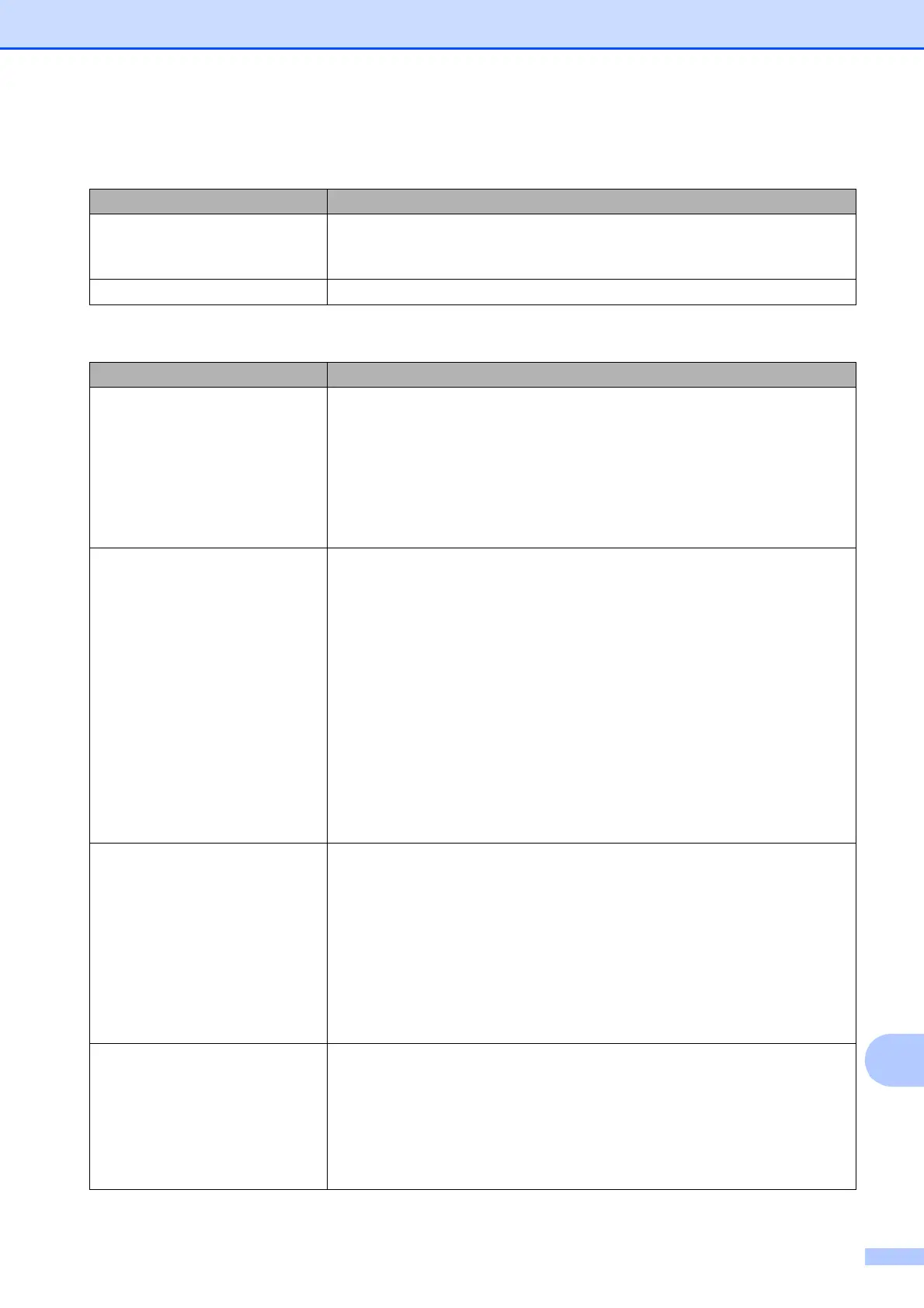Troubleshooting
137
B
Software Difficulties
Difficulty Suggestions
Cannot install software or print.
(Windows
®
)
Run the Repair MFL-Pro Suite program on the CD-ROM. This program will repair
and reinstall the software.
“Device Busy” Make sure the machine is not showing an error message on the Touchscreen.
Network Difficulties
Difficulty Suggestions
Cannot print over the network. Make sure that your machine is powered on and is online and in the Ready mode.
Print a Network Configuration Report (See Advanced User’s Guide: Reports.) and
check the current Network settings printed in this list. Reconnect the LAN cable to
the hub to verify that the cabling and network connections are good. If possible,
try connecting the machine to a different port on your hub using a different cable.
If the connections are good, the machine shows LAN Active for 2 seconds.
If you are using a wireless connection or are having network problems,
see Software and Network User’s Guide.
The network scanning feature does
not work.
It is necessary to configure the third-party Security/Firewall Software to allow
Network scanning. To add port 54925 for Network scanning, enter the information
below:
In Name: Enter any description, for example Brother NetScan.
In Port number: Enter 54925.
In Protocol: UDP is selected.
Please refer to the instruction manual that came with your third-party
Security/Firewall Software or contact the software manufacturer.
(Macintosh)
Select Other from the Model drop-down list in the main screen of ControlCenter2.
In the Device Selector window, make sure Network is selected in
Connection Type, and then click Browse. Reselect your network machine, and
press OK.
The network PC-Fax Receive
feature does not work.
(Windows
®
)
It is necessary to set the third-party Security/Firewall Software to allow PC-FAX
Rx. To add port 54926 for Network PC-FAX Rx, enter the information below:
In Name: Enter any description, for example Brother PC-FAX Rx.
In Port number: Enter 54926.
In Protocol: UDP is selected.
Please refer to the instruction manual that came with your third-party
Security/Firewall Software or contact the software manufacturer.
The Brother software cannot be
installed.
(Windows
®
)
Allow network access to the following programs if your security software displays
an alert message during MFL-Pro Suite installation.
(Macintosh)
If you are using a firewall function of anti-spyware or antivirus security software,
temporarily disable it and then install the Brother software.
