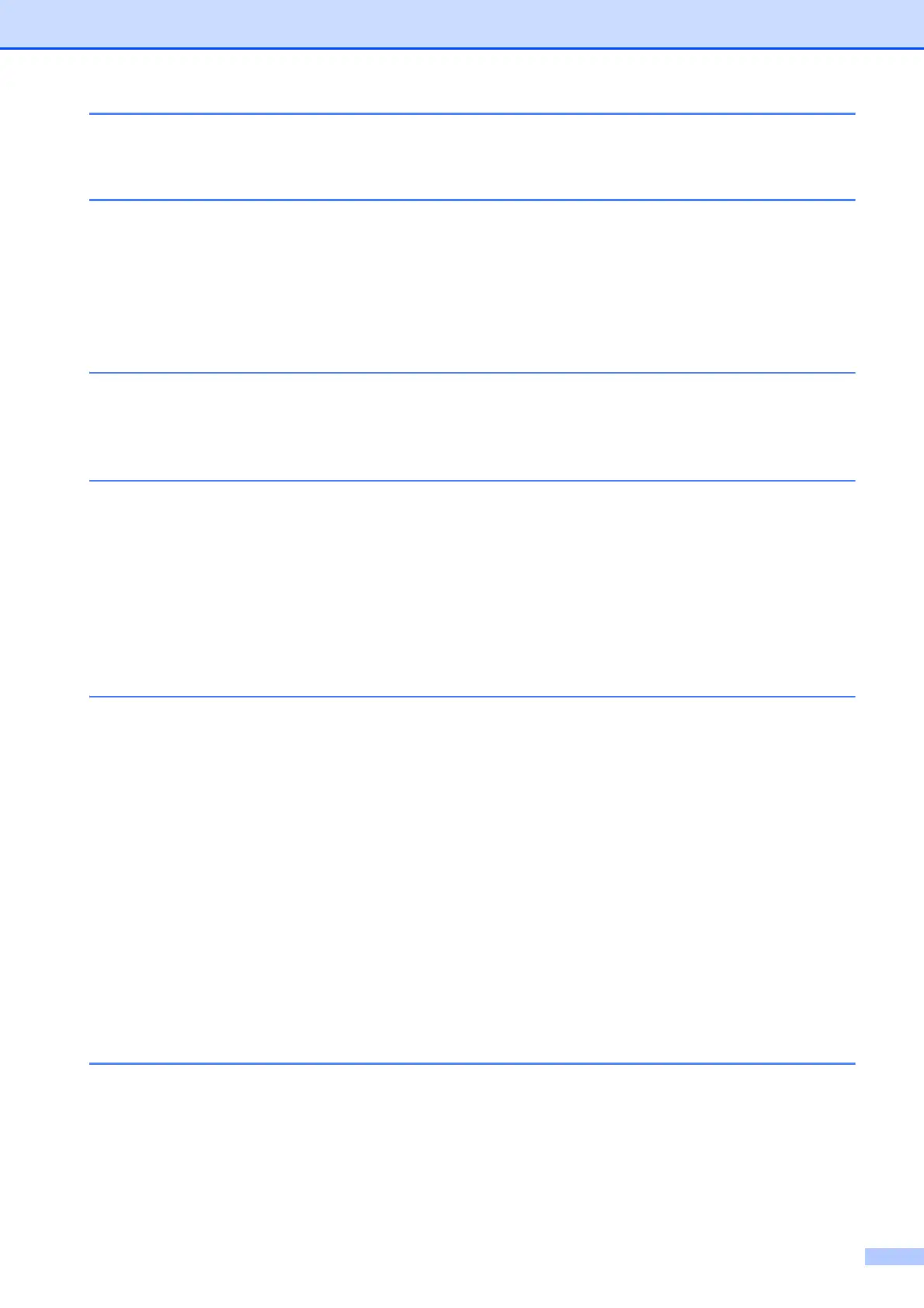v
11 How to print from a computer 88
Printing a document............................................................................................. 88
12 How to scan to a computer 89
Before scanning................................................................................................... 89
Scanning a document as a PDF file using ControlCenter4 (Windows
®
) ............. 90
How to change the machine’s SCAN mode settings for PDF scanning ..............93
How to scan a document as a PDF file using the Touchscreen .................... 94
ADF High Speed Mode scanning .................................................................. 96
13 How to print and scan with NFC (Near Field Communication) 97
Printing with NFC (Near Field Communication)...................................................97
Scanning with NFC (Near Field Communication)................................................ 97
A Routine maintenance 98
Replacing the ink cartridges ................................................................................98
Cleaning and checking the machine.................................................................. 101
Cleaning the scanner glass ......................................................................... 101
Cleaning the print head ...............................................................................102
Checking the print quality ............................................................................ 103
Checking the print alignment ....................................................................... 104
Setting the date and time................................................................................... 105
B Troubleshooting 106
Identifying your problem ....................................................................................106
Error and maintenance messages.....................................................................108
Error animations .......................................................................................... 118
Transferring your faxes or Fax Journal report .............................................118
Document jam ............................................................................................ 119
Printer jam or paper jam .............................................................................. 121
If you are having difficulty with your machine .................................................... 127
Dial Tone detection......................................................................................139
Telephone line interference / VoIP .............................................................. 139
Machine Information .......................................................................................... 140
Checking the serial number......................................................................... 140
Checking the firmware version .................................................................... 140
Reset functions............................................................................................ 140
How to reset the machine............................................................................ 141
C Settings and feature tables 142
Using the Settings tables ................................................................................... 142
Settings tables ................................................................................................... 143
Feature tables....................................................................................................161
Entering Text ..................................................................................................... 190
Inserting spaces ......................................................................................... 190
Making corrections ......................................................................................190
