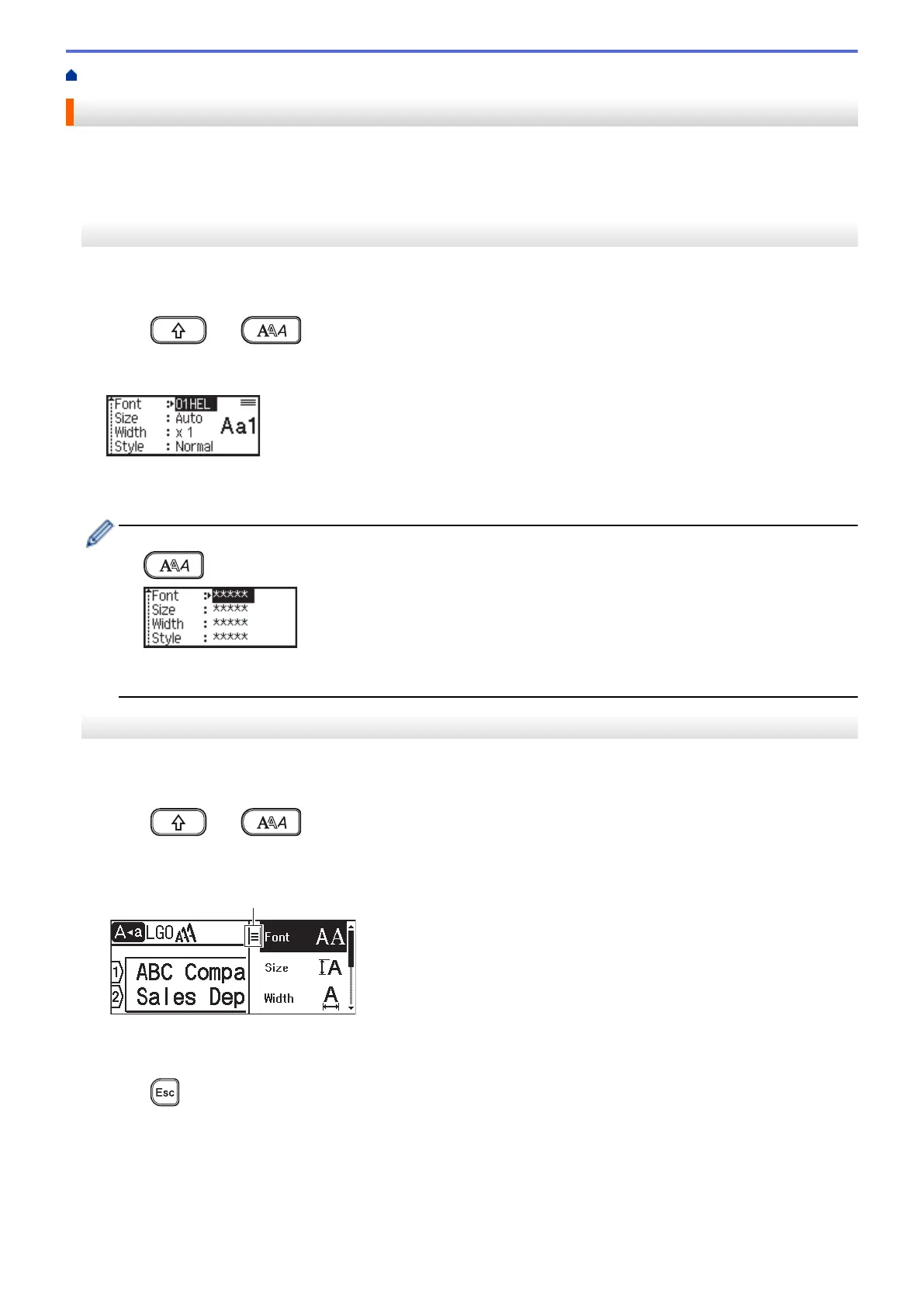Home > Edit a Label > Set Character Attributes > Apply Character Attributes to a Line of Text
Apply Character Attributes to a Line of Text
If you add multiple lines in your label, you can format each line of text to look different.
>> PT-D410
>> PT-D460BT
PT-D410
1. Type the lines of characters or text you want on your label.
2. Press a or b to move the cursor to the line whose character attributes you want to change.
3. Press
and to display the available formatting attributes.
Three black lines in the upper right corner of the LCD indicate that you are now applying the attribute to that
specific line only.
4. Press a or b to select an attribute.
5. Press d or c to set a value for that attribute, and then press OK.
• When different attribute values are set for each line, the value appears as ***** when you press
.
• When different attribute values are set for each line, the line numbers on the text entry screen are
displayed as white text on a black background.
PT-D460BT
1. Type the lines of characters or text you want on your label.
2. Press a or b to move the cursor to the line whose character attributes you want to change.
3. Press
and to display the available formatting attributes.
Three black lines (1) on the left side of the character attribute indicate that you are now applying the attribute
to that specific line only.
4. Press a or b to select an attribute, and then press OK.
5. Press a or b to set a value for that attribute, and then press OK.
6. Press
to return to the text entry screen.
55
