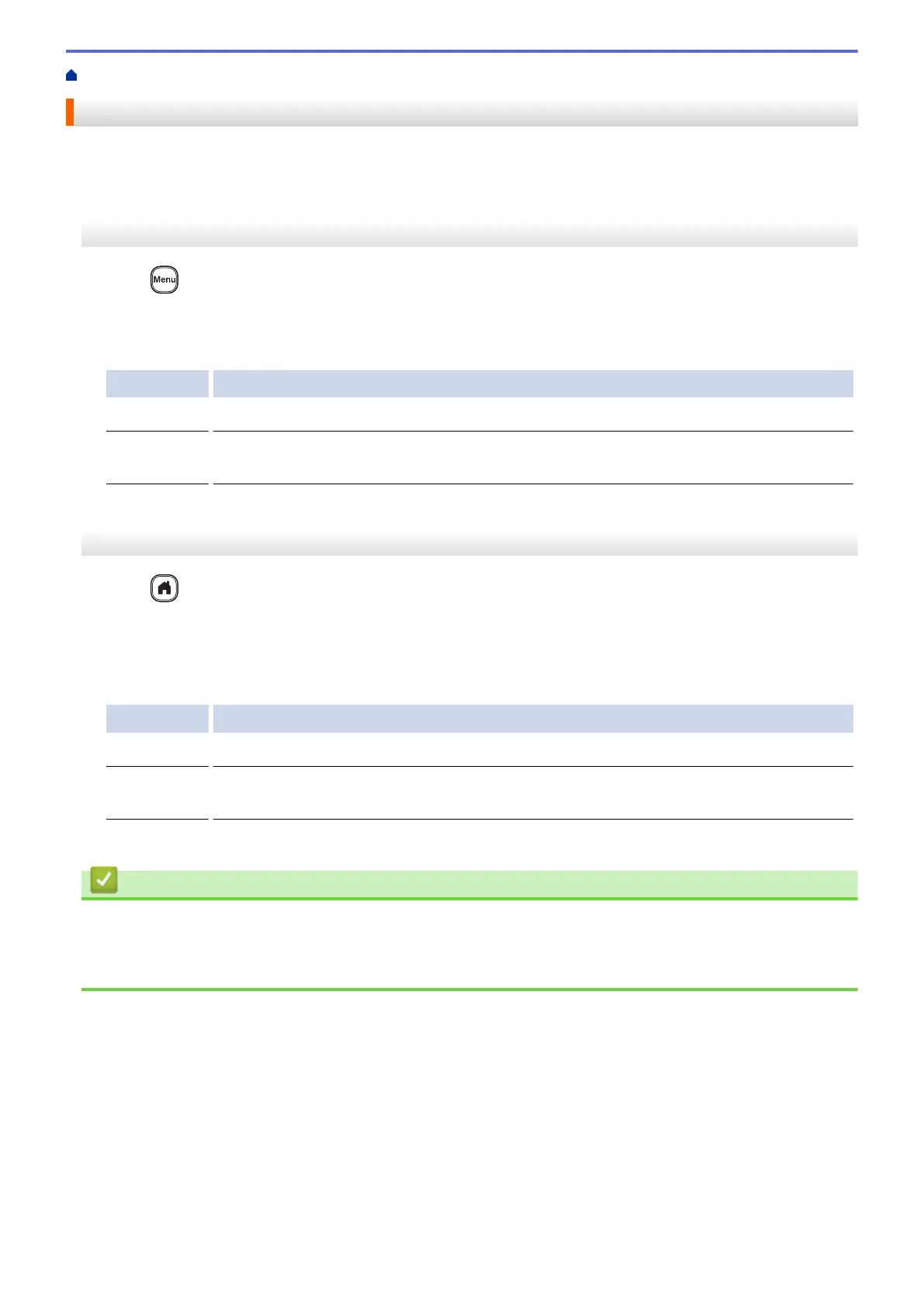Home > Edit a Label > Set Character Attributes > Set Auto Fit Style
Set Auto Fit Style
You can reduce the text size to fit within the length of your label.
>> PT-D410
>> PT-D460BT
PT-D410
1. Press .
2. Press a or b to display [Auto Fit Style], and then press OK.
3. Press a or b to select one of following options:
Option Description
Text Size
The total text size is reduced to fit within the label.
Text Width
The text width is reduced to the size of the x 1/2 or x 2/3 setting to fit within the label.
For the expected output, see Related Topics.
4. Press OK.
PT-D460BT
1. Press .
2. Press d or c to display [Settings], and then press OK.
3. Press a or b to display [Auto Fit Style], and then press OK.
4. Press a or b to select one of following options:
Option Description
Text Size
The total text size is reduced to fit within the label.
Text Width
The text width is reduced to the size of the x 1/2 or x 2/3 setting to fit within the label.
For the expected output, see Related Topics.
5. Press OK.
Related Information
• Set Character Attributes
Related Topics:
• Attribute Setting Options
59
