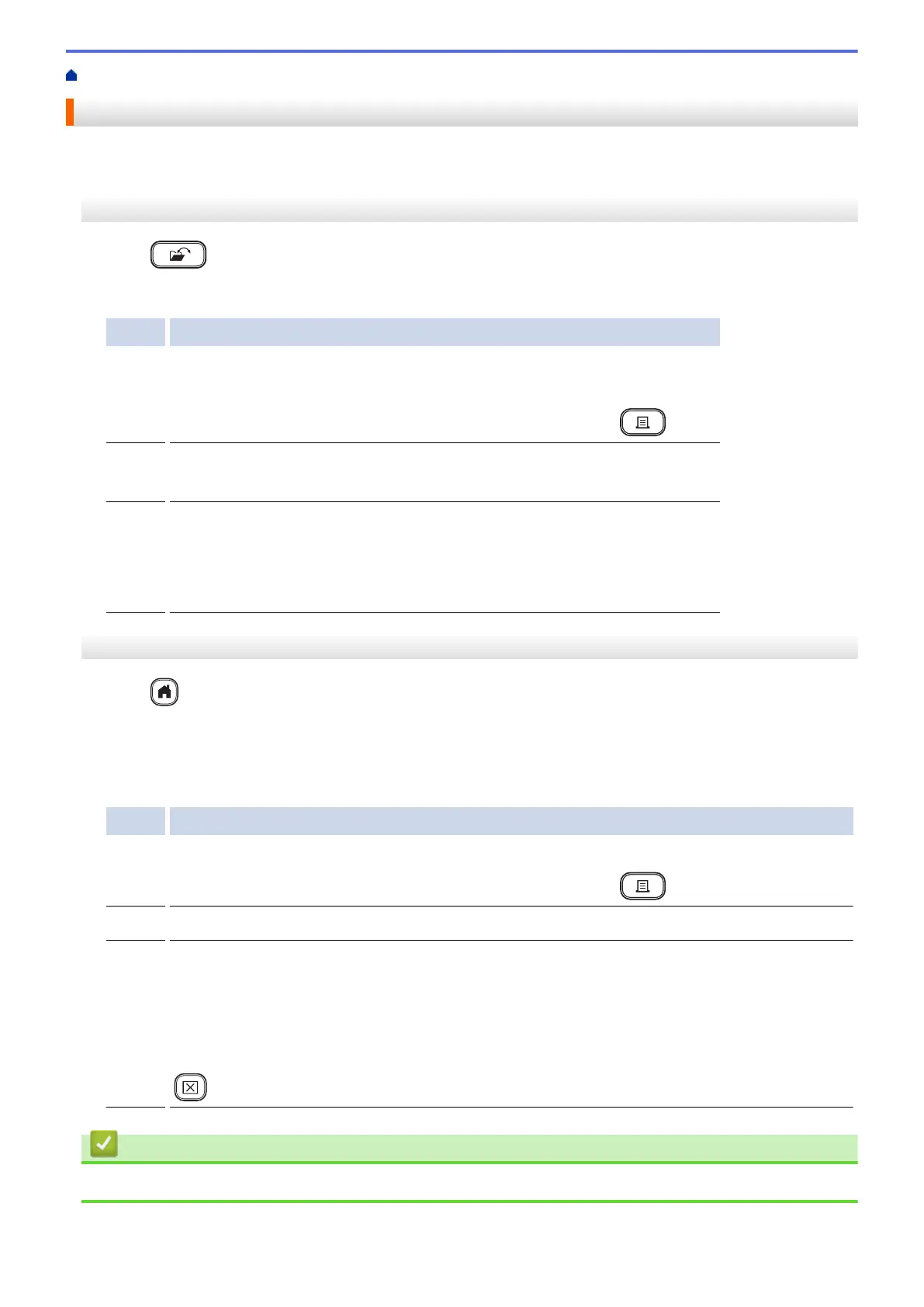Home > Use the File Memory > Print, Open, and Delete a Saved Label
Print, Open, and Delete a Saved Label
>> PT-D410
>> PT-D460BT
PT-D410
1. Press .
2. Do one of the following:
Option Description
Print
a. Press a or b to display Print, and then press OK.
b. Press a or b to select a file, and then press OK.
c. Press a or b to change the number of copies, and then press
or OK.
Open
a. Press a or b to display Open, and then press OK.
b. Press a or b to select a file, and then press OK.
Delete
a. Press a or b to display Delete, and then press OK.
b. Press a or b to select a file, and then press OK.
The Delete? message appears.
c. Press OK.
PT-D460BT
1. Press .
2. Press d or c to display [File], and then press OK.
3. Press a or b to select a file, and then press OK.
4. Do one of the following:
Option Description
Print
a. Press a or b to display Print, and then press OK.
b. Press a or b to change the number of copies, and then press or OK.
Open Press a or b to display Open, and then press OK.
Delete
a. Press a or b to display Delete, and then press OK.
b. Press OK.
The Delete? message appears.
c. Press OK.
To delete a saved label from the file selection screen, select the label using a or b, and then press
.
Related Information
• Use the File Memory
93
