
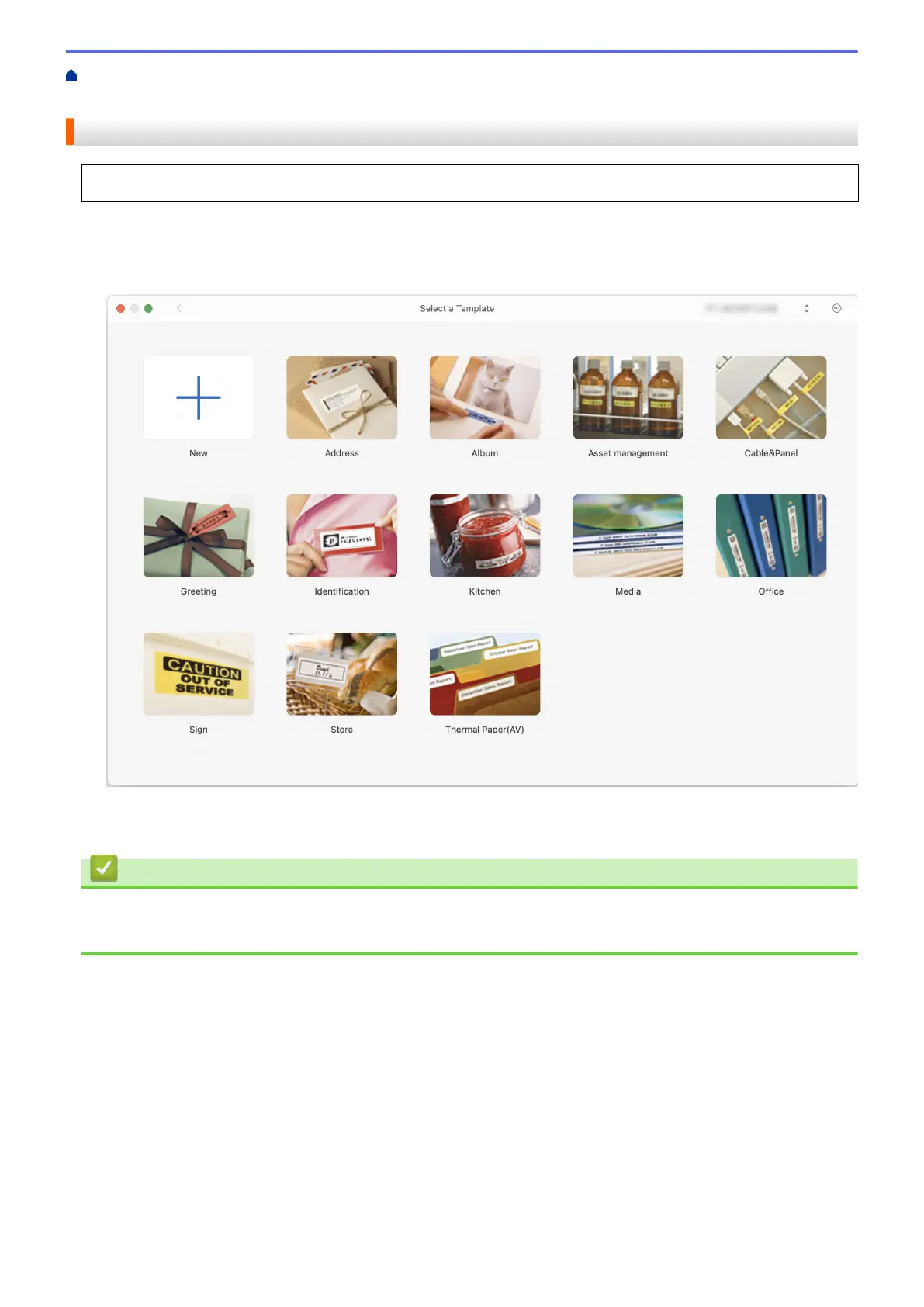 Loading...
Loading...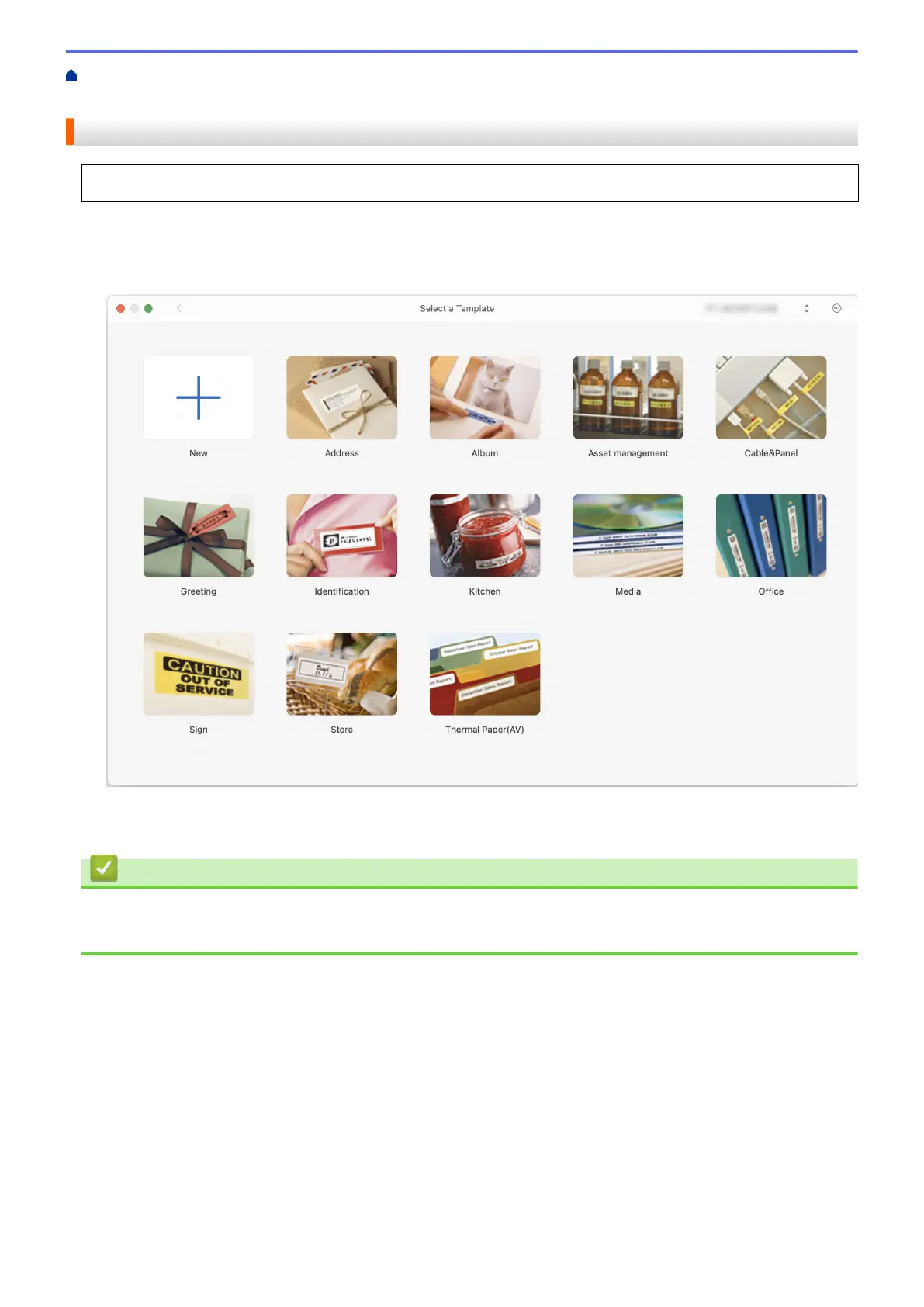
Do you have a question about the Brother P-touch PT-D410 and is the answer not in the manual?
| Model | PT-D410 |
|---|---|
| Series | P-touch |
| Device Category | Label Maker |
| Print Resolution | 180 dpi |
| Tape Sizes | 3.5mm, 6mm, 9mm, 12mm, 18mm |
| Tape Type | TZe |
| Display | LCD |
| Keyboard Type | QWERTY |
| Cutter | Manual |
| Connectivity | USB |
| Maximum Print Height | 0.63" (15.8 mm) |
| Maximum Tape Width | 18 mm |
| Print Speed | 20 mm/sec |
| Power Source | AC adapter or 6 AA batteries |











