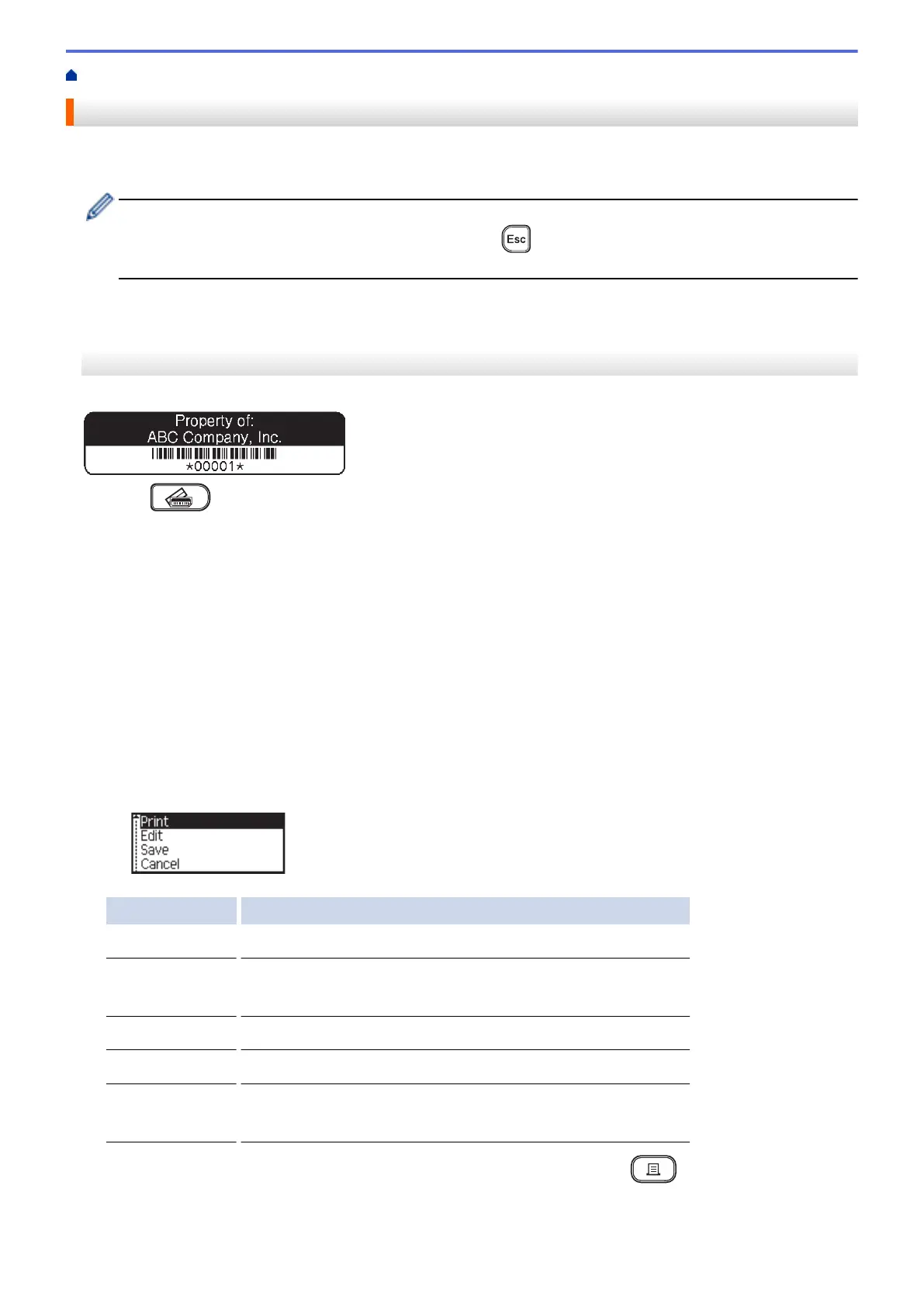Home > Edit a Label > Use Auto Format Layouts > Use Templates
Use Templates
Select a layout from the preloaded templates included with your Label Printer, enter your text, and then apply any
formatting you want. For preloaded templates, see Related Topics:Template Options.
If the width of the current Tape Cassette does not match the set width for the selected template, an error
message appears when you try to print the label. Press or any other key to clear the error message,
and then insert the correct Tape Cassette or choose a different template.
>> PT-D410
>> PT-D460BT
PT-D410
Example - To customise and print the preloaded template named Asset Tag 1:
1. Press .
2. Press a or b to display [Templates], and then press OK.
3. Press a or b to display [Asset Management], and then press OK.
4. Press a or b to display [Asset Tag 1], and then press OK.
5. Press a, b, d , or c to select a text attribute, and then press OK.
6. Press a, b, d , or c to select a barcode attribute, and then press OK.
7. Enter the text you want, and then press OK.
8. Enter the text for the next field, and then press OK.
9. Enter the barcode data, and then press OK. For more information, see Related Topics: Create a Barcode
Label.
10. Do one of the following:
• Select [Print], and then press OK.
• Press a or b to select one of the following options:
Option Description
Edit
Change the text.
Save
Save the label.
For more information, see Related Topics: Use the File Memory.
Cancel
Cancel the template printing.
Preview
Preview the label before printing.
Print Options
Select print options.
For more information, see Related Topics: Print Labels.
11. Press a or b to select the number of labels you want to print, and then press or OK.
65
