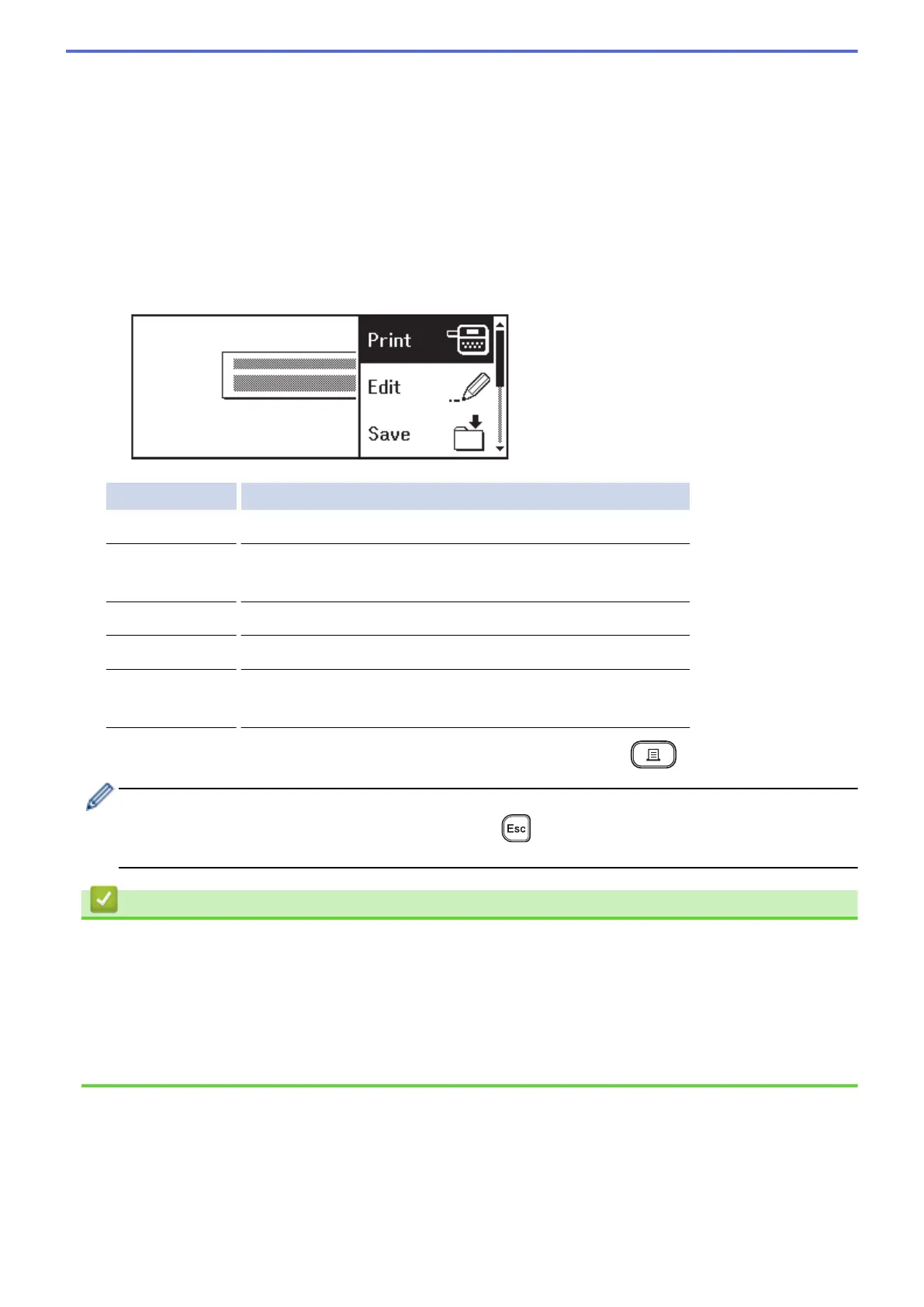2. Press d or c to display [Auto Format], and then press OK.
3. Press a or b to display [Block Layouts], and then press OK.
4. Press a or b to select the tape width you want, and then press OK.
5. Press a or b to select the block layout you want, and then press OK.
6. Enter the text you want, and then press OK.
7. Repeat these steps for each text field, and then press OK.
8. Press OK to display the print menu.
9. Do one of the following:
• Select [Print], and then press OK.
• Press a or b to select one of the following options:
Option Description
Edit
Change the text.
Save
Save the label.
For more information, see Related Topics: Use the File Memory.
Menu
Change the Font, Align, or Frame settings.
Preview
Preview the label before printing.
Print Options
Select print options.
For more information, see Related Topics: Print Labels.
10. Press a or b to select the number of labels you want to print, and then press or OK.
If the width of the current Tape Cassette does not match the set width for the selected layout, an error
message appears when you try to print the label. Press or any other key to clear the error message,
and then insert the correct Tape Cassette.
Related Information
• Edit a Label
• Block Layout Options
• Block Layout Options
Related Topics:
• Use the File Memory
• Print Labels
72
