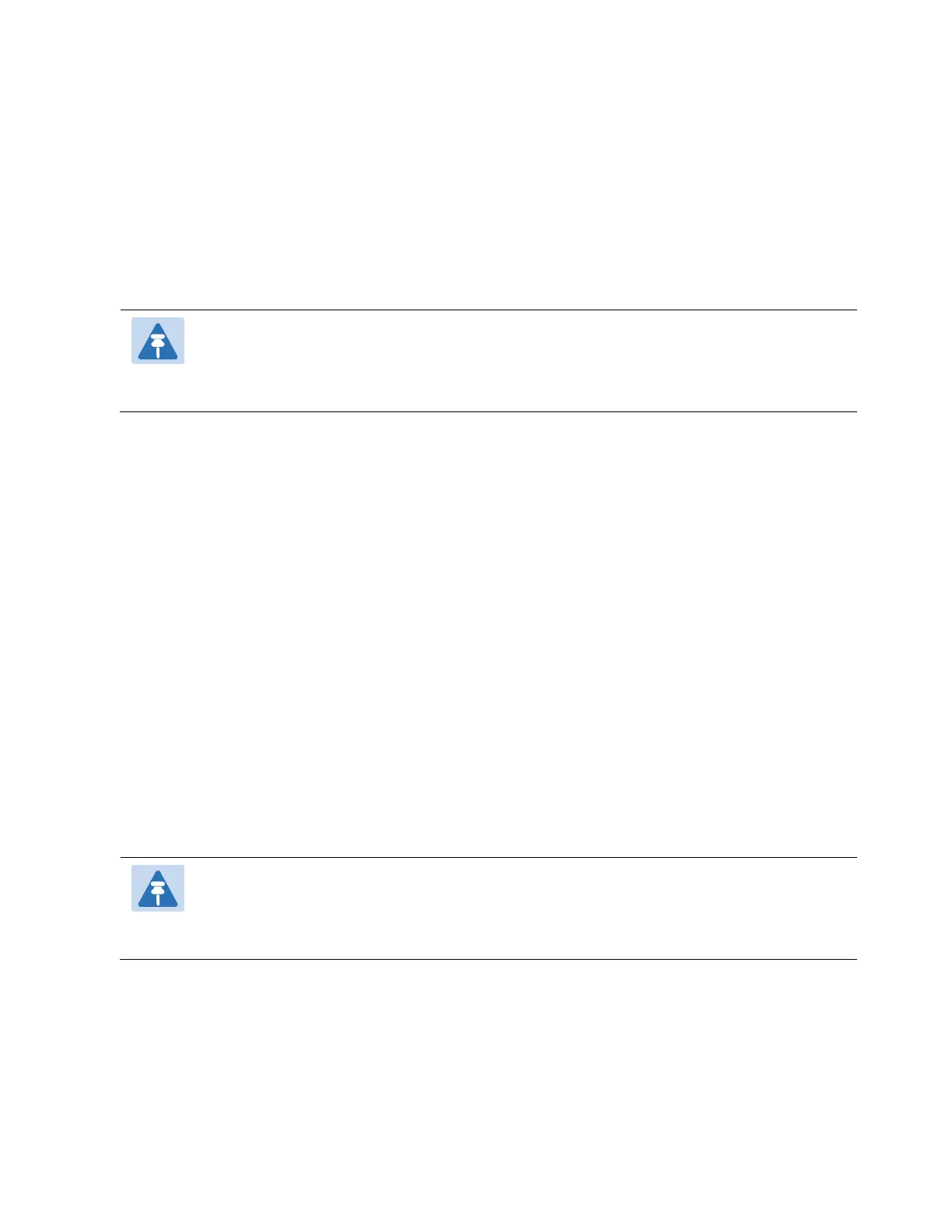Chapter 4: Unit Management
Backing Up and Restoring Configurations
phn-3963_004v000
Page 4-73
To restore a configuration file:
1. Select Platform > Configuration > Configuration Management. The Configuration Management
page opens (Figure 82 Configuration Management Page).
2. In the File Number field, select the restore point that holds the configuration you want to
restore.
3. Click Restore. The configuration restoration begins. You can view the status of the restoration
in the Configuration restore status field.
While a configuration restoration is taking place, no user can make any changes to the
configuration. All system configuration parameters are read-only during the
configuration restoration.
Editing CLI Scripts
The configuration file package includes a text file that enables you to write CLI scripts in a backed-
up configuration that are executed after restoring the configuration.
To edit a CLI script:
1. Back up the current configuration to one of the restore points. See Backing Up the Current
Configuration.
2. Export the configuration from the restore point to a PC or laptop. See Exporting a
Configuration File.
3. On the PC or laptop, unzip the file Configuration_files.zip.
4. Edit the cli_script.txt file using clish commands, one per line.
5. Save and close the cli_script.txt file, and add it back into the Configuration_files.zip file.
6. Import the updated Configuration_files.zip file back into the unit. See Importing a
Configuration File.
7. Restore the imported configuration file. See Restoring a Saved Configuration. The unit is
automatically reset. During initialization, the CLI script is executed, line by line.
Note
If any specific command in the CLI script requires reset, the unit is reset when that that
command is executed. During initialization following the reset, execution of the CLI
script continues from the following command.
