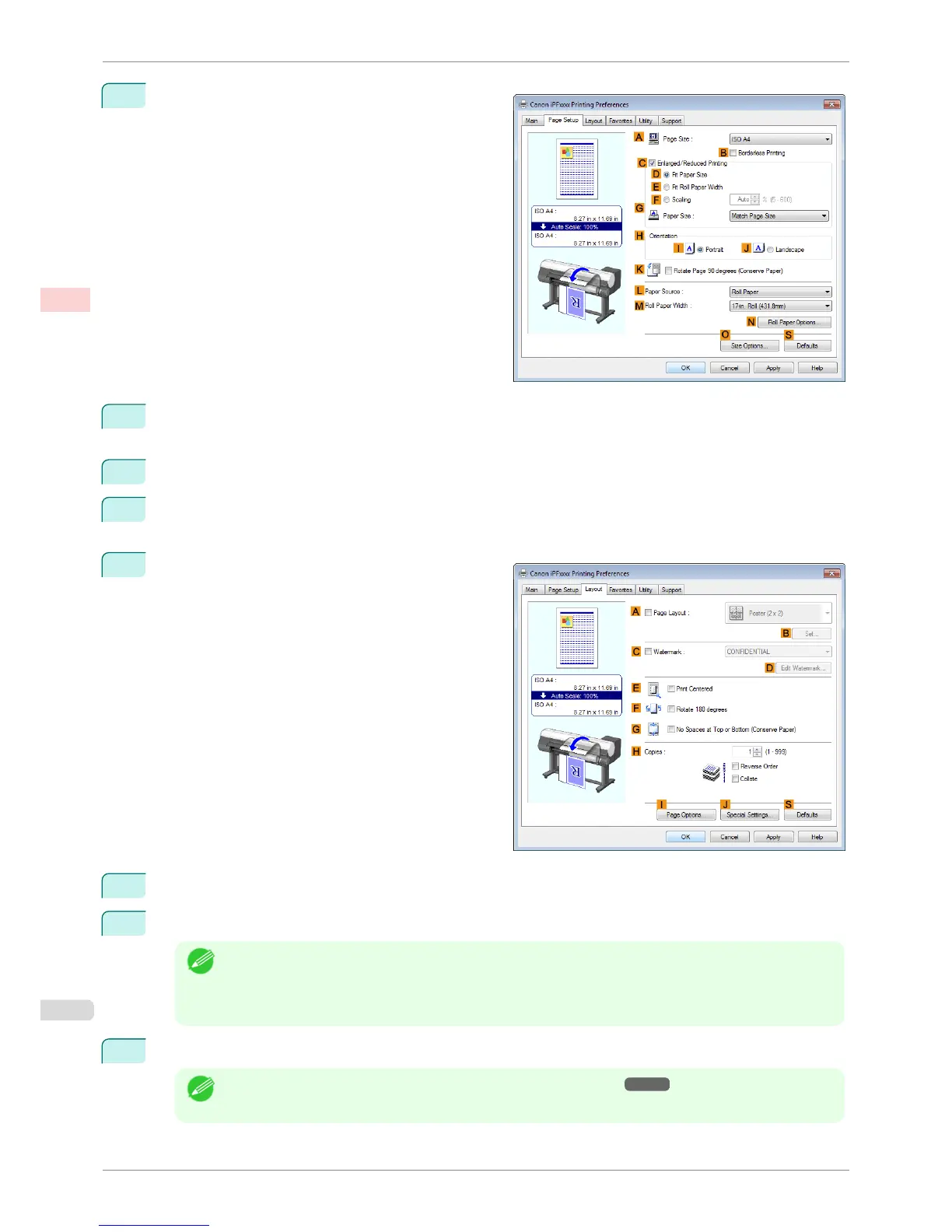7
Click the Page Setup tab to display the Page Setup
sheet.
8
In APage Size, click the size of the original as specified in the application software. In this case, click ISO
A3.
9
Select and click a roll paper in the LPaper Source list.
10
Select the width of the loaded roll in the MRoll Paper Width list—in this case, ISO A2/A3 Roll
(420.0mm).
11
Click the Layout tab to display the Layout sheet.
12
Select the APage Layout check box.
13
Click 4 Pages/Sheet in the APage Layout list.
Note
• You can select the layout order for placing four pages on a sheet and a frame border in the Page Layout
Printing dialog box by clicking B Set. If you select a pattern to print borders, the size of the images are
reduced about 5% to create space for the printed border. If None is selected, then the images are not
reduced for printing.
14
Confirm the print settings and print as desired.
Note
• For tips on confirming print settings, see "Confirming Print Settings ." ➔ P.141
Printing Multiple Pages Per Sheet (Windows)
iPF8400SE
User's Guide
Enhanced Printing Options Tiling and multiple pages per sheet
102
