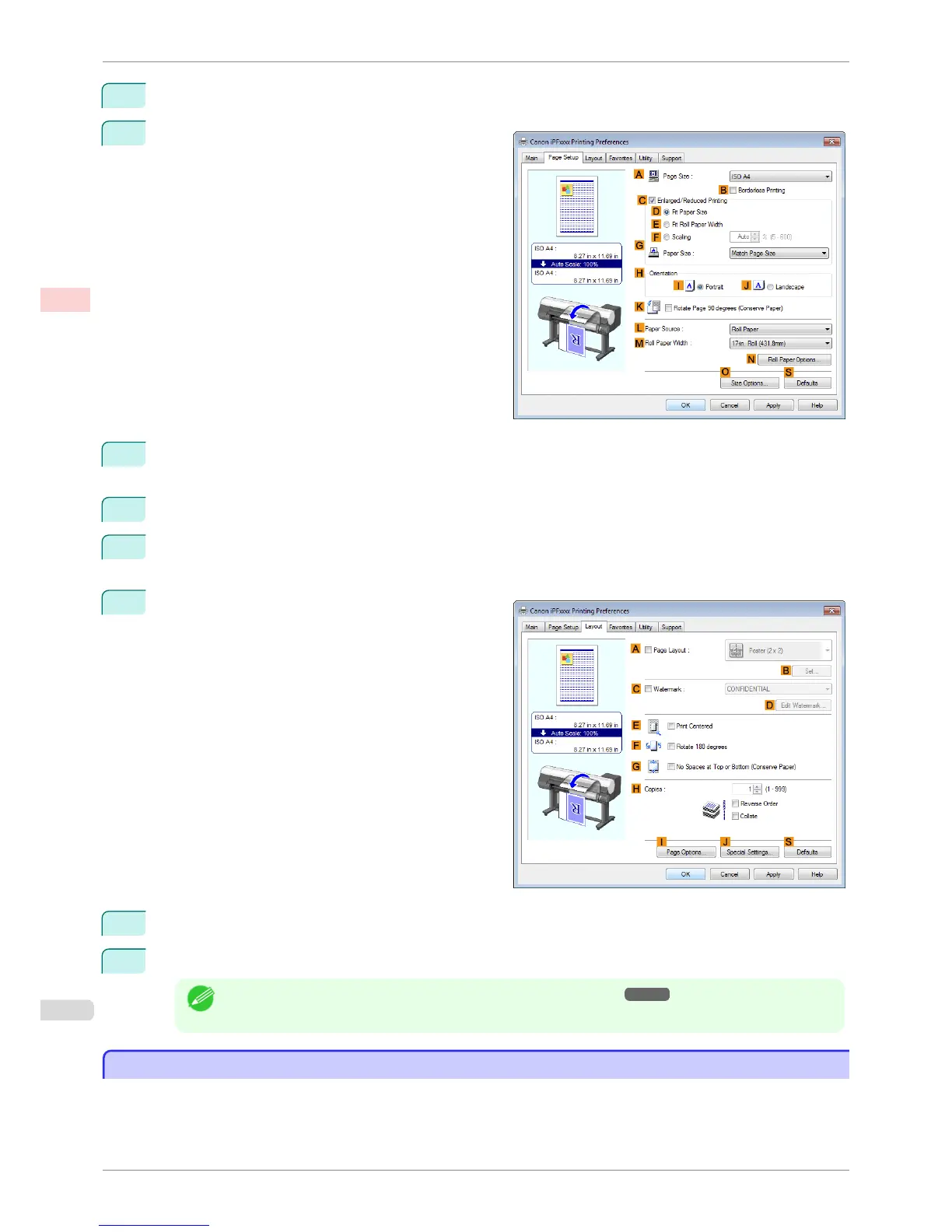4
In the AMedia Type list, select the type of paper that is loaded. In this case, click Plain Paper.
5
Click the Page Setup tab to display the Page Setup
sheet.
6
In the APage Size list, click the size of the original as specified in the application. In this case, click ISO
A4 or Letter (8.5"x11").
7
Select and click a roll paper in the LPaper Source list.
8
Select the width of the loaded roll in the MRoll Paper Width list—in this case, ISO A3/A4 Roll
(297.0mm).
9
Click the Layout tab to display the Layout sheet.
10
Select the GNo Spaces at Top or Bottom (Conserve Paper) check box.
11
Confirm the print settings and print as desired.
Note
• For tips on confirming print settings, see "Confirming Print Settings ." ➔ P.141
Conserving Roll Paper by Printing Originals Without Top and Bottom Margins (Mac OS)
Conserving Roll Paper by Printing Originals Without Top and Bottom Margins (Mac OS)
This topic describes how to conserve roll paper when printing originals that have a top and bottom margin, based
on the following example.
•
Document: Any Type
Conserving Roll Paper by Printing Originals Without Top and Bottom Margins (Mac OS)
iPF8400SE
User's Guide
Enhanced Printing Options Conserving roll paper
122
