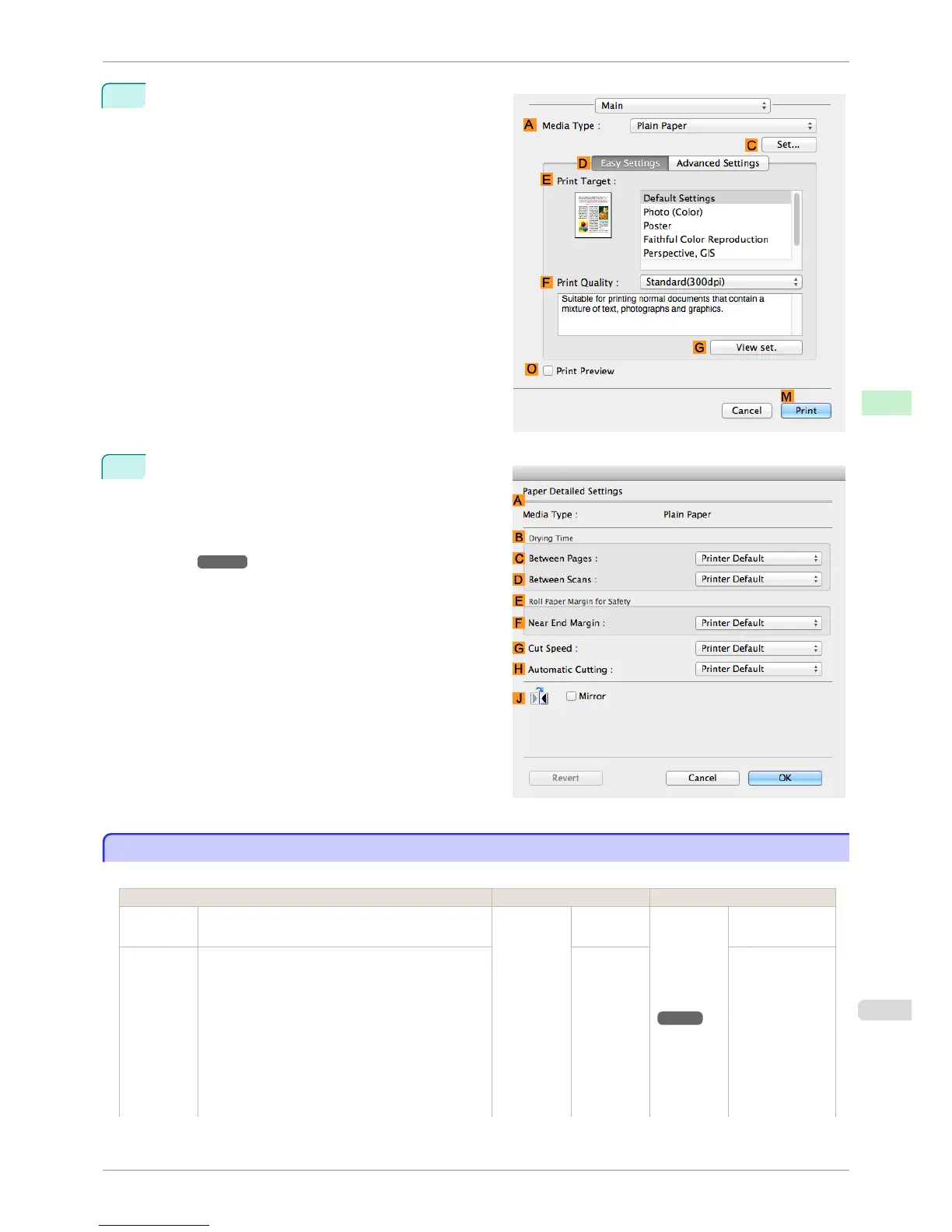2
Select the Main pane and click CSettings in A Me-
dia Type.
3
In the Paper Detailed Settings dialog box displayed
next, select the desired settings values in CBe-
tween Pages and DBetween Scans in B Drying
Time, and then click OK.
(See "Paper Detailed Settings Dialog Box (Mac
OS).")
➔P.257
Specifying the Cutting Method for Rolls
Specifying the Cutting Method for Rolls
How rolls are cut after ejection varies depending on printer settings.
Cutting Method Printer Setting Driver Setting
Automatic The roll is automatically cut by the Cutter Unit fol-
lowing printer driver settings.
Media
Menu >
Paper De-
tails >
(Various
Types of
Paper) >
Cutting
Mode
Automatic Auto Cut
(See "Cut-
ting Roll
Paper After
Print-
ing.")
➔P.133
Yes
Eject (when
the paper
surface is
being
scratched /
to wait for
ink to dry)
Select this to move the cutter by key operation and
cut paper. Although there are cases with Automat-
ic in which the paper falls and the paper surface is
scratched when the paper rubs the Output Stacker,
you can avoid damaging the paper with this method
since you can cut by holding the paper with your
hand so that the paper does not fall when cutting,
Also, since you can cut while visually confirming the
drying of the ink, you can avoid ejecting paper be-
fore the ink has dried.
Eject Yes
iPF8400SE
Specifying the Cutting Method for Rolls
User's Guide
Handling and Use of Paper Handling rolls
351
