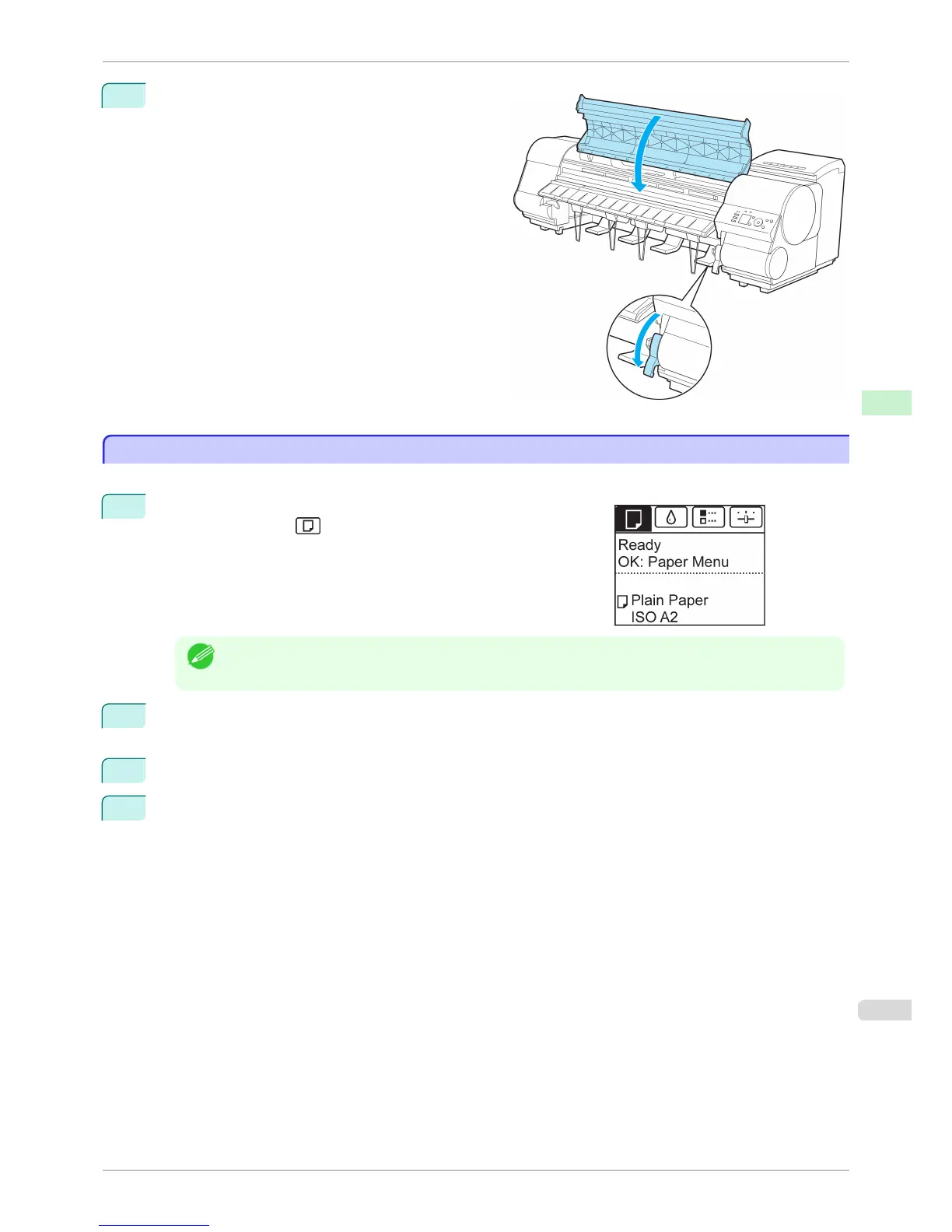6
Lower the Release Lever and close the Top Cover.
Removing Sheets
Removing Sheets
Remove sheets from the printer as follows.
1
On the Tab Selection screen of the Control Panel, press ◀ or ▶ to
select the Paper tab ( ).
Note
• If the Tab Selection screen is not displayed, press the Menu button.
2
Press the OK button.
The Paper Menu is displayed.
3
Press ▲ or ▼ to select Eject Paper, and then press the OK button.
4
Press ▲ or ▼ to select Yes, and then press the OK button.
The paper is ejected from the front of the printer.
iPF8400SE
Removing Sheets
User's Guide
Handling and Use of Paper Handling sheets
365
