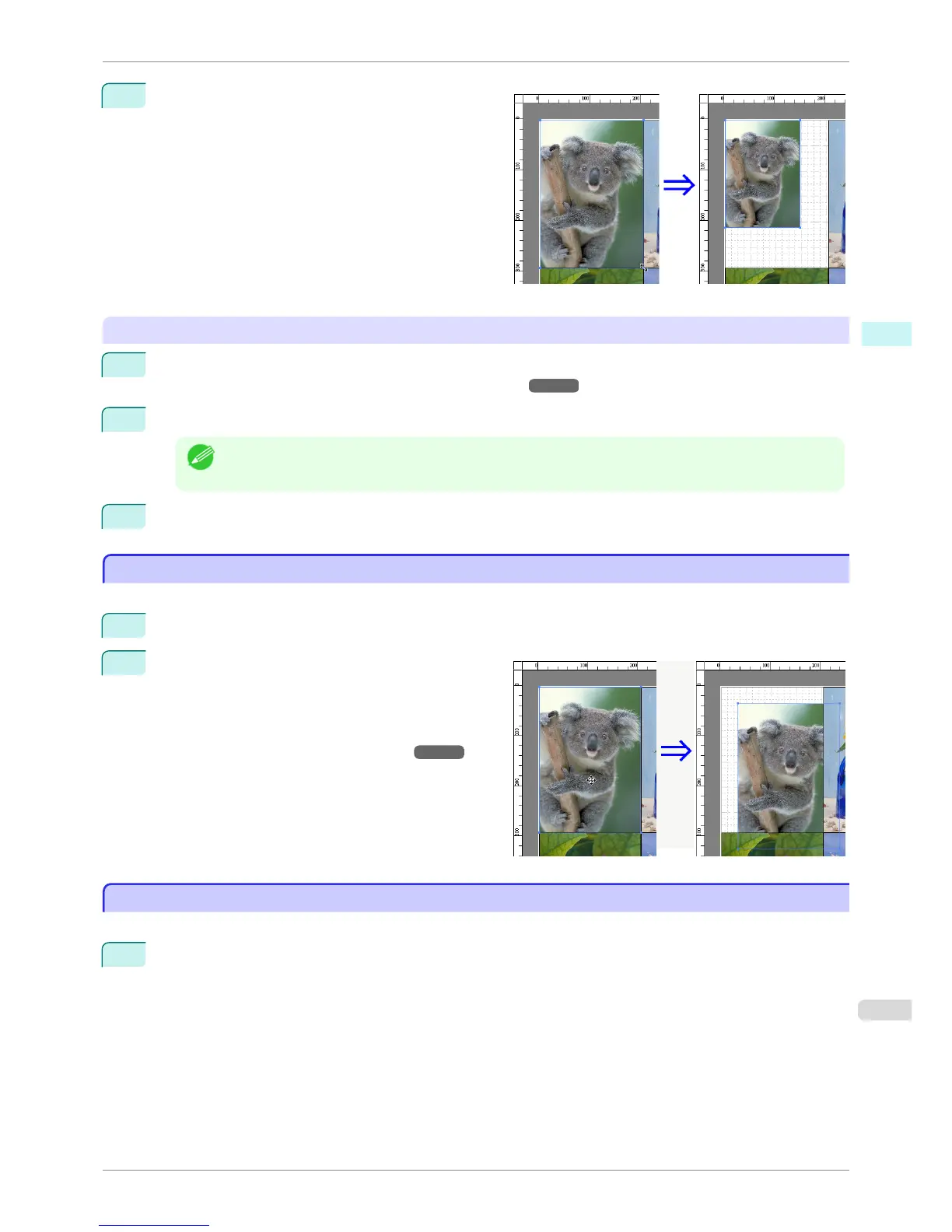2
Place the pointer at a corner of the selection box
around the object to show the arrow handle, and drag
this handle to change the object size.
Resizing by specifying a scaling value
1
Select an object.
Click on the Enl./Red. checkbox in the Format Dialog Box ➔ P.184 and select Scaling.
2
You either enter numbers directly.
Note
• You can input between 25 and 600.
• You can change the numbers by clicking either ▲ button or ▼ button.
3
Click the OK button.
Moving an Object
Moving an Object
You can move the object position.
1
Select an object.
2
Place the pointer inside the selection box of the ob-
ject to show the crosshair handle, and drag it to move
the object.
Alternatively, you can move the Object Position by
changing the values in Vertical Pos, Horizontal Pos
and Page Pos in the Format Dialog Box ➔ P.184 .
Rotating an Object
Rotating an Object
You can rotate the object.
1
Select an object.
iPF8400SE
Moving an Object
User's Guide
Windows Software Free Layout
191
