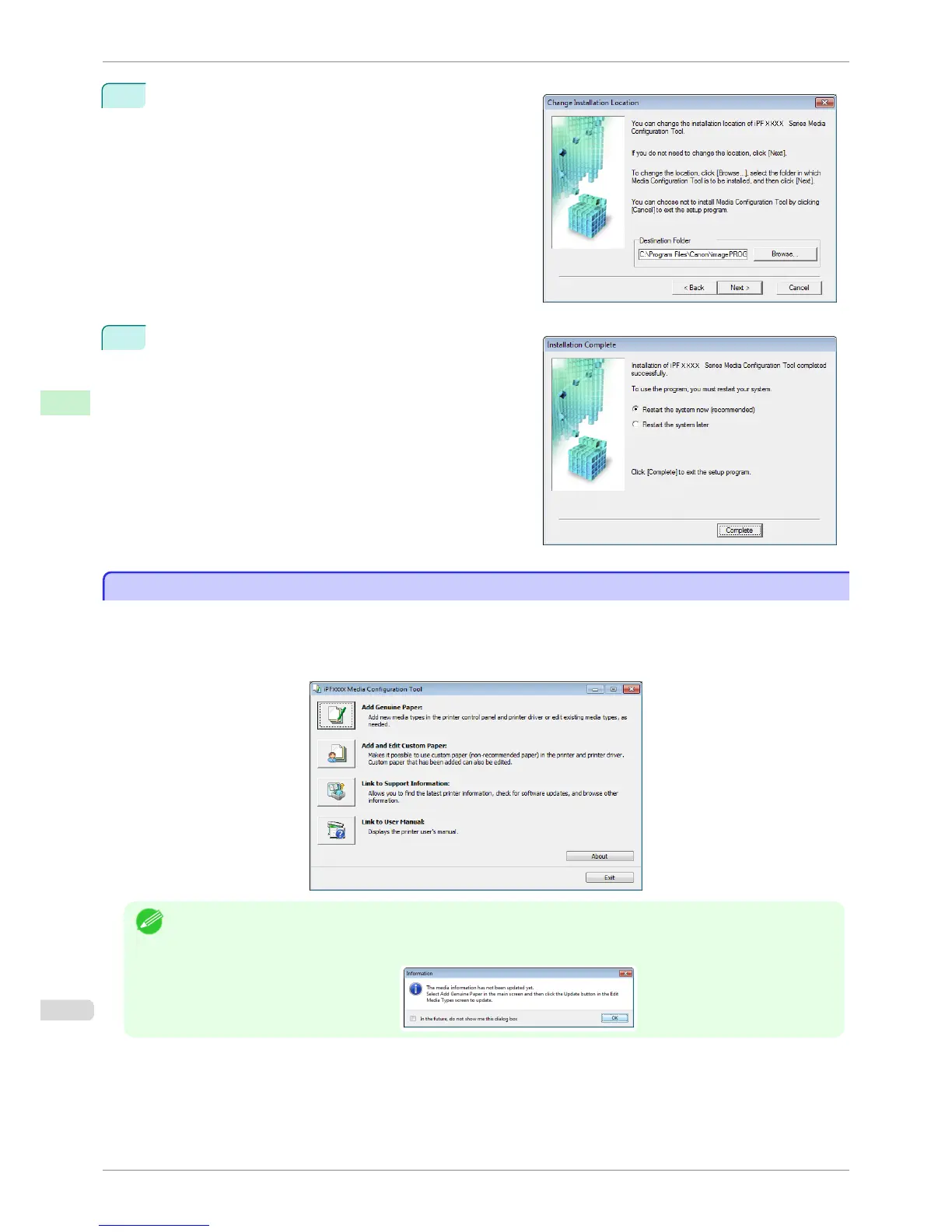4
The Change Installation Location screen appears.
Select the destination folder then click the Next button.
5
The Installation Complete screen appears.
Click the Finish button.
This completes the installation of Media Configuration
Tool.
Starting Method
Starting Method
Follow the procedure below to start Media Configuration Tool.
From the start menu go to All Programs > iPFxxxx Media Configuration Tool > iPFxxxx Media Configuration
Tool.
Media Configuration Tool main window is displayed.
Note
• If you only start the Media Configuration Tool, the media information on the printer control panel and in the printer
driver is not updated. If this screen is displayed, select Add Genuine Paper in the main window, and click the
Update button in the Edit Media Types screen to update the media information.
Starting Method
iPF8400SE
User's Guide
Handling and Use of Paper Media Configuration Tool (Windows)
372
