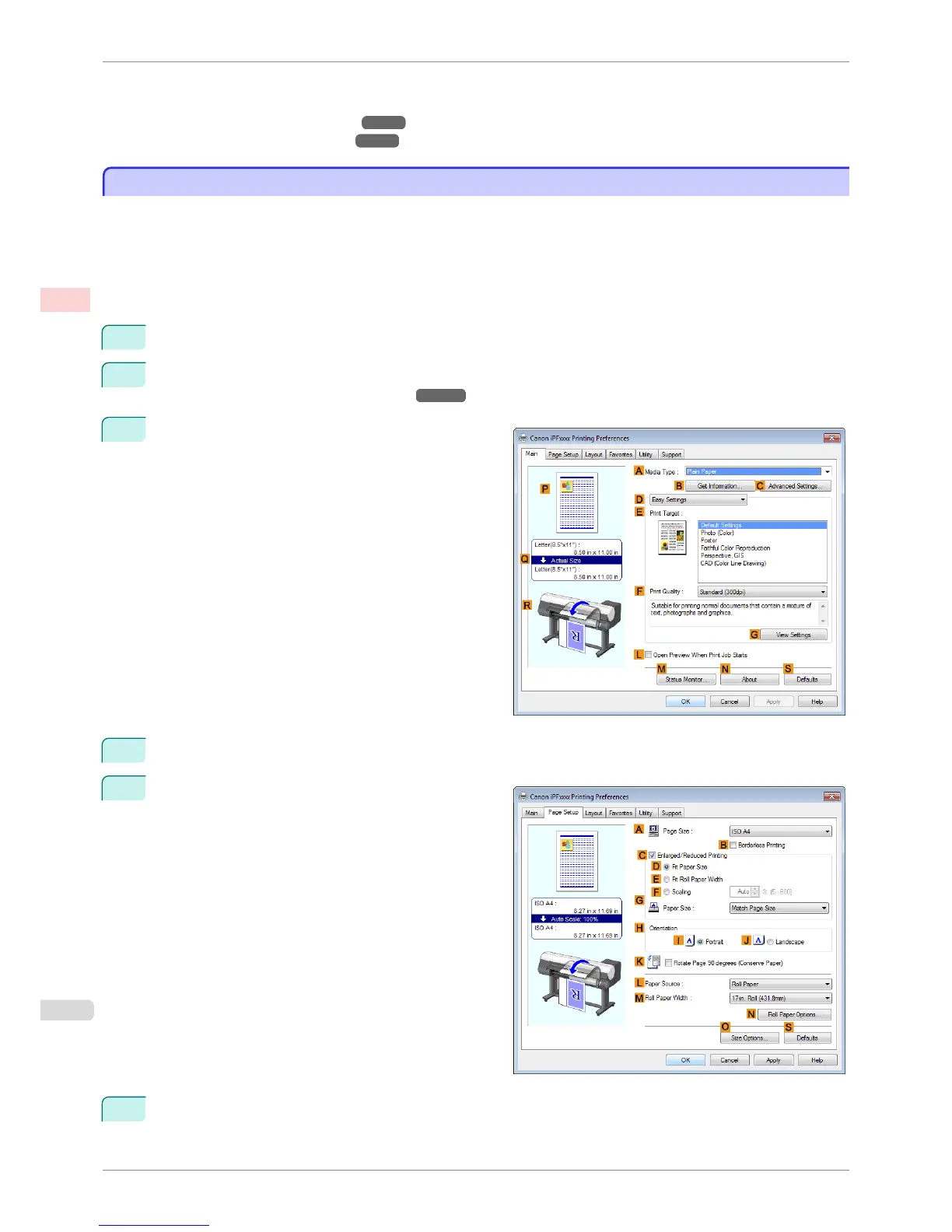For instructions on oversized printing, refer to the following topics, as appropriate for your computer and oper-
ating system.
•
Printing at Full Size (Windows) ➔ P.62
•
Printing at Full Size (Mac OS) ➔ P.63
Printing at Full Size (Windows)
Printing at Full Size (Windows)
This topic describes how to print at full size based on the following example. (Oversized Printing)
•
Document: Any Type
•
Page size: A4 (210.0×297.0 mm)/Letter (8.3 × 11.7 in)
•
Paper: Roll
•
Paper type: Plain Paper
•
Roll paper width: A2/A3 roll (420.0 mm [16.5 in])
1
Choose Print in the application menu.
2
Select the printer in the dialog box, and then display the printer driver dialog box. (See "Accessing the Print-
er Driver Dialog Box from Applications .") ➔ P.144
3
Make sure the Main sheet is displayed.
4
In the AMedia Type list, select the type of paper that is loaded. In this case, click Plain Paper.
5
Click the Page Setup tab to display the Page Setup
sheet.
6
Click OSize Options to display the Paper Size Options dialog box.
Printing at Full Size (Windows)
iPF8400SE
User's Guide
Enhanced Printing Options Printing at full size
62
