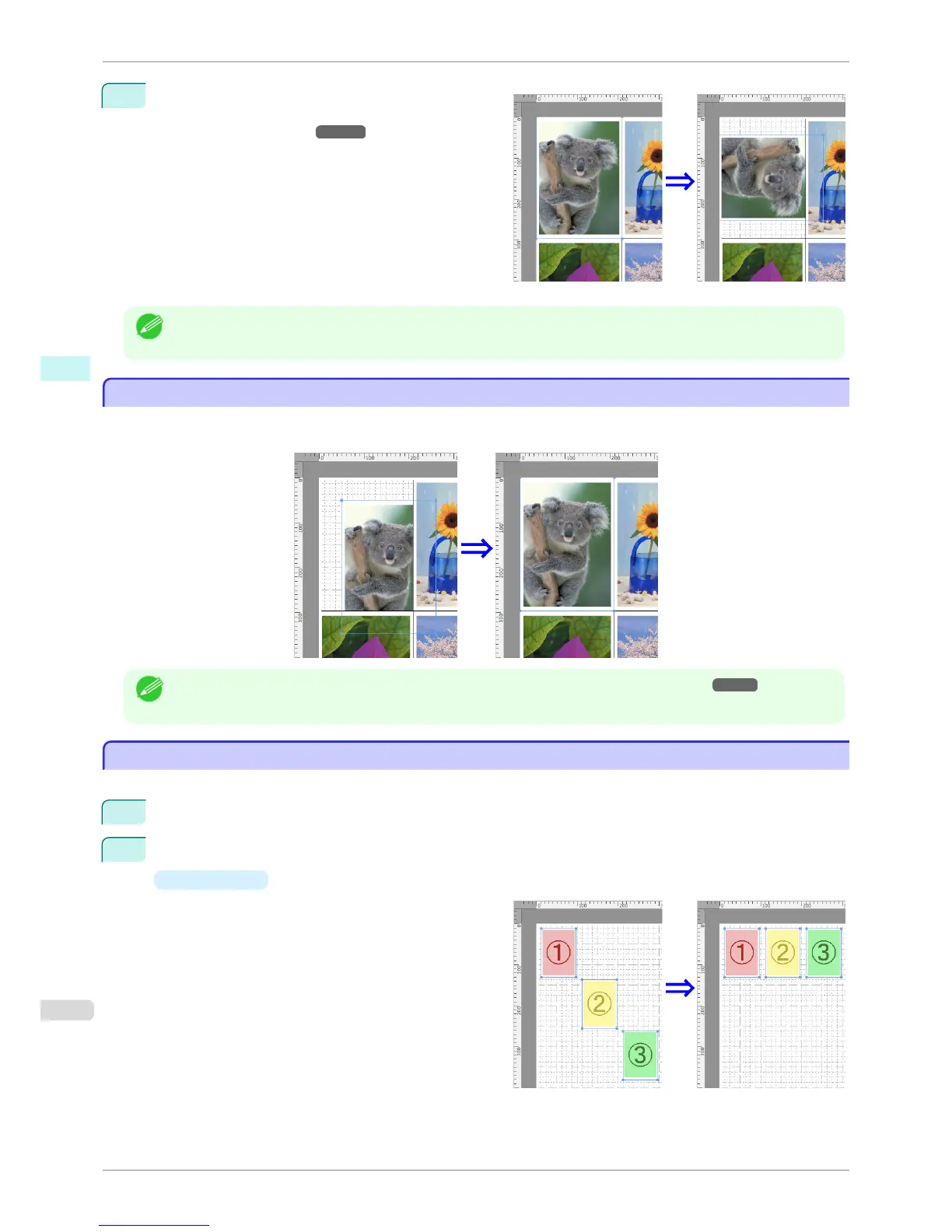2
Select Rotate Left or Rotate Right from the toolbar.
Alternatively, you may click on the Rotate check box
in the Format Dialog Box
➔P.303 then select Rotate
Right or Rotate Left, and click the OK button.
Note
• When several objects are selected, you cannot select Rotate.
Laying out Objects Automatically
Laying out Objects Automatically
Click Auto Arrange in the tool bar. This automatically lays out objects. Alternatively, you may select Auto Arrange
Object from the Object menu.
Note
• The object layout order varies depending on the Order setting on the Page Setup Dialog Box ➔ P.301 .
Aligning Objects
Aligning Objects
You can align objects systematically.
1
Select multiple objects.
2
Select the align menu from the Object menu.
•
Align Top
Lays out the objects, justifying them to the top.
Laying out Objects Automatically
iPF8400SE
User's Guide
Mac OS Software Free Layout
306
