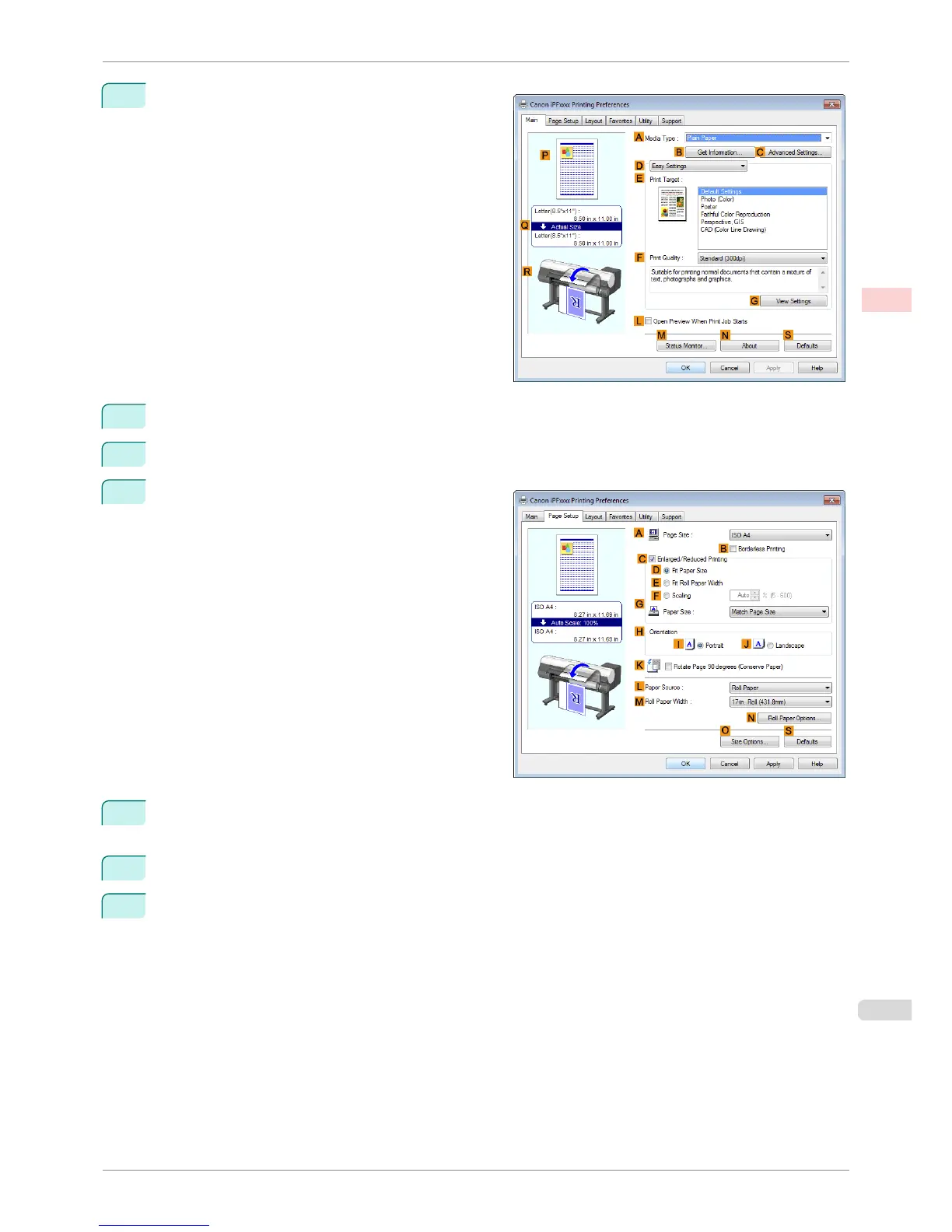3
Make sure the Main sheet is displayed.
4
In the AMedia Type list, select the type of paper that is loaded. In this case, click Plain Paper.
5
Select the print target in the EPrint Target list.
6
Click the Page Setup tab to display the Page Setup
sheet.
7
In the APage Size list, click the size of the original as specified in the application. In this case, click ISO
A4 or Letter (8.5"x11").
8
Select and click a roll paper in the LPaper Source list.
9
Select the width of the loaded roll in the MRoll Paper Width list—in this case, ISO A3/A4 Roll
(297.0mm).
iPF8400SE
Printing Originals Centered on Rolls (Windows)
User's Guide
Enhanced Printing Options Centering originals
109
