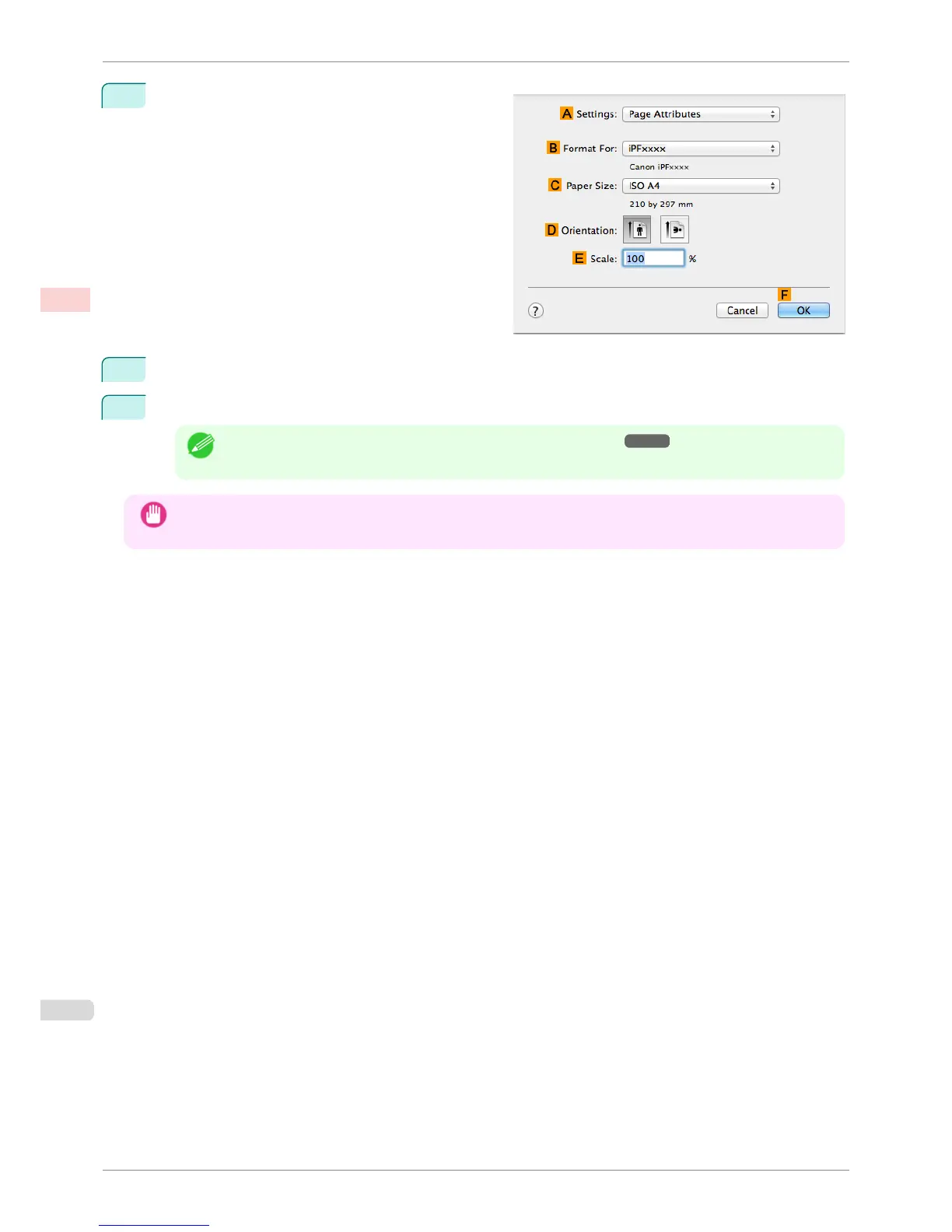11
Make sure the CPage Size setting matches the orig-
inal size as selected in CPaper Size in the Page At-
tributes dialog box—in this case, ISO A4 - Cut
Sheet.
12
Select the
J Print Centered check box.
13
Confirm the print settings, and then click MPrint to start printing.
Note
• For tips on confirming print settings, see "Confirming Print Settings ." ➔ P.251
Important
• If you have selected Cut Sheet as the paper source, follow the instructions on the printer control panel to enter
the paper size.
Printing Originals Centered on Sheets (Mac OS)
iPF8400SE
User's Guide
Enhanced Printing Options Centering originals
116
