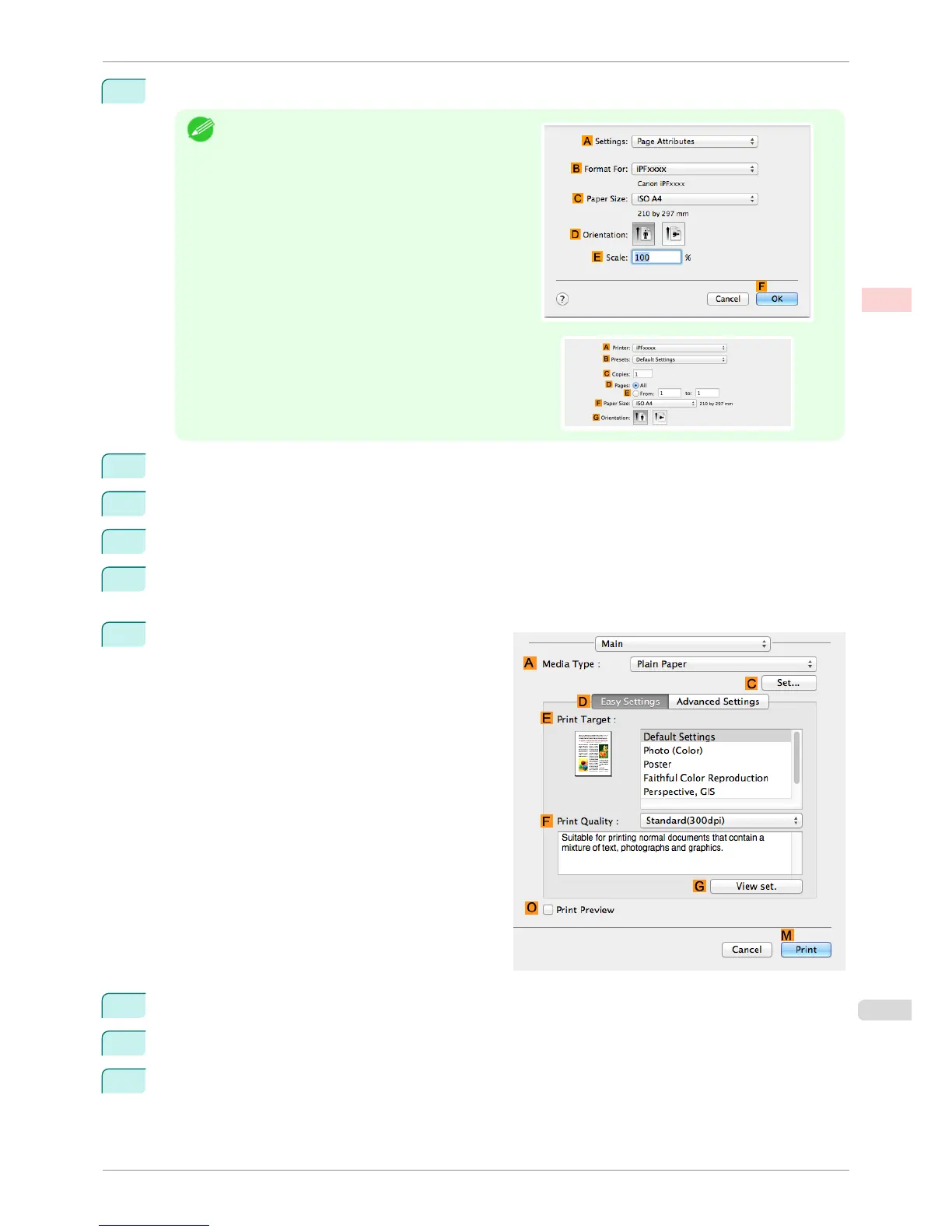1
This sets the BFormat for and C Paper Size.
Note
•
The configuration method varies depending on the
OS and application software you are using.
If Page Setup is displayed in the application menu,
the settings are configured by opening the Page At-
tributes dialog box from Page Setup.
If it is not displayed, the settings are configured in the
upper part of the printer driver displayed when you se-
lect Print from the application software menu.
2
Select the printer in the APrinter list.
3
In the FPaper Size list, click the size of the original. In this case, click ISO A4.
4
In GOrientation, click the icon of the document in landscape orientation.
5
If you configured the settings using the Page Attributes dialog box, click FOK to close the dialog box, and
then select Print from the application software menu.
6
Access the Main pane.
7
In the AMedia Type list, select the type of paper that is loaded. In this case, click Plain Paper.
8
Make your selection in the EPrint Target list.
9
Make your selection in the FPrint Quality list.
iPF8400SE
Making the Original Orientation Match the Paper Orientation (Mac OS)
User's Guide
Enhanced Printing Options Other useful settings
131
