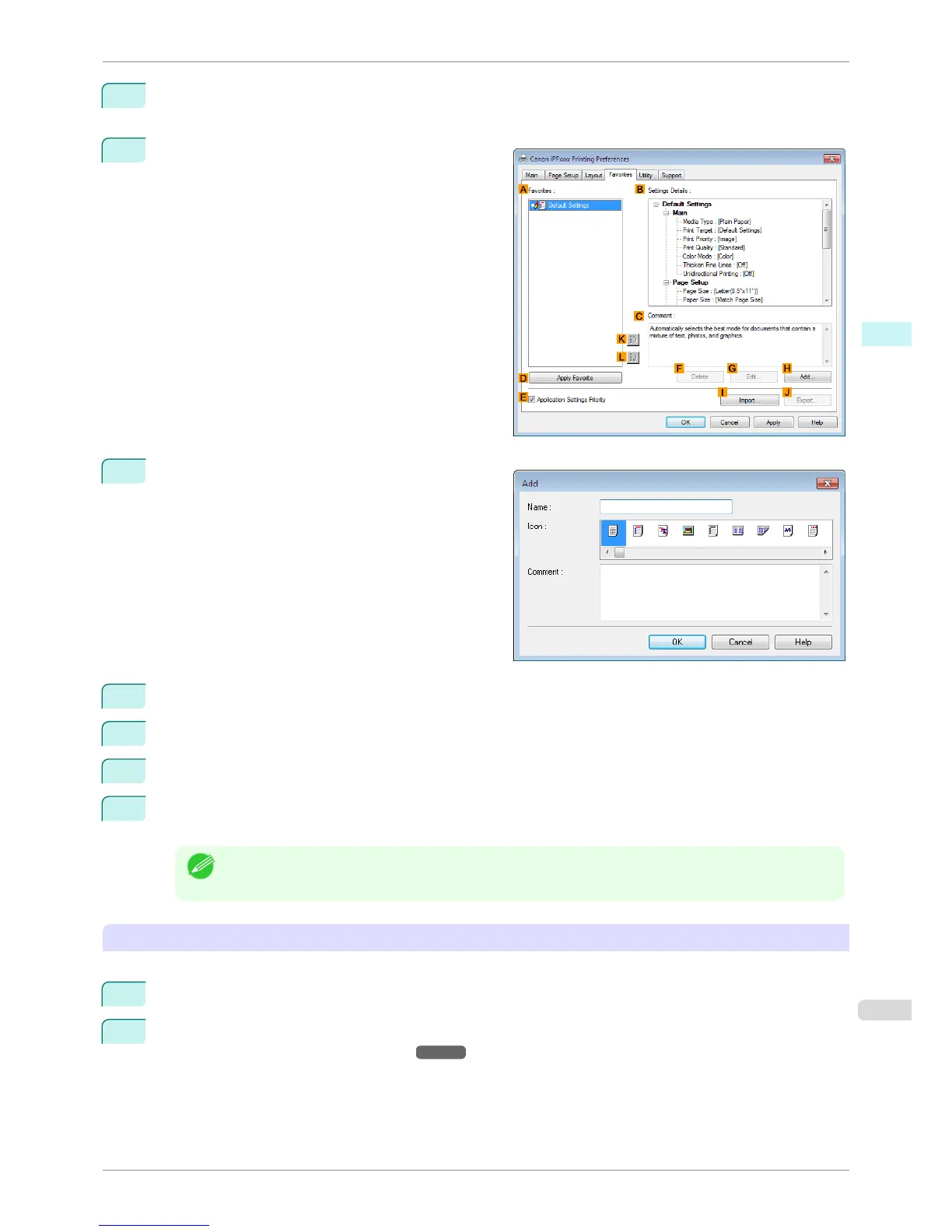3
Perform normal printing settings.
The favorite is registered from here.
4
Click the Favorites tab to display the Favorites
sheet.
5
Click HAdd to display the Add dialog box.
6
Enter a desired name in Name, such as Photos for Presentations or Monthly Report.
7
Choose a fitting icon for these print settings in the Icon list.
8
In Comment, enter a description of the favorite to be added, as desired.
9
Click OK to close the Add dialog box.
The favorite you have added is now displayed in A Favorites.
Note
• To save a favorite as a file, click J Export and specify the file to save.
Printing using the favorite
Follow the steps below to print using the favorite you have registered.
1
Choose Print in the application menu.
2
Select the printer in the dialog box, and then display the printer driver dialog box. (See "Accessing the Print-
er Driver Dialog Box from Applications .") ➔ P.144
iPF8400SE
Using Favorites
User's Guide
Windows Software Printer Driver
143
