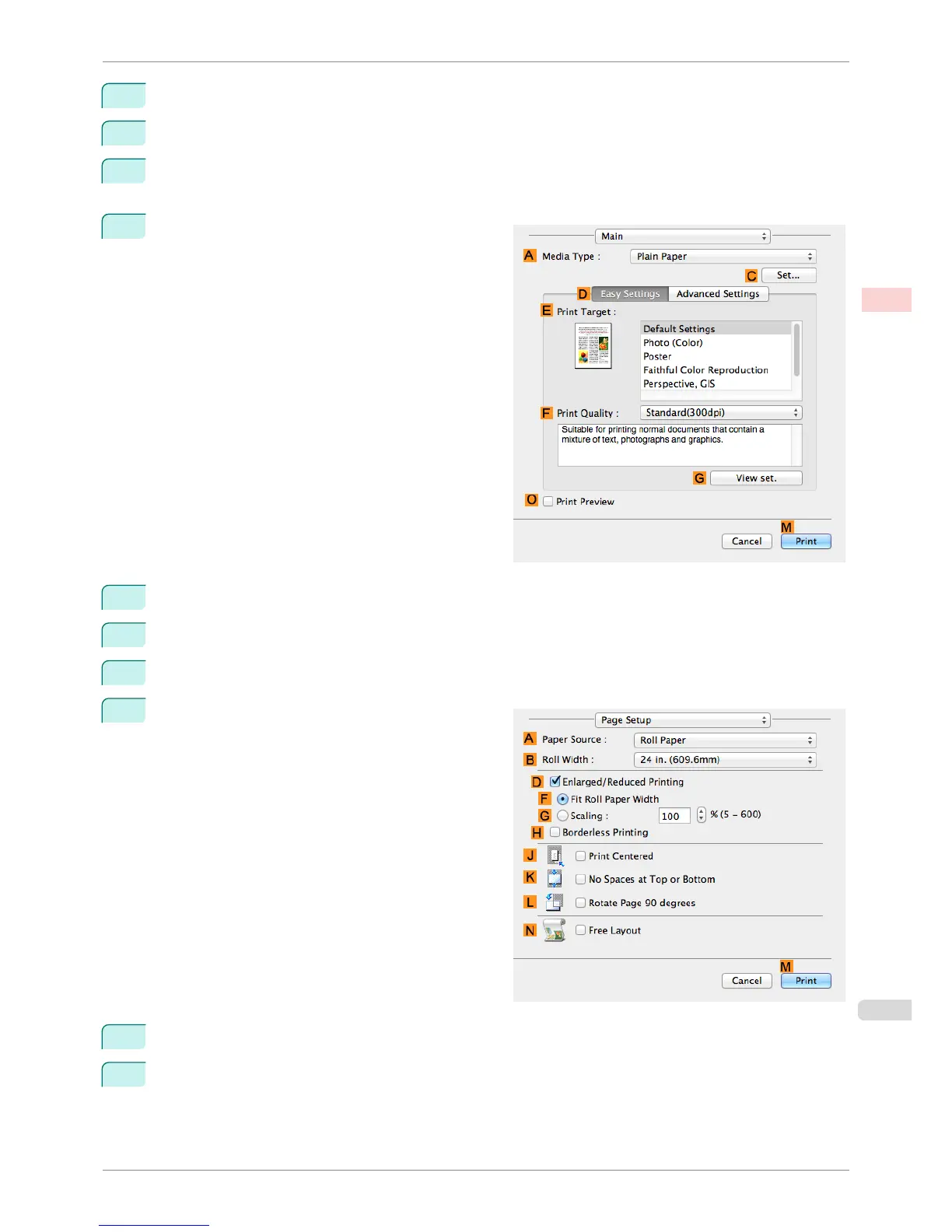2
Select the printer in the APrinter list.
3
In the FPaper Size list, click the size of the original. In this case, click ISO A4.
4
If you configured the settings using the Page Attributes dialog box, click FOK to close the dialog box, and
then select Print from the application software menu.
5
Access the Main pane.
6
In the AMedia Type list, select the type of paper that is loaded. In this case, click Plain Paper.
7
Make your selection in the EPrint Target list.
8
Make your selection in the FPrint Quality list.
9
Access the Page Setup pane.
10
Select and click a roll paper in the APaper Source list.
11
Select the paper width of the roll loaded in the printer for B Roll Width. In this case, 16 in. (406.4mm) is
selected.
iPF8400SE
Resizing Originals to Fit the Roll Width (Mac OS)
User's Guide
Enhanced Printing Options Printing enlargements or reductions
55
