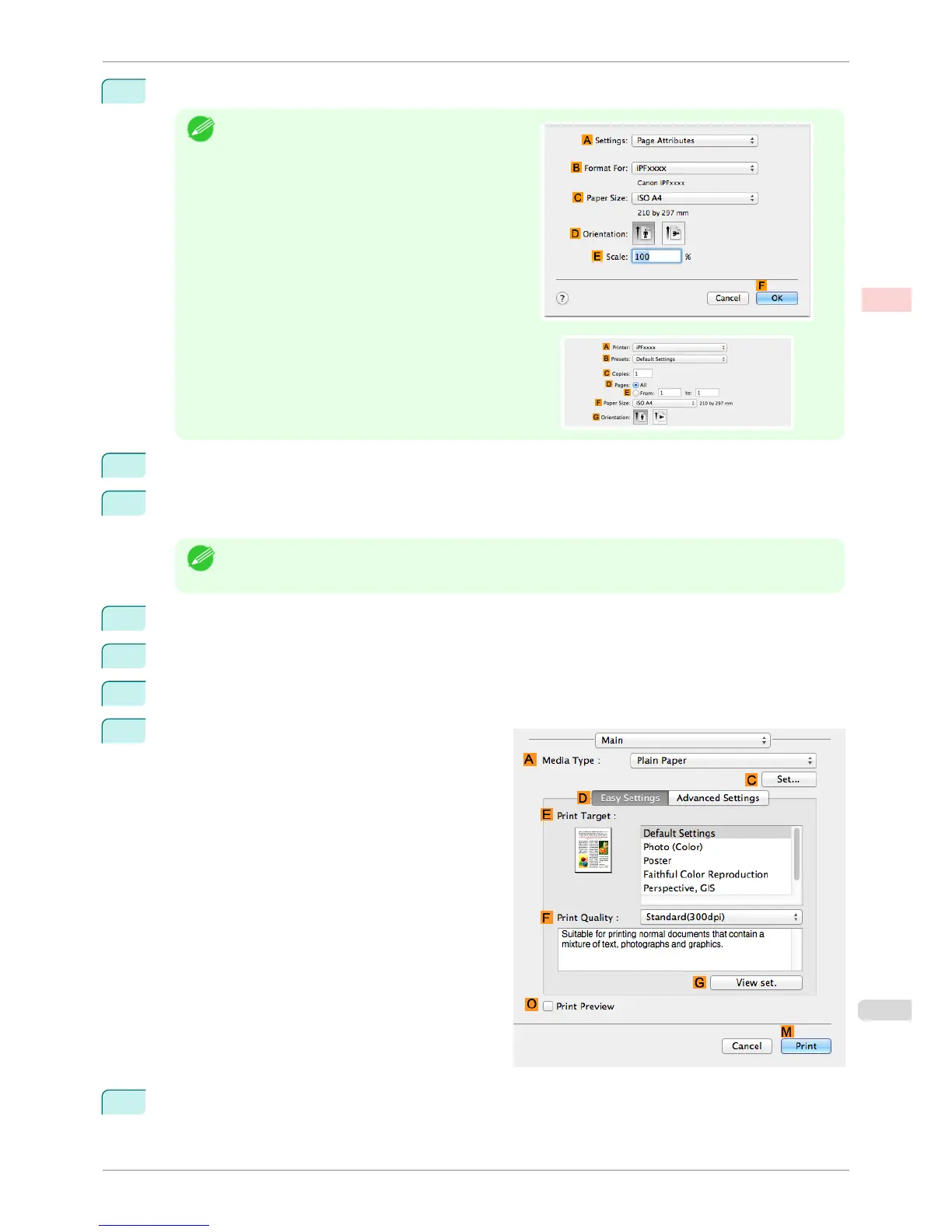1
Choose Page Setup from the application menu to display the Page Attributes dialog box.
Note
•
The configuration method varies depending on the
OS and application software you are using.
If Page Setup is displayed in the application menu,
the settings are configured by opening the Page At-
tributes dialog box from Page Setup.
If it is not displayed, the settings are configured in the
upper part of the printer driver displayed when you se-
lect Print from the application software menu.
2
Select the printer in the BFormat for list.
3
In the CPaper Size list, choose a paper size supported for borderless printing. Here, click 10"x12" - Bor-
derless.
Note
• Paper sizes supported for borderless printing are indicated by -Borderless.
4
Click FOK to close the dialog box.
5
In the application, create an original that takes up the entire space of the paper size.
6
Choose Print in the application menu.
7
Access the Main pane.
8
In the AMedia Type list, select the type of paper that is loaded. In this case, click Canon Heavyweight
Coated Paper.
iPF8400SE
Borderless Printing at Actual Size (Mac OS)
User's Guide
Enhanced Printing Options Printing at full size
69
