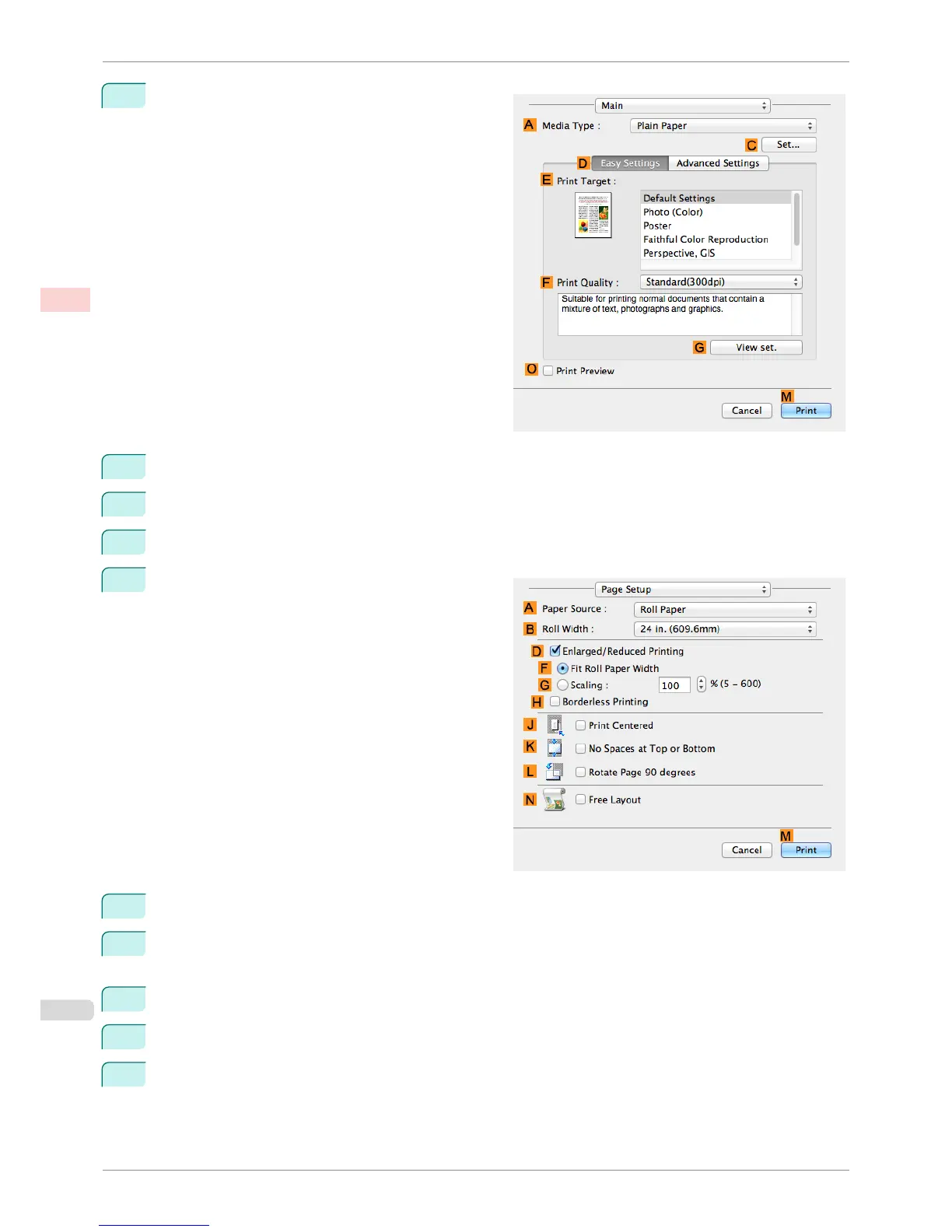2
Access the Main pane.
3
In the AMedia Type list, select the type of paper that is loaded. In this case, click Plain Paper.
4
Make your selection in the EPrint Target list.
5
Make your selection in the FPrint Quality list.
6
Access the Page Setup pane.
7
Select and click a roll paper in the APaper Source list.
8
Select the paper width of the roll loaded in the printer for B Roll Width. In this case, 16 in. (406.4mm) is
selected.
9
In CPage Size, make sure 100*500 is displayed, as registered in Page Setup.
10
Select the DEnlarged/Reduced Printing check box.
11
Click FFit Roll Paper Width.
Printing Vertical or Horizontal Banners (Large-Format Printing; Mac OS)
iPF8400SE
User's Guide
Enhanced Printing Options Printing banners or at other non-standard sizes
86
