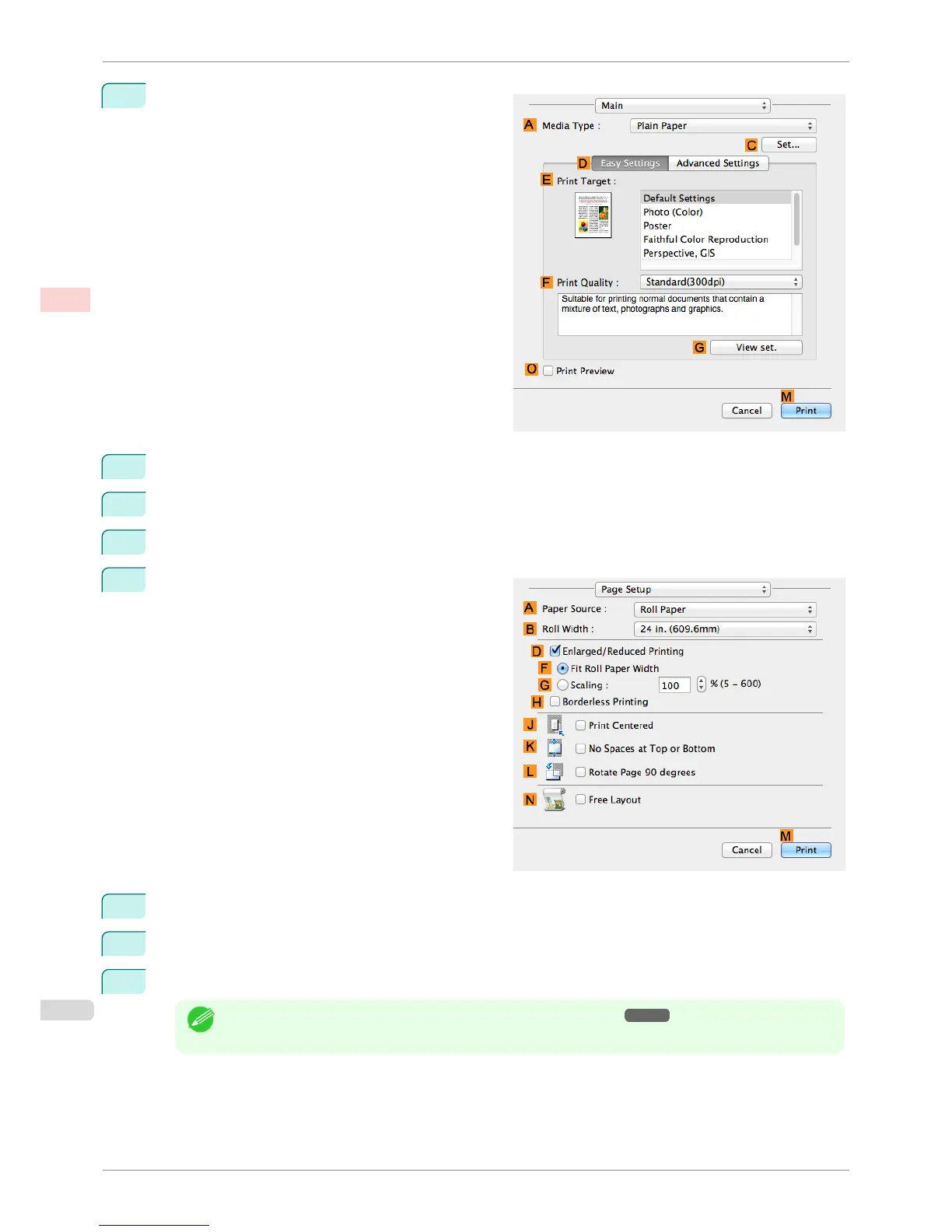12
Access the Main pane.
13
In the AMedia Type list, select the type of paper that is loaded.
14
After confirming that DEasy Settings is selected, select from the E Print Target list.
15
Make your selection in the FPrint Quality list.
16
Access the Page Setup pane.
17
Click Cut Sheet in the APaper Source list.
18
In CPage Size, make sure 430*430 is displayed, as registered in Page Setup.
19
Confirm the print settings, and then click MPrint to start printing.
Note
• For tips on confirming print settings, see "Confirming Print Settings ." ➔ P.251
Printing on Non-Standard Paper Sizes (Mac OS)
iPF8400SE
User's Guide
Enhanced Printing Options Printing banners or at other non-standard sizes
92
