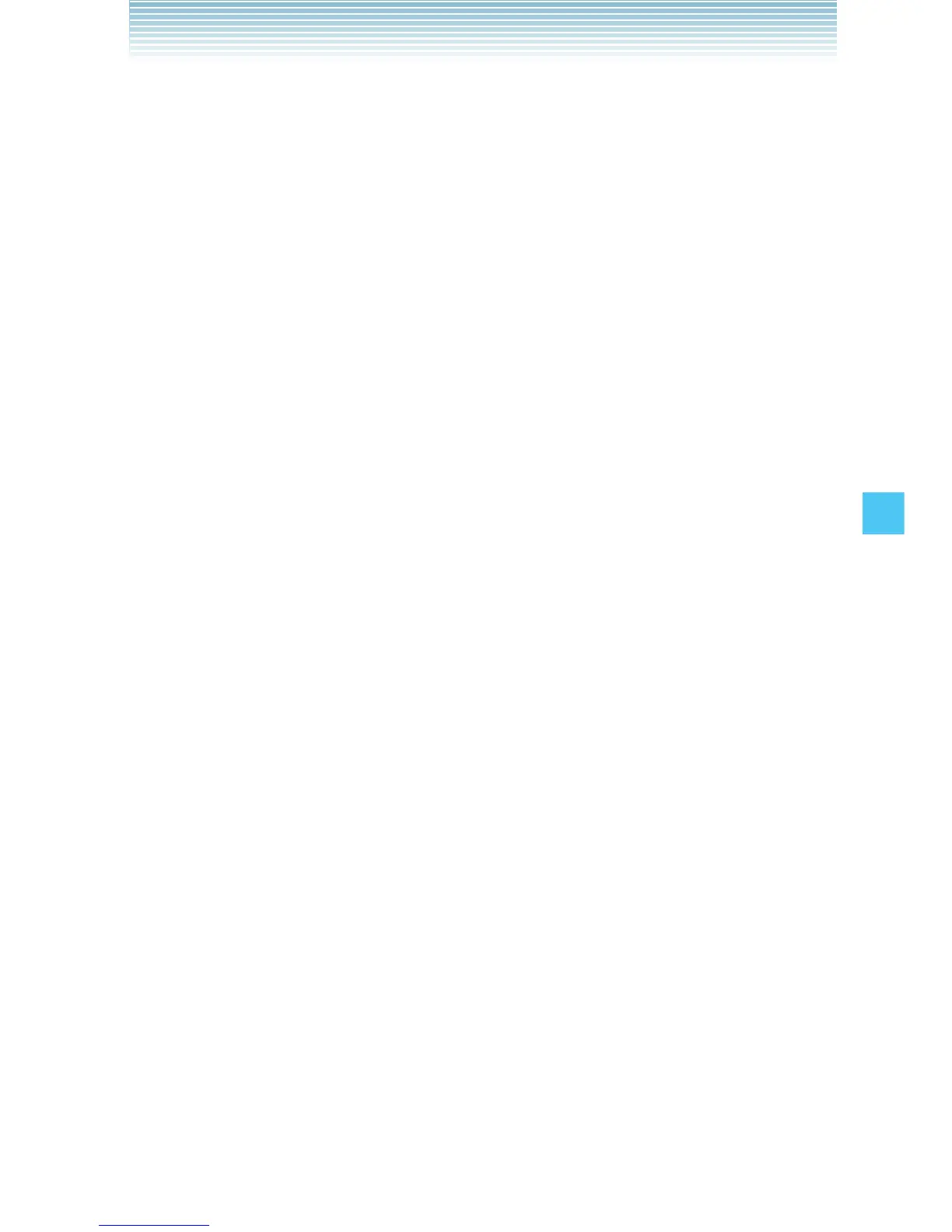159
SETTINGS & TOOLS
k Resetting My Shortcuts
To return My Shortcuts to their original defaults:
1. From the idle screen, press the Center Select Key [MENU],
then use the Directional Key a to select Settings & Tools
and press the Center Select Key [OK].
2. Press 6 Phone Settings, 2 Set Shortcuts, 1 Set My
Shortcuts.
3. Press the Directional Key j up or down to select Shortcut
1, Shortcut 2, Shortcut 3, or Shortcut 4, and then press the
Right Soft Key [Options].
4. Press 1 Reset Shortcut ([1], [2], [3], or [4]), or 2 Reset
My Shortcuts.
5. Press the Directional Key j up or down to select Yes, then
press the Center Select Key [OK].
k Set Directional Keys
You can specify the function that is accessed when you press the
Directional Key i up, down or left from the idle screen.
1. From the idle screen, press the Center Select Key [MENU],
then use the Directional Key a to select Settings & Tools
and press the Center Select Key [OK].
2. Press 6 Phone Settings, 2 Set Shortcuts, 2 Set
Directional Keys.
3. Press the Directional Key j up or down to select UP
Directional Key, LEFT Directional Key, or DOWN
Directional Key, and then press the Center Select Key [SET].
4. Press the Directional Key j up or down to select a function,
and then press the Center Select Key [OK].