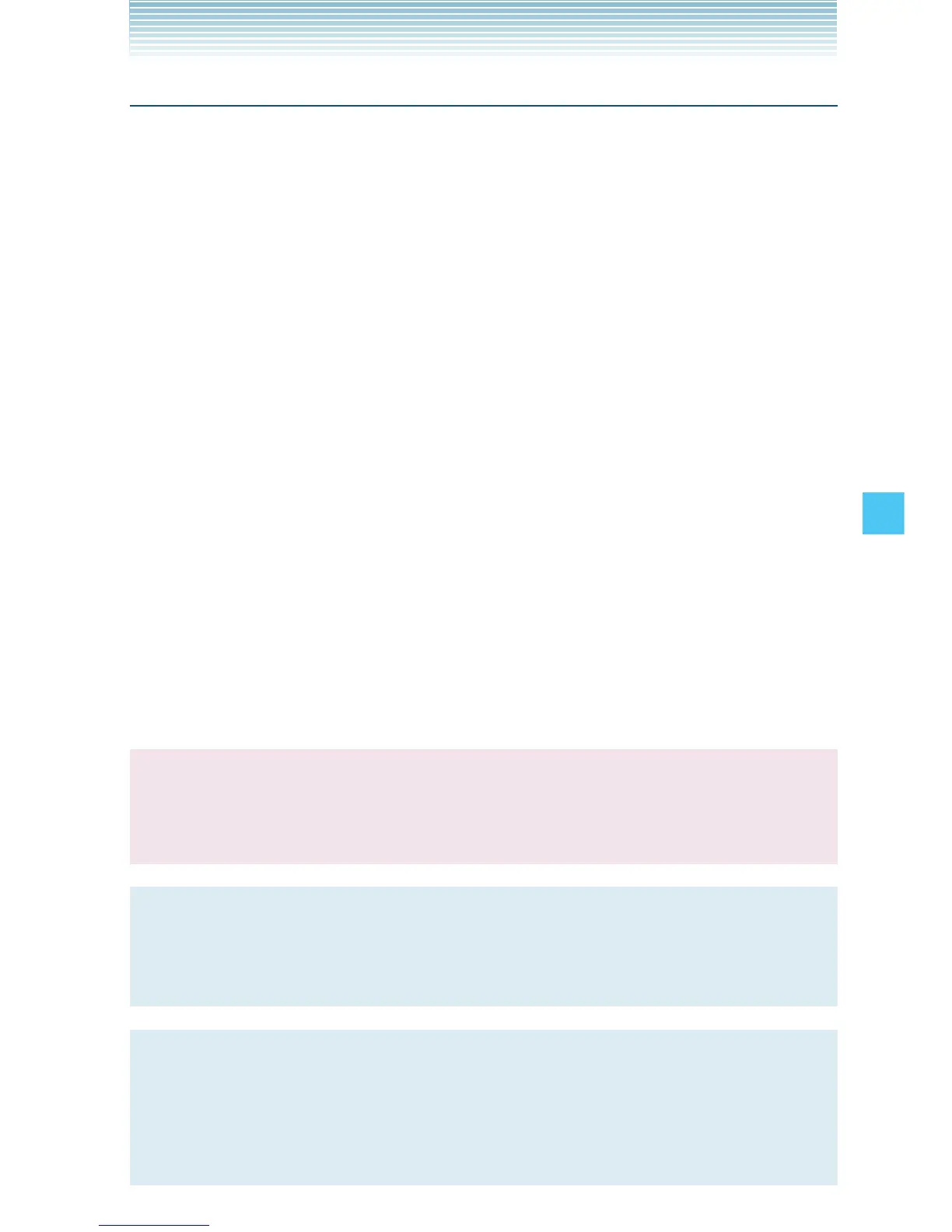175
SETTINGS & TOOLS
Software Update
k Status
To check the status of a Software Update:
1. From the idle screen, press the Center Select Key [MENU],
then use the Directional Key a to select Settings & Tools
and press the Center Select Key [OK].
2. Press 9 Phone Info, 4 Software Update, 1 Status.
k Check new
To check for and execute a Software Update:
1. From the idle screen, press the Center Select Key [MENU],
then use the Directional Key a to select Settings & Tools
and press the Center Select Key [OK].
2. Press 9 Phone Info, 4 Software Update, 2 Check
New.
3. If there is a new Software Update, it will be downloaded.
4. After download is complete, press the Center Select Key [OK]
or wait for three minutes to execute the Software Update.
Warning!
Placing calls, including 911 emergency calls, and receiving
calls are not possible while a Software Update is in progress.
NOTE
After the software download is complete, you can press the
Left Soft Key [Info] to check the content of Software Update.
NOTE
After the software download is complete, you can press the
Right Soft Key [Options] and then 1 Defer to set a time
when Software Update should start.