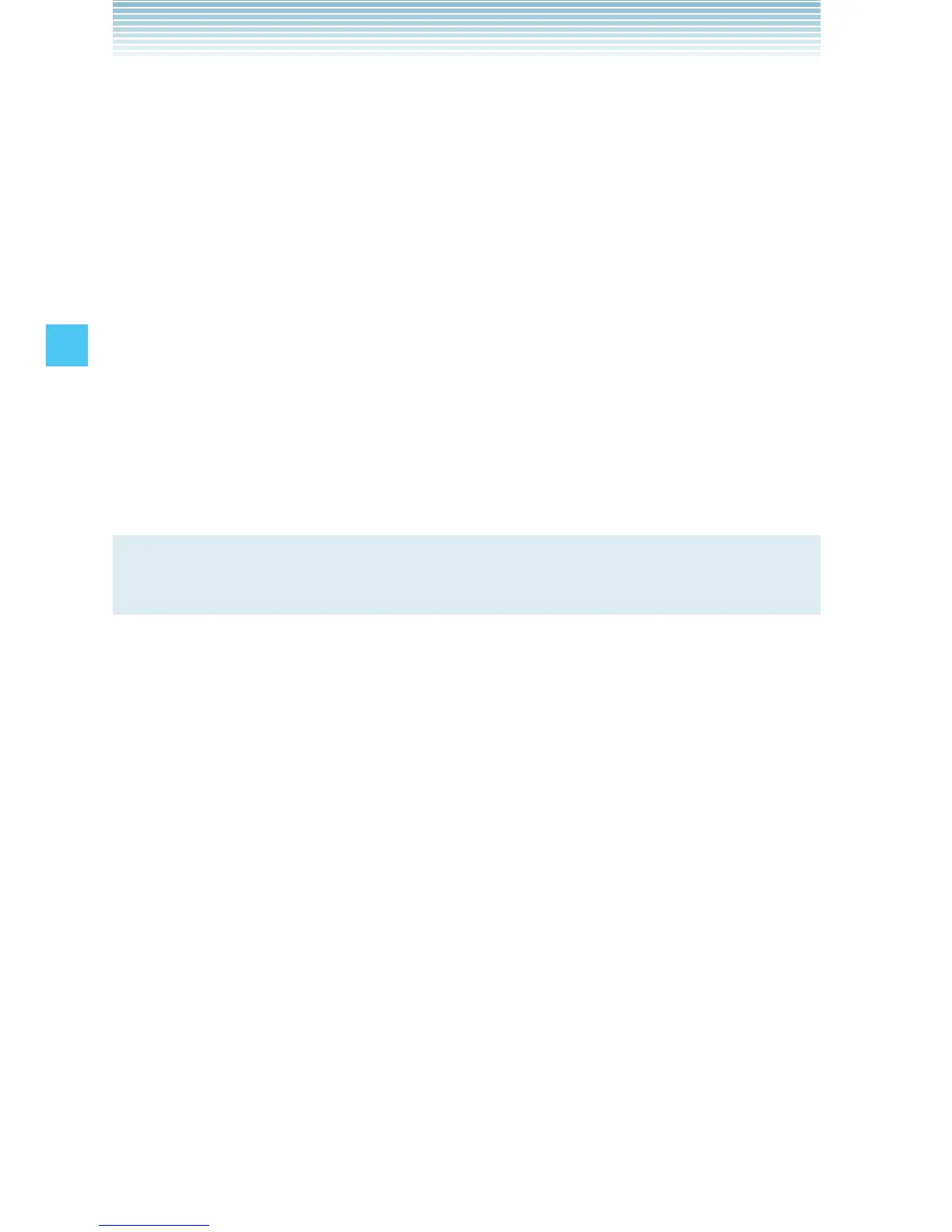86
MEDIA CENTER
k Zoom
You can zoom pictures saved in My Pictures.
1. From the idle screen, press the Center Select Key [MENU].
Select Media Center and press the Center Select Key [OK].
2. Press 2 Picture & Video, 3 My Pictures.
3. Press the Directional Key a up, down, left or right to select
your desired picture, then press the Center Select Key [VIEW].
4. Press the Right Soft Key [Options], then press 5 Zoom/
Pan.
5. Press the Right Soft Key [Zoom+] or the Left Soft Key [Zoom-
]. Press the Directional Key a up, down, left or right while
zooming to scroll the display.
NOTE
Only pictures taken with CASIO EXILIM Phone can be zoomed.
k Resize
You can resize pictures saved in My Pictures.
1. From the idle screen, press the Center Select Key [MENU].
Select Media Center and press the Center Select Key [OK].
2. Press 2 Picture & Video, 3 My Pictures.
3. Press the Directional Key a up, down, left or right to select
your desired picture, then press the Center Select Key [VIEW].
4. Press the Right Soft Key [Options], then press 6 Resize.
5. Press the Directional Key j up or down to select one of the
following sizes, then press the Center Select Key [OK].
160 × 120 / 320 × 240 / 640 × 480 / 1280 × 960 / 1600 × 1200 /
2048 × 1536*
* The selectable size depends on the size of the image you are
editing.
The resized picture is stored in My Pictures.