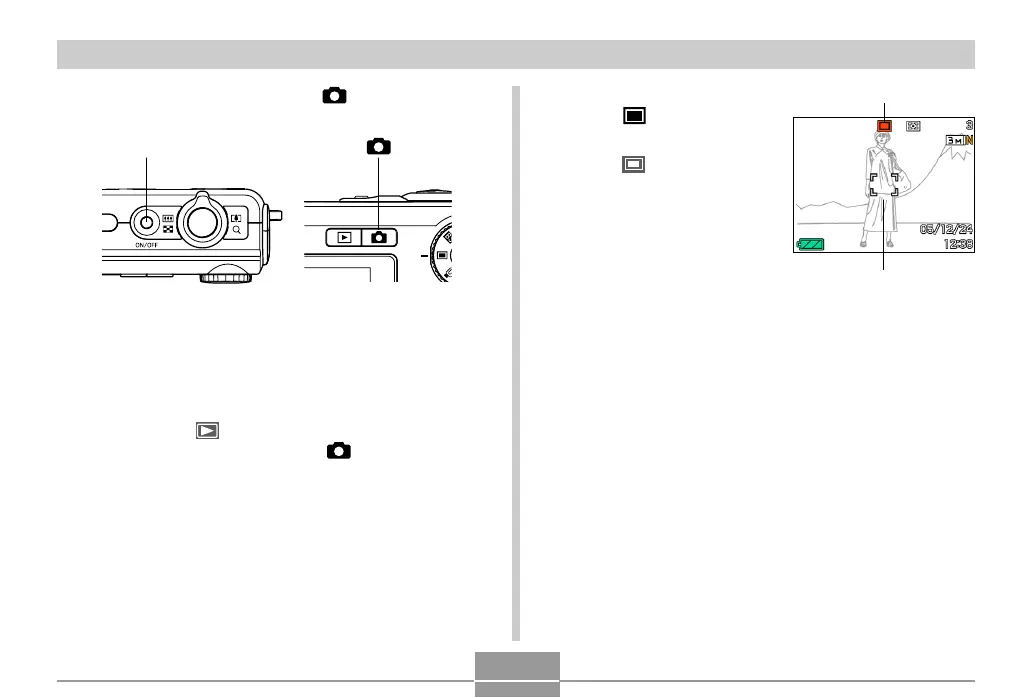BASIC IMAGE RECORDING
58
1.
Press the power button or [ ] (REC) to turn
on the camera.
• This causes an image or a message to appear on
the monitor screen, and then enters the currently
selected recording mode.
• If the camera is in the PLAY mode when it turns on,
the message “There are no files.” will appear if you
do not have any images stored in memory yet. In
addition, the icon will be visible at the top of the
display. If this happens, press [ ] (REC) to enter
the currently selected recording mode.
2.
Align the mode dial
with “ ” (Snapshot
mode) (page 55).
• The (Snapshot
mode) icon is displayed
on the monitor screen
while the Snapshot
mode is selected.
3.
Compose the image on the monitor screen so
the main subject is within the focus frame.
• The focusing range of the camera depends on focus
mode you are using (page 79).
• You can compose images using either the monitor
screen or the optical viewfinder (page 64).
• When using the optical viewfinder to compose
images, you can use [DISP] to turn off the monitor
screen and conserve battery power.
Power button [ ]
Snapshot mode icon
Focus frame
